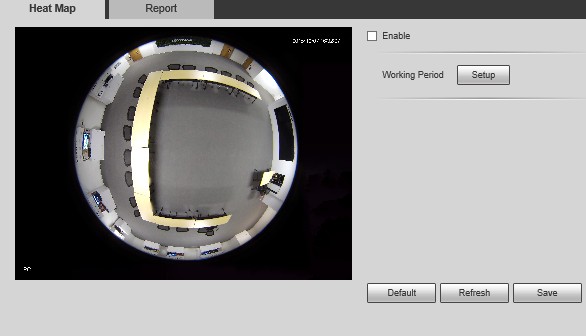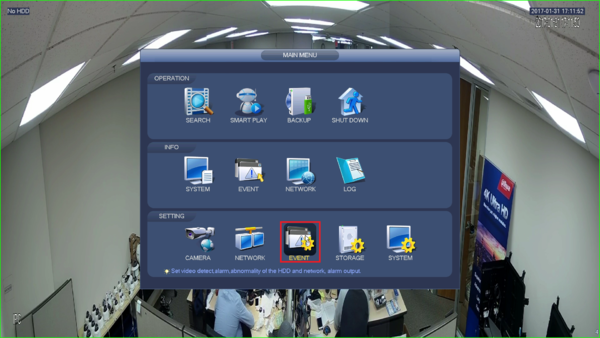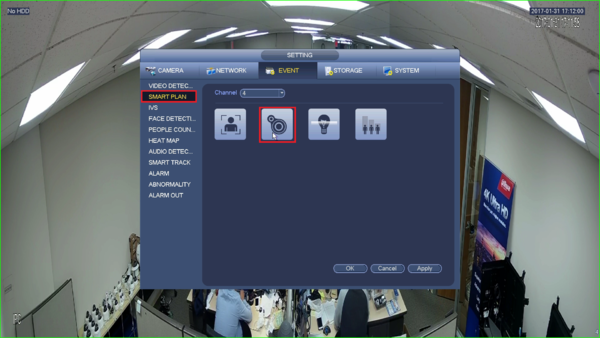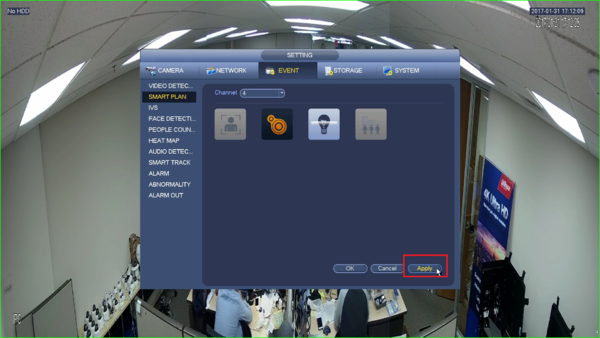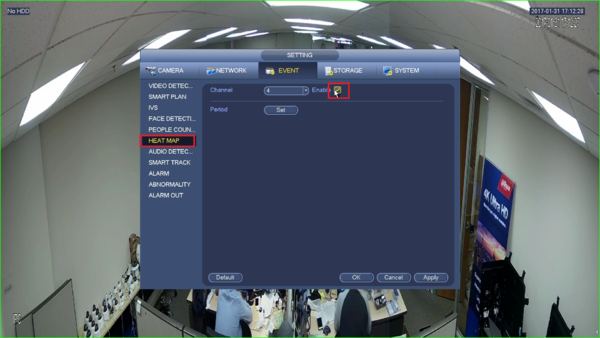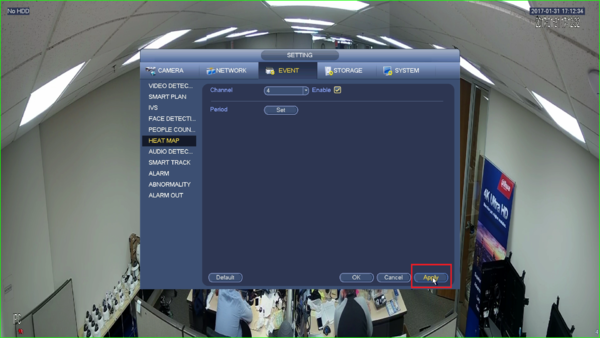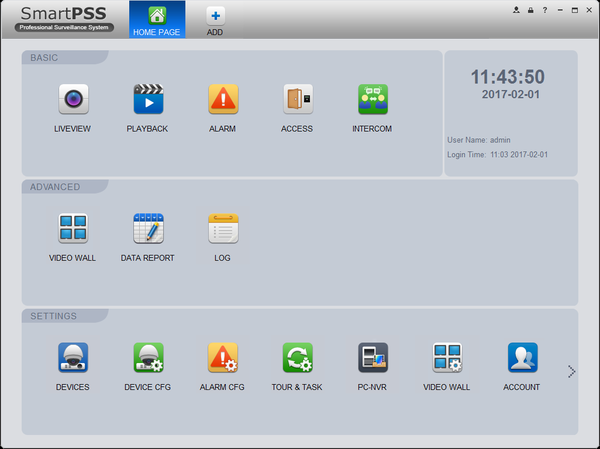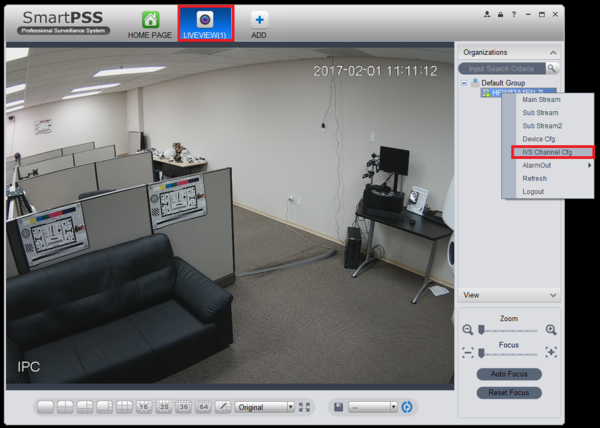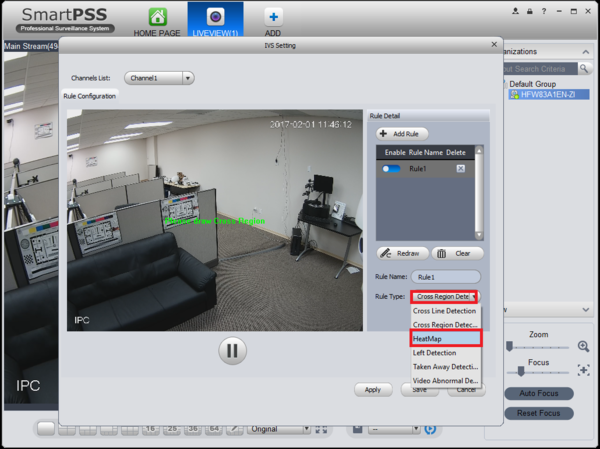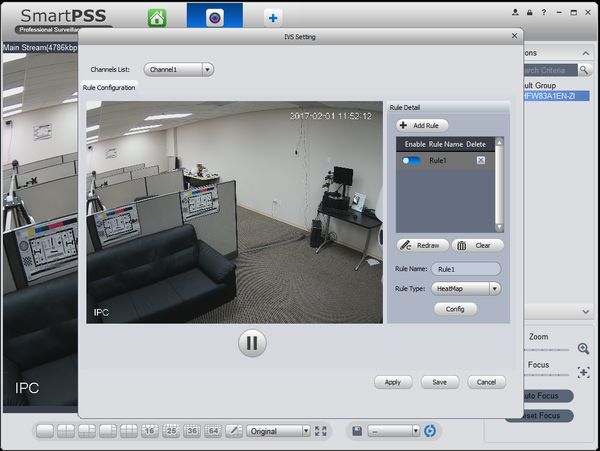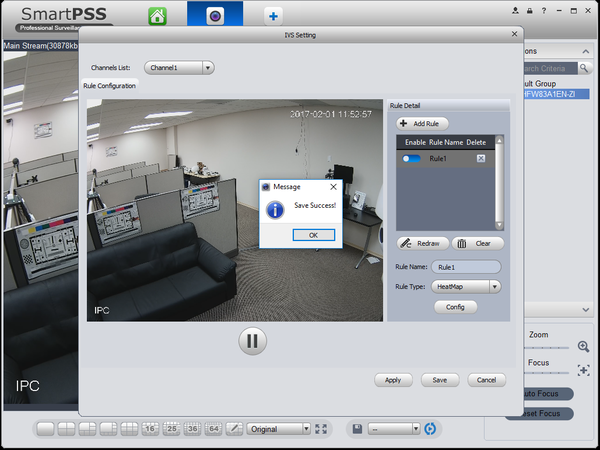Difference between revisions of ":Heat Map"
(Created page with "==Heat Map== ===Description=== Function Description: It supports people crowd density statistics within the set time range, and presents in the space with different colors. Co...") |
(→IVS Best Practices) |
||
| (10 intermediate revisions by 2 users not shown) | |||
| Line 12: | Line 12: | ||
*IE (Internet Explorer) | *IE (Internet Explorer) | ||
*Latest firmware | *Latest firmware | ||
| + | |||
| + | ===IVS Best Practices=== | ||
| + | To assess issues with IVS compatibility between the camera and NVR, please update both devices to the most current firmware and factory reset the NVR, and use the hard reset button to reset the camera. | ||
===Video Instructions=== | ===Video Instructions=== | ||
| Line 63: | Line 66: | ||
Note: Currently heat map function only supports 7-day heat map data, it will auto overwrite according to hour when surpassing 7 days. If users set flip mode, the previous heat map data will be cleared. | Note: Currently heat map function only supports 7-day heat map data, it will auto overwrite according to hour when surpassing 7 days. If users set flip mode, the previous heat map data will be cleared. | ||
| + | |||
| + | |||
| + | ===System Interface Setup=== | ||
| + | ====Prerequisites==== | ||
| + | *IVS Capable System and Camera with Heatmap. | ||
| + | *Monitor. | ||
| + | ===Video Instructions=== | ||
| + | <embedvideo service="youtube">https://youtu.be/rR0dPwnoytI</embedvideo> | ||
| + | |||
| + | ====Step by Step Instructions==== | ||
| + | 1. In your system, click on Event. | ||
| + | |||
| + | [[File:HeatMapSetupSystem1.png|600px]] | ||
| + | |||
| + | 2. Go to smartplan and click on the second icon. | ||
| + | |||
| + | [[File:HeatMapSetupSystem2.png|600px]] | ||
| + | |||
| + | 3. Click on Apply. | ||
| + | |||
| + | [[File:HeatMapSetupSystem3.png|600px]] | ||
| + | |||
| + | 4. Go to heatmap and click on enable. | ||
| + | |||
| + | [[File:HeatMapSetupSystem4.png|600px]] | ||
| + | |||
| + | 5. Click on Apply. | ||
| + | |||
| + | [[File:HeatMapSetupSystem5.png|600px]] | ||
| + | |||
| + | |||
| + | ===SmartPSS Setup=== | ||
| + | ====Prerequisites==== | ||
| + | *SmartPSS | ||
| + | *IVS capable device with heat map feature | ||
| + | *Camera added to the SmartPSS | ||
| + | *Latest firmware | ||
| + | ===Video Instructions=== | ||
| + | <embedvideo service="youtube">https://youtu.be/o4yIZL3BjkY</embedvideo> | ||
| + | |||
| + | ====Step by Step Instructions==== | ||
| + | 1. Go to your SmartPSS and select live view. | ||
| + | |||
| + | [[File:HeatmapSmartPSSSetup1.png|600px]] | ||
| + | |||
| + | 2. Go to the device and click on IVS Channel Config. | ||
| + | |||
| + | [[File:HeatmapSmartPSSSetup2.png|600px]] | ||
| + | |||
| + | 3. Go to Rule Type and select Heat Map. | ||
| + | |||
| + | [[File:HeatmapSmartPSSSetup3.png|600px]] | ||
| + | |||
| + | 4. Click on Apply. | ||
| + | |||
| + | [[File:HeatmapSmartPSSSetup4.png|600px]] | ||
| + | |||
| + | 5. Click on Save. | ||
| + | |||
| + | [[File:HeatmapSmartPSSSetup5.png|600px]] | ||
| + | |||
[[Category:IVS]] | [[Category:IVS]] | ||
[[Category:Event]] | [[Category:Event]] | ||
Latest revision as of 20:27, 15 September 2017
Contents
Heat Map
Description
Function Description: It supports people crowd density statistics within the set time range, and presents in the space with different colors. Color level is divided into red, orange, yellow, green and blue, which means the crowd density ranges from high to low, red means high density, blue means low density.
Prerequisites
- IVS capable device with heat map feature
- IP Address of device
- IE (Internet Explorer)
- Latest firmware
IVS Best Practices
To assess issues with IVS compatibility between the camera and NVR, please update both devices to the most current firmware and factory reset the NVR, and use the hard reset button to reset the camera.
Video Instructions
Step by Step Instructions
1. Login via web service.
2. Select the Setup tab.
3. Click on Event -> Click on heat map.
4. Check off enable
5. Click on setup to set working period.
6. You can set periods for each day. Click on save to save settings.
7. Click on report to view heat map report.
8. Select the time and date -> click on search. Max search time is 1 week (7 Days)
9. Click on export to export pictures.
Choose a place to save file
Note: Currently heat map function only supports 7-day heat map data, it will auto overwrite according to hour when surpassing 7 days. If users set flip mode, the previous heat map data will be cleared.
System Interface Setup
Prerequisites
- IVS Capable System and Camera with Heatmap.
- Monitor.
Video Instructions
Step by Step Instructions
1. In your system, click on Event.
2. Go to smartplan and click on the second icon.
3. Click on Apply.
4. Go to heatmap and click on enable.
5. Click on Apply.
SmartPSS Setup
Prerequisites
- SmartPSS
- IVS capable device with heat map feature
- Camera added to the SmartPSS
- Latest firmware
Video Instructions
Step by Step Instructions
1. Go to your SmartPSS and select live view.
2. Go to the device and click on IVS Channel Config.
3. Go to Rule Type and select Heat Map.
4. Click on Apply.
5. Click on Save.