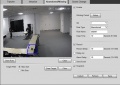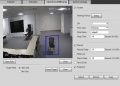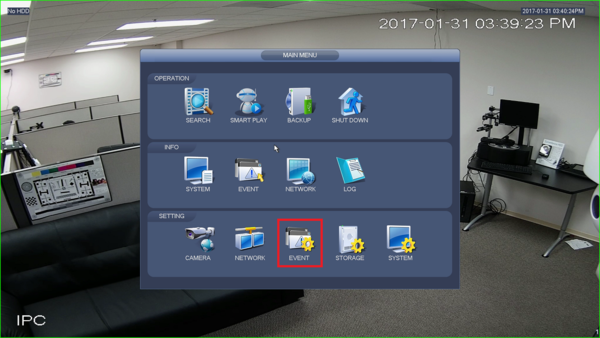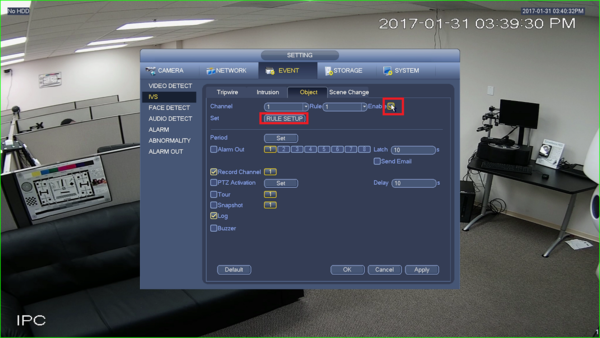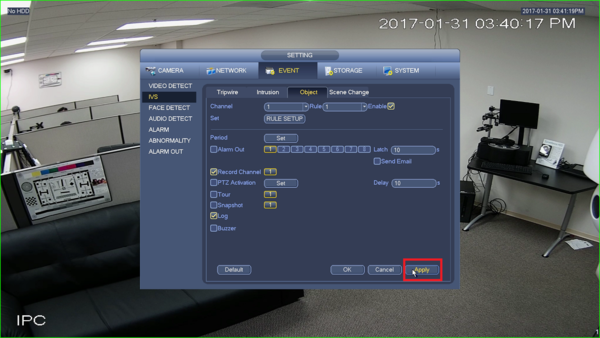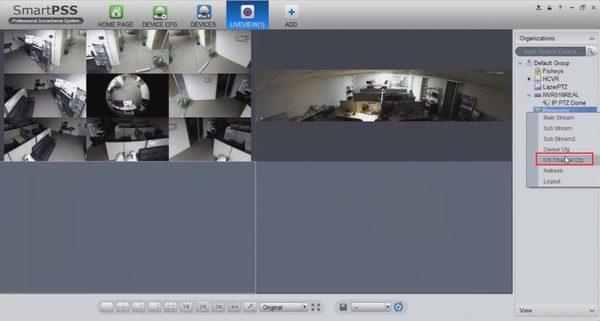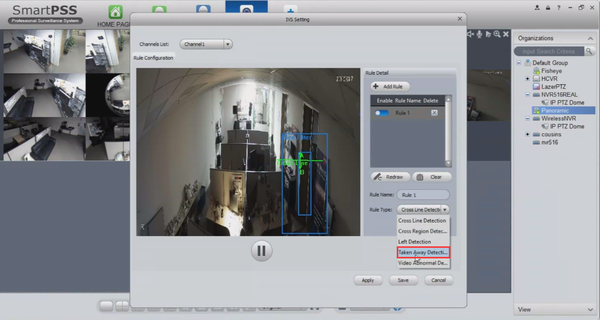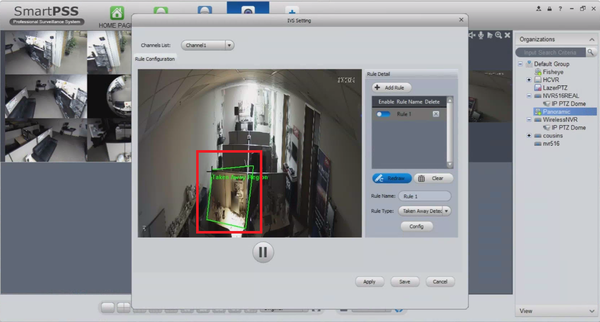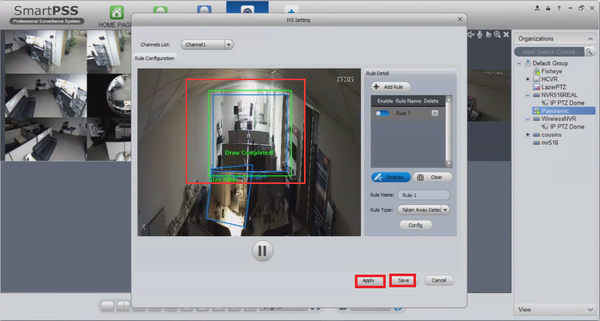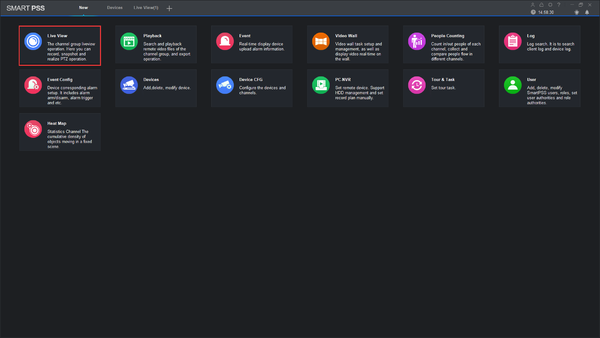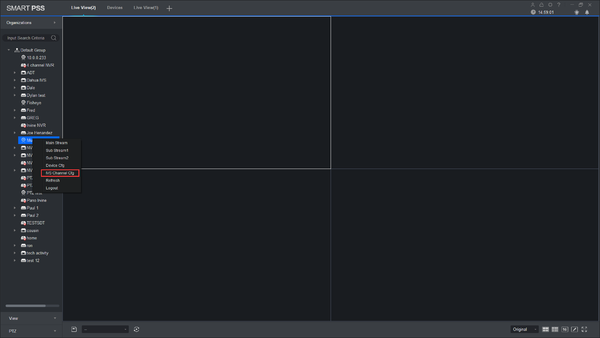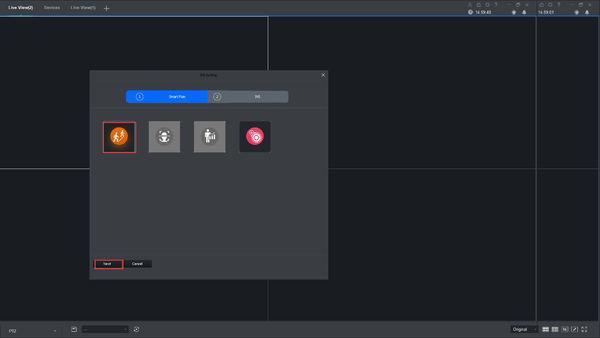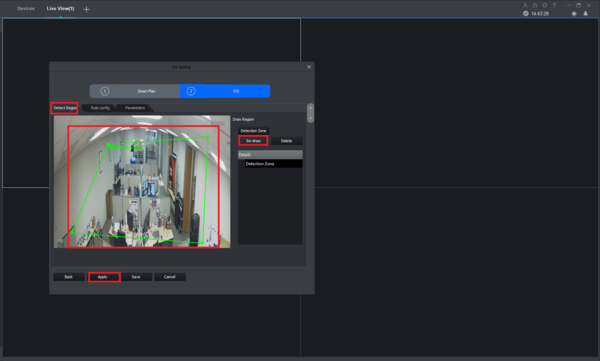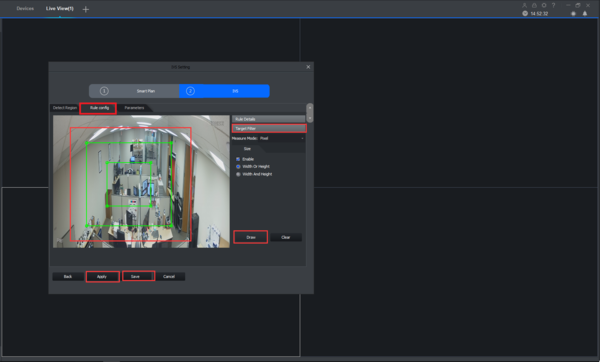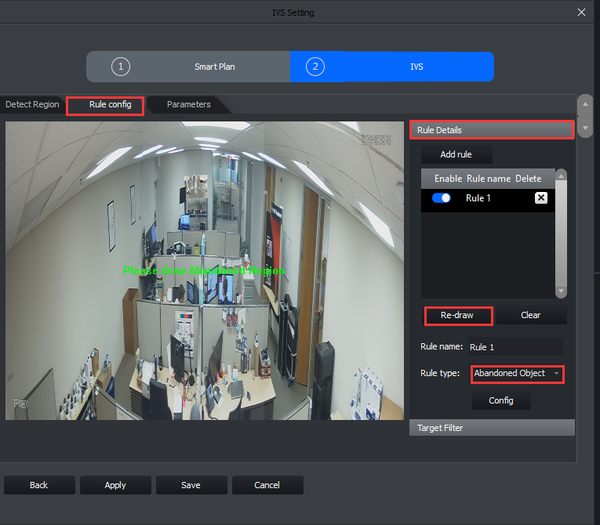Difference between revisions of ":Abandoned Missing"
(→IVS Best Practices) |
|||
| (4 intermediate revisions by 2 users not shown) | |||
| Line 17: | Line 17: | ||
* Internet Explorer. | * Internet Explorer. | ||
| + | ===IVS Best Practices=== | ||
| + | To assess issues with IVS compatibility between the camera and NVR, please update both devices to the most current firmware and factory reset the NVR, and use the hard reset button to reset the camera. | ||
===Video Instructions=== | ===Video Instructions=== | ||
| Line 117: | Line 119: | ||
[[File:MissingSetupSmartPSS4.png|600px]] | [[File:MissingSetupSmartPSS4.png|600px]] | ||
| + | |||
| + | ===SmartPSS 2 Setup=== | ||
| + | |||
| + | ====Prerequisites==== | ||
| + | * SmartPSS | ||
| + | * IVS capable device with Abandoned/Missing Detection | ||
| + | * Upgraded devices to latest firmware | ||
| + | |||
| + | ====Video Instructions==== | ||
| + | <embedvideo service="youtube">X</embedvideo> | ||
| + | ====Step by Step Instructions==== | ||
| + | |||
| + | 1. Go to Live View. | ||
| + | |||
| + | [[File:SPSS2Intrusion1.png|600px]] | ||
| + | |||
| + | 2. Right click on a device and select IVS Channel cfg. | ||
| + | |||
| + | [[File:SPSS2Intrusion2.png|600px]] | ||
| + | |||
| + | 3. Select IVS and click Next. | ||
| + | |||
| + | [[File:SPSS2Intrusion3.png|600px]] | ||
| + | |||
| + | 4. Under Detect Region, Draw your rule and apply. | ||
| + | |||
| + | [[File:SPSS2Intrusion4.png|600px]] | ||
| + | |||
| + | 5. Under Rule config -> Target Filter -> Draw the rule -> Apply -> save. | ||
| + | |||
| + | [[File:SPSS2Intrusion5.png|600px]] | ||
| + | |||
| + | 6. Under Rule config -> Rule Details -> Add rule -> Select Abandoned Object -> Draw. | ||
| + | |||
| + | [[File:SPSS2Abandoned6.png|600px]] | ||
| + | |||
| + | 7. Draw -> Apply -> Save. | ||
| + | |||
| + | [[File:SPSS2Abandoned7.png|600px]] | ||
[[Category:IVS]] | [[Category:IVS]] | ||
[[Category:Event]] | [[Category:Event]] | ||
Latest revision as of 20:27, 15 September 2017
Contents
Object Abandoned / Missing
Description
Application Scene: It can be applied to the scene where the target is sparse and there is no obvious or frequent light change. Missing alarm will increase in the scene where target density is high and there is frequent covering; false alarm will increase in the scene where there are too many people. As for the detection area, it needs to be simple; it is not suitable for the too complicated area.
Description: object abandoned means that it is to detect if there is any object abandoned in the designated detection area and surpass the set time. It will activate record, snapshot and alarm according to the judgment result. Object missing means that it is to detect if there is any object moved in the designated area and surpass the set time. It will activate record, snapshot and alarm according to the judgment result.
Prerequisites
- Intelligent Network Camera.
- A HDCVI Camera that is connected to a HDCVI DVR that has intelligent features.
- Updated firmware that supports intelligent features.
- Internet Explorer.
IVS Best Practices
To assess issues with IVS compatibility between the camera and NVR, please update both devices to the most current firmware and factory reset the NVR, and use the hard reset button to reset the camera.
Video Instructions
How To Setup Object Abandoned / Missing
Note: The system makes statistics of the still areas in the foreground area and distinguishes if it is abandoned or missing according to the similarity of foreground and background, it will trigger alarm when surpassing the set time;
Due to the fact that the system distinguishes object abandoned or missing according to the similarity of foreground and background, it may cause mistake of distinguishing classification in a situation where foreground and background are both very complicated.
It also triggers abandoned alarm if passengers and vehicles stay for a long time. In order to filter such alarms, generally the abandoned object is smaller than people and vehicle, and then users can filter people and vehicle via setting min and max filter. Besides, users can avoid false abandoned alarm caused by people short stay via properly extending alarm time.
Step by Step Instructions
Operation Steps:
1. Click “Enable”, the default rule name is object 1, object 2, object 3 and object 4 when adding rules, users can modify the rule name.
2. Rule type select “Object Abandoned” or “Object missing”.
3. Set min last time, which means the stay time or disappear time of target when triggering alarm.
4. Draw a detection area. As for object abandoned, it will trigger alarm when the abandoned object surpasses the time set by users in the monitoring scene; As for object missing, it will trigger alarm when the moved object surpasses the time set by users in the monitoring scene.
5. Working period setup, default is all day.
6. Support alarm activation setup: record, relay-out, send email and snapshot.
7. Target filter can set max size and min size, which means the max and min target it can detect.
System Interface Setup
Prerequisites
- NVR with IVS capable
- Camera with IVS capable
Video Instructions
Step by Step Instructions
1. Click on Event.
2. Click on Enable and click on rule setup.
3. Click on the second icon.
4. Draw your rule.
5. Click on Apply.
SmartPSS Setup
Prerequisites
- SmartPSS
- IVS capable device with Face Detection
- Upgraded devices to latest firmware
Video Instructions
Step by Step Instructions
1. Right click and select IVS channel config.
2. Select Taken away detection.
3. Draw your rule.
4. Select largest and smallest object and click apply and ok.
SmartPSS 2 Setup
Prerequisites
- SmartPSS
- IVS capable device with Abandoned/Missing Detection
- Upgraded devices to latest firmware
Video Instructions
Step by Step Instructions
1. Go to Live View.
2. Right click on a device and select IVS Channel cfg.
3. Select IVS and click Next.
4. Under Detect Region, Draw your rule and apply.
5. Under Rule config -> Target Filter -> Draw the rule -> Apply -> save.
6. Under Rule config -> Rule Details -> Add rule -> Select Abandoned Object -> Draw.
7. Draw -> Apply -> Save.