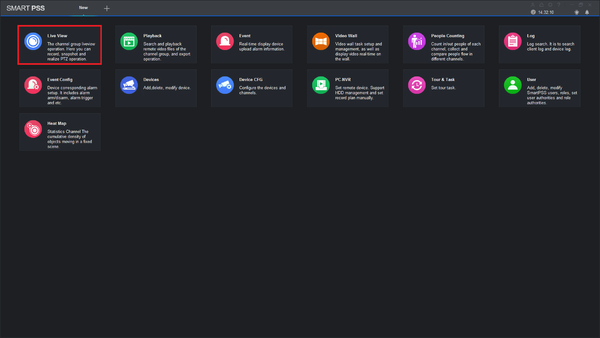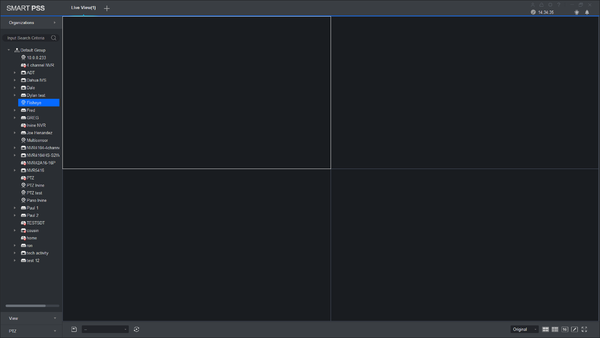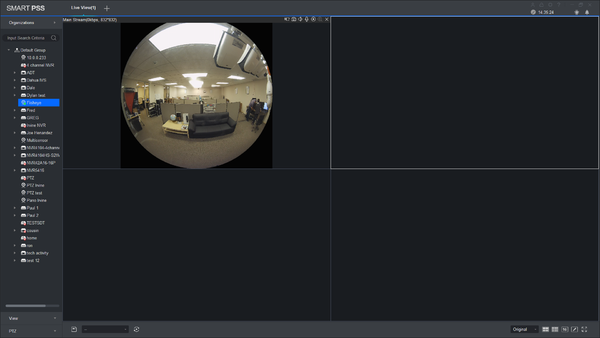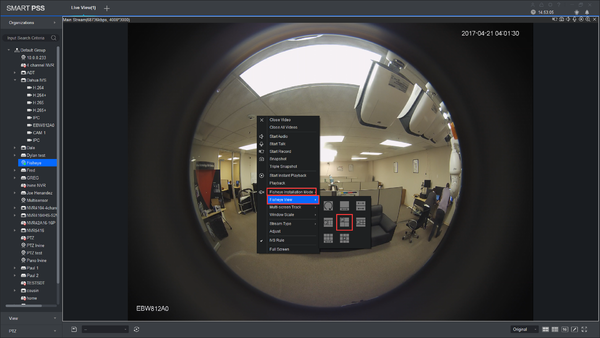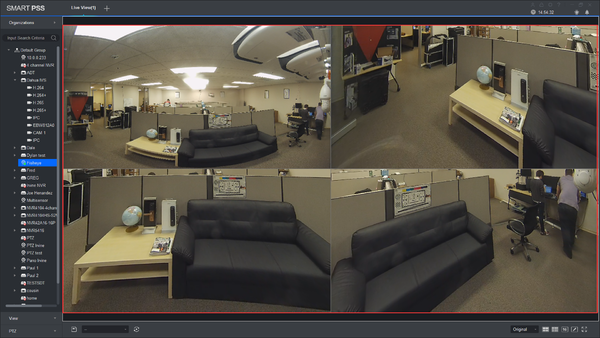Difference between revisions of "SmartPSS/Fisheye Dewarp Live SPSS2"
(Created page with "==How to Dewarp a Fisheye Camera's Live Feed via SmartPSS== ===Description=== View live videos of fisheye in fisheye dewarp. ===Prerequisites=== * SmartPSS * Fisheye Camera *...") |
|||
| (3 intermediate revisions by one other user not shown) | |||
| Line 1: | Line 1: | ||
| + | =='''NOTICE'''== | ||
| + | [https://dahuawiki.com/Discontinuation_of_SmartPSS Notice of Discontinuation of SmartPSS] | ||
| + | |||
==How to Dewarp a Fisheye Camera's Live Feed via SmartPSS== | ==How to Dewarp a Fisheye Camera's Live Feed via SmartPSS== | ||
===Description=== | ===Description=== | ||
| Line 10: | Line 13: | ||
===Video Instructions=== | ===Video Instructions=== | ||
| − | <embedvideo service="youtube"> | + | <embedvideo service="youtube">https://youtu.be/3X-MsxHt5ZQ</embedvideo> |
===Step by Step Instructions=== | ===Step by Step Instructions=== | ||
1. Log in to SmartPSS and click on Live View. | 1. Log in to SmartPSS and click on Live View. | ||
| − | [[ | + | [[File:LiveViewSPSS1.png|600px]] |
2. Select the fisheye that you added. | 2. Select the fisheye that you added. | ||
| − | [[ | + | [[File:LiveViewSPSS2.png|600px]] |
3. Select the liveview of the fish eye. | 3. Select the liveview of the fish eye. | ||
| − | [[ | + | [[File:LiveViewSPSS3.png|600px]] |
| − | 4. Select the fisheye | + | 4. Select the fisheye installation mode(orientation), then select the fisheye dewarp mode.. |
| − | [[ | + | [[File:FisheyeDewarpSPSS4.png|600px]] |
5. You may now select each individual view and move as you like. | 5. You may now select each individual view and move as you like. | ||
| − | [[ | + | [[File:FisheyeDewarpSPSS5.png|600px]] |
Latest revision as of 19:31, 2 October 2024
Contents
NOTICE
Notice of Discontinuation of SmartPSS
How to Dewarp a Fisheye Camera's Live Feed via SmartPSS
Description
View live videos of fisheye in fisheye dewarp.
Prerequisites
- SmartPSS
- Fisheye Camera
- PC
- Up-to-date firmware
Video Instructions
Step by Step Instructions
1. Log in to SmartPSS and click on Live View.
2. Select the fisheye that you added.
3. Select the liveview of the fish eye.
4. Select the fisheye installation mode(orientation), then select the fisheye dewarp mode..
5. You may now select each individual view and move as you like.