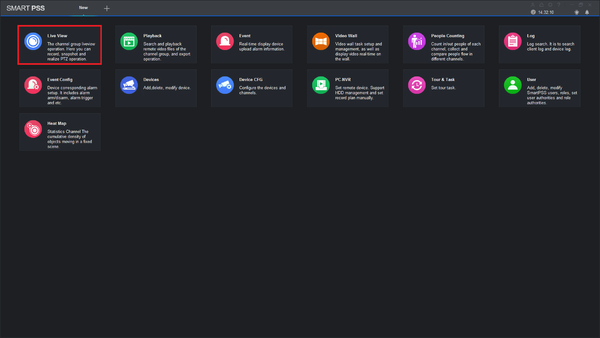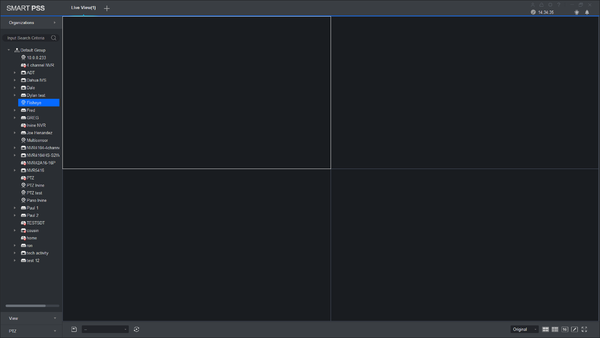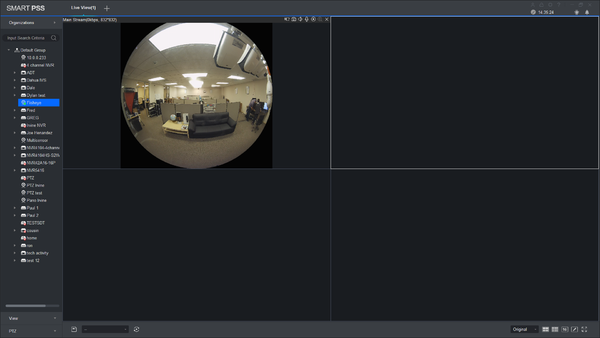Difference between revisions of "SmartPSS/View Device SPSS2"
(→View Device in SmartPSS) |
|||
| (2 intermediate revisions by one other user not shown) | |||
| Line 1: | Line 1: | ||
| + | =='''NOTICE'''== | ||
| + | [https://dahuawiki.com/Discontinuation_of_SmartPSS Notice of Discontinuation of SmartPSS] | ||
| + | |||
==View Device in SmartPSS== | ==View Device in SmartPSS== | ||
===Description=== | ===Description=== | ||
| Line 10: | Line 13: | ||
===Video Instructions=== | ===Video Instructions=== | ||
| − | <embedvideo service="youtube"> | + | <embedvideo service="youtube">https://youtu.be/T0Zr67PghZE</embedvideo> |
===Step by Step Instructions=== | ===Step by Step Instructions=== | ||
1. From the Main Page select Live View. | 1. From the Main Page select Live View. | ||
| − | [[File:LiveViewSPSS1.png| | + | [[File:LiveViewSPSS1.png|600px]] |
'''Please Note:''' Devices must be already added in order to the devices stream. | '''Please Note:''' Devices must be already added in order to the devices stream. | ||
| − | [[File:LiveViewSPSS2.png| | + | [[File:LiveViewSPSS2.png|600px]] |
| Line 28: | Line 31: | ||
| − | [[File:LiveViewSPSS3.png| | + | [[File:LiveViewSPSS3.png|600px]] |
[[Category:Troubleshoot]] | [[Category:Troubleshoot]] | ||
[[Category:SmartPSS]] | [[Category:SmartPSS]] | ||
Latest revision as of 19:31, 2 October 2024
Contents
NOTICE
Notice of Discontinuation of SmartPSS
View Device in SmartPSS
Description
View live video feed of devices.
Prequisites
- SmartPSS 2.0
- Device IP
- If using DDNS you will need the domain name.
- If using P2P you will need to input Device SN number of NVR/DVR (P2P has to be enabled on device).
Video Instructions
Step by Step Instructions
1. From the Main Page select Live View.
Please Note: Devices must be already added in order to the devices stream.
2. On the Left side, double click device to view.