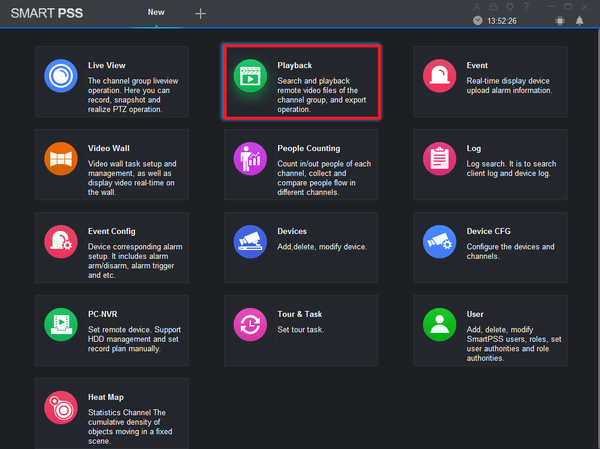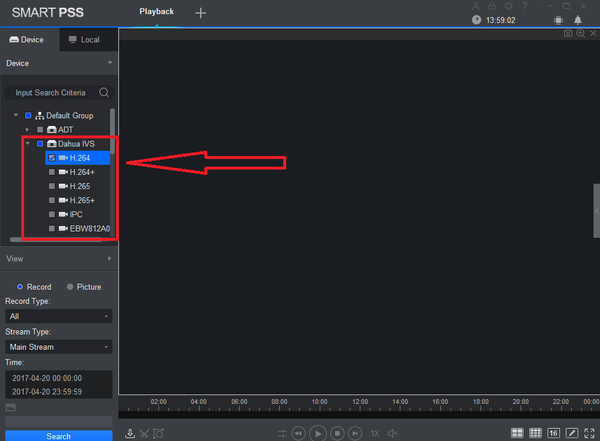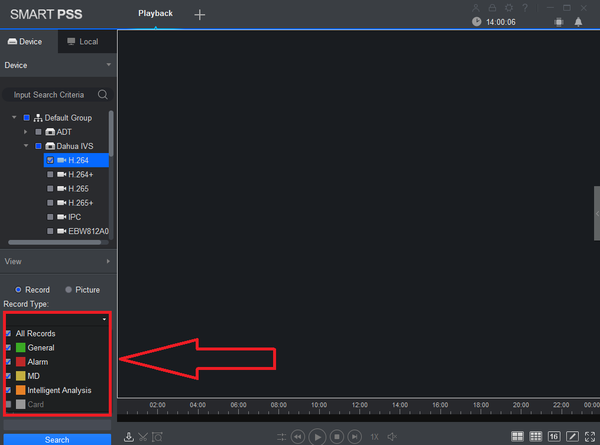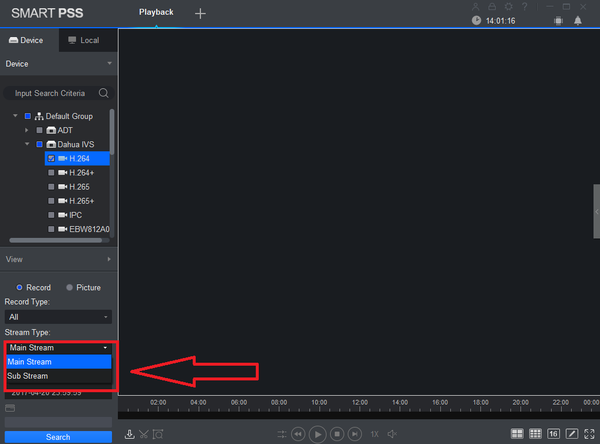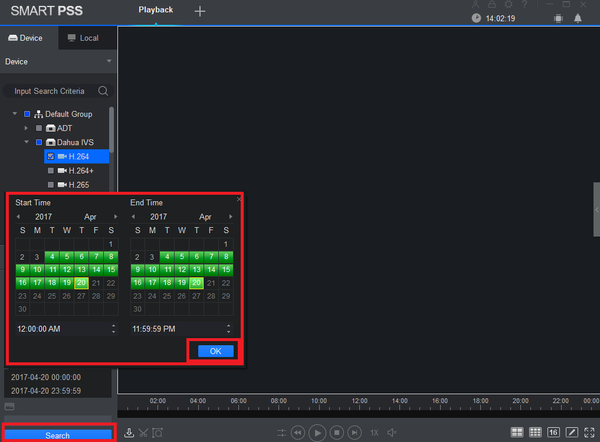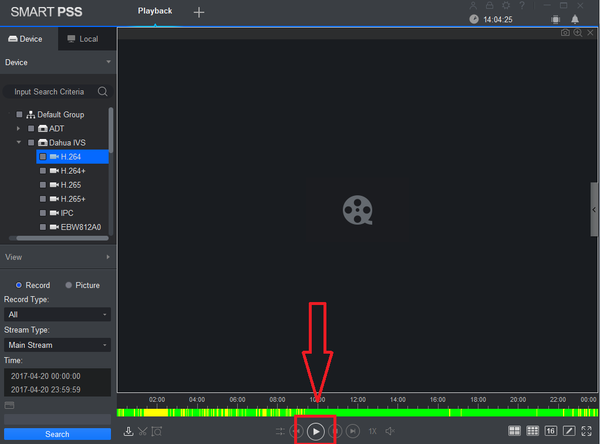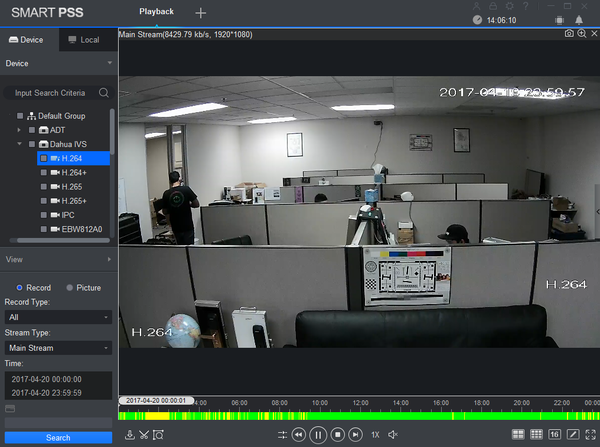Difference between revisions of "SmartPSS/PlayBack SPSS2"
(→Video Instructions) |
|||
| (2 intermediate revisions by 2 users not shown) | |||
| Line 1: | Line 1: | ||
| + | |||
===Playback Recordings from recorder on SmartPSS 2.0=== | ===Playback Recordings from recorder on SmartPSS 2.0=== | ||
| + | |||
| + | =='''NOTICE'''== | ||
| + | [https://dahuawiki.com/Discontinuation_of_SmartPSS Notice of Discontinuation of SmartPSS] | ||
| + | |||
===Description=== | ===Description=== | ||
View Playback | View Playback | ||
| Line 8: | Line 13: | ||
===Video Instructions=== | ===Video Instructions=== | ||
| − | <embedvideo service="youtube"> | + | <embedvideo service="youtube">https://youtu.be/0H91hoOM0IM</embedvideo> |
1. From the home menu select "Playback". | 1. From the home menu select "Playback". | ||
| Line 35: | Line 40: | ||
[[File:Smatpss2playback7.png|600px]] | [[File:Smatpss2playback7.png|600px]] | ||
| + | [[Category:SmartPSS]] | ||
| + | [[Category:Playback]] | ||
Latest revision as of 21:56, 2 October 2024
Contents
Playback Recordings from recorder on SmartPSS 2.0
NOTICE
Notice of Discontinuation of SmartPSS
Description
View Playback
Prerequisites
- SmartPSS 2.0
- Device Access
Video Instructions
1. From the home menu select "Playback".
2. From the left hand side select device -> camera or cameras. More than one maybe selected.
3. Select Record type. Drop down menu allows to select All Records, General, Alarm, MD (Motion Detection), and Intelligent Analysis.
4. Select Stream Type (Main Stream or Sub Stream).
5. Select Date and time -> Select OK -> Select Search.
6. Click on the Play button.