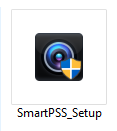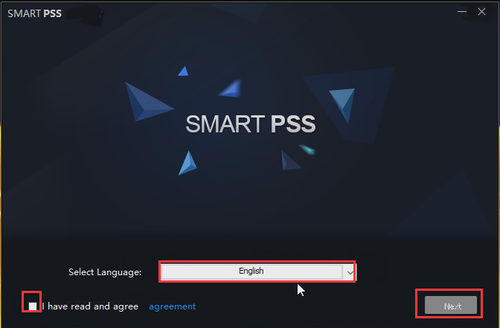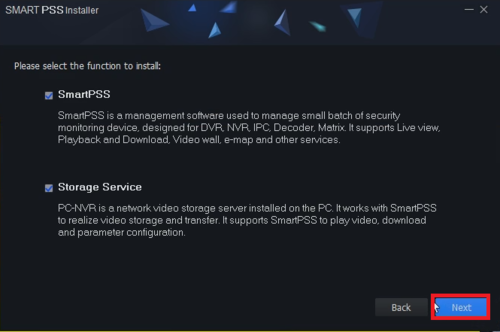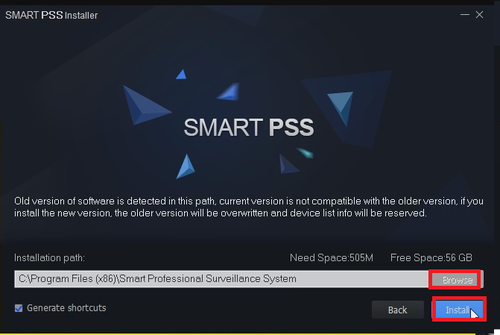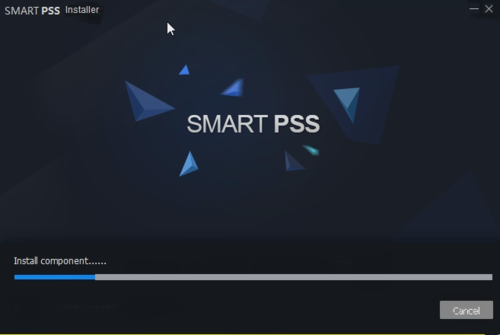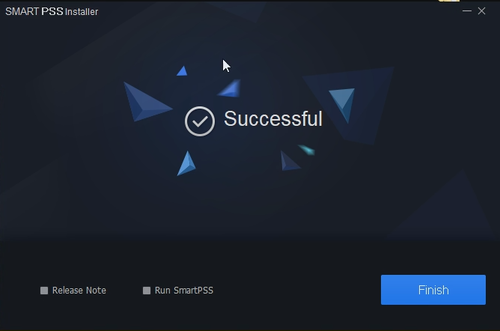Difference between revisions of "SmartPSS/Install Smart PSS2"
| (2 intermediate revisions by one other user not shown) | |||
| Line 1: | Line 1: | ||
| + | =='''NOTICE'''== | ||
| + | [https://dahuawiki.com/Discontinuation_of_SmartPSS Notice of Discontinuation of SmartPSS] | ||
| + | |||
==How to Install SmartPSS2== | ==How to Install SmartPSS2== | ||
| Line 19: | Line 22: | ||
[[File:SmartPSS2Init1.png]] | [[File:SmartPSS2Init1.png]] | ||
| − | 3. Click, "Next" | + | 3. Select Language Click, Chcek that you have read and agree and then "Next". |
[[File:SmartPSS2Init2.png|500px]] | [[File:SmartPSS2Init2.png|500px]] | ||
| − | 4. | + | 4. In the next window you can select which components will be installed. Once complete, click, "Next" |
| + | |||
| + | * SmartPSS-Leave this box checked | ||
| + | * PC-NVR-Check this box if you wish to have your PC function as a recording device for your cameras. | ||
[[File:SmartPSS2Init3.png|500px]] | [[File:SmartPSS2Init3.png|500px]] | ||
| − | 5. | + | 5. Choose where SmartPSS will be installed, and click, "Install" |
| − | |||
| − | |||
| − | |||
[[File:SmartPSS2Init4.png|500px]] | [[File:SmartPSS2Init4.png|500px]] | ||
| − | 6. | + | 6. SmartPSS will now begin installing. |
[[File:SmartPSS2Init5.png|500px]] | [[File:SmartPSS2Init5.png|500px]] | ||
| − | 7. | + | 7. Once complete, click, "Finish" |
[[File:SmartPSS2Init6.png|500px]] | [[File:SmartPSS2Init6.png|500px]] | ||
| − | |||
| − | |||
| − | |||
| − | |||
[[Category:SmartPSS]] | [[Category:SmartPSS]] | ||
Latest revision as of 21:57, 2 October 2024
Contents
NOTICE
Notice of Discontinuation of SmartPSS
How to Install SmartPSS2
Description
This installs SmartPSS2 so you may view your cameras.
Prerequisites
- SmartPSS
- Computer
- Internet
Video Instructions
Step by Step Instructions
1. Download SmartPSS from Dahua.
2. Open or extract the zip file, and double click on the executable.
3. Select Language Click, Chcek that you have read and agree and then "Next".
4. In the next window you can select which components will be installed. Once complete, click, "Next"
- SmartPSS-Leave this box checked
- PC-NVR-Check this box if you wish to have your PC function as a recording device for your cameras.
5. Choose where SmartPSS will be installed, and click, "Install"
6. SmartPSS will now begin installing.
7. Once complete, click, "Finish"