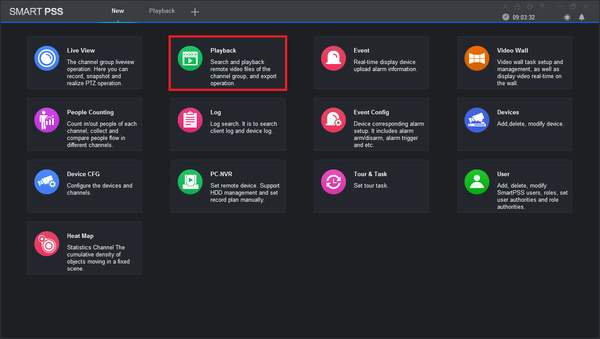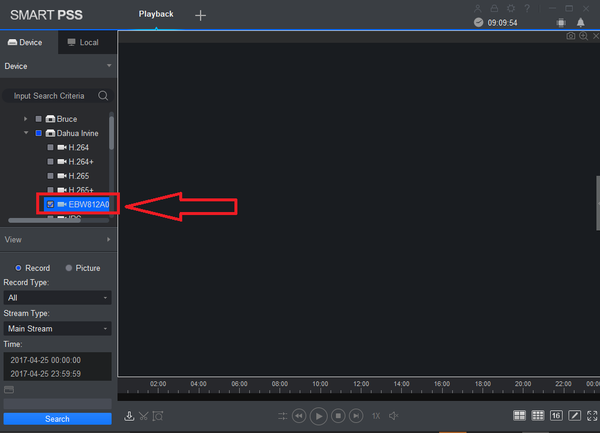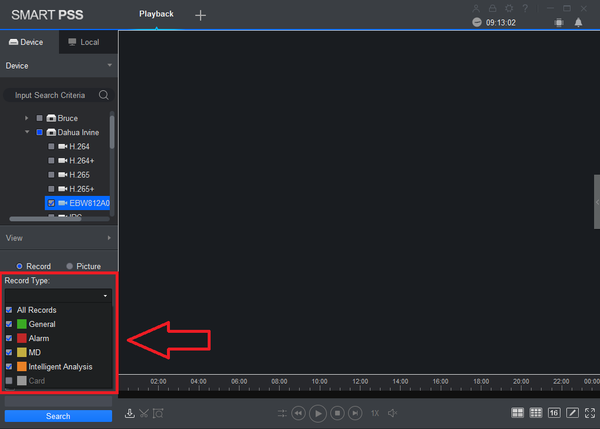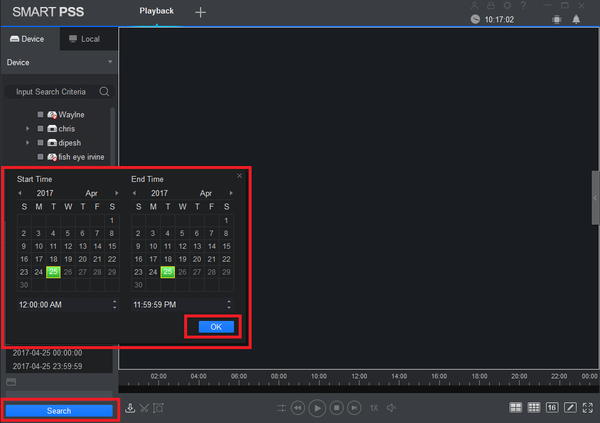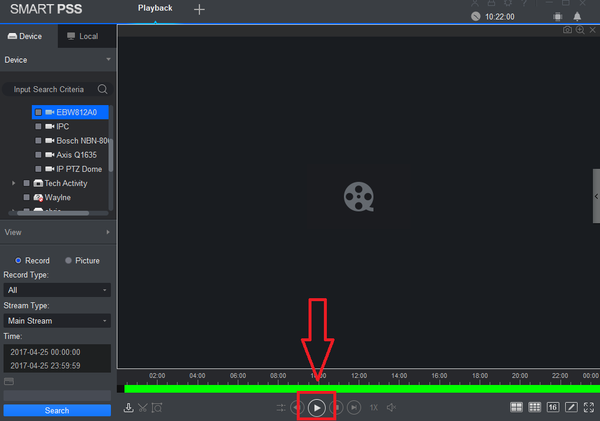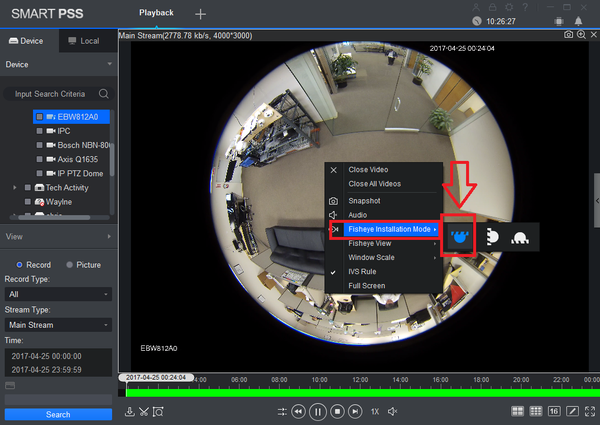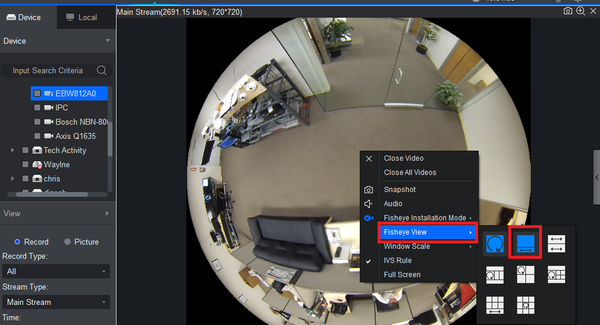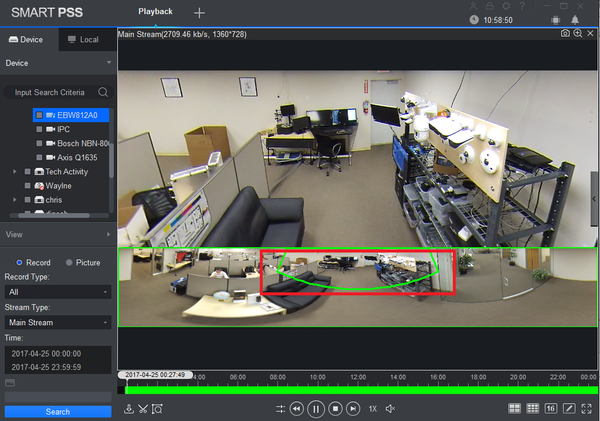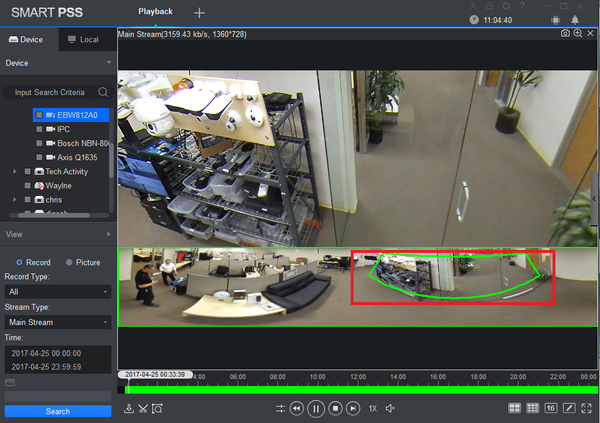Difference between revisions of "SmartPSS/Fisheye Dewarp Playback SmartPSS 2"
(→Video Instructions) |
|||
| (8 intermediate revisions by 2 users not shown) | |||
| Line 1: | Line 1: | ||
| + | =='''NOTICE'''== | ||
| + | [https://dahuawiki.com/Discontinuation_of_SmartPSS Notice of Discontinuation of SmartPSS] | ||
| + | |||
==How to Dewarp a Fisheye Camera's Recorded Video via SmartPSS Version 2== | ==How to Dewarp a Fisheye Camera's Recorded Video via SmartPSS Version 2== | ||
===Description=== | ===Description=== | ||
| Line 14: | Line 17: | ||
2. From the left select the Fish Eye for de-warp playback | 2. From the left select the Fish Eye for de-warp playback | ||
| + | |||
| + | [[File:smartpss2fdewarp2.png|600px]] | ||
3. Select Record Type. | 3. Select Record Type. | ||
| − | 4. Select Date and time -> Select | + | [[File:smartpss2fdewarp3.png|600px]] |
| + | |||
| + | 4. Select Date and time -> Select OK -> Select Search | ||
| + | |||
| + | [[File:smartpss2fdewarp4.png|600px]] | ||
| + | |||
| + | 5. Select the Play Button | ||
| + | |||
| + | [[File:smartpss2fdewarp5.png|600px]] | ||
| + | |||
| + | 7. Right Click to show sub-menu -> Select Fisheye Installation mode and select a view > Select Fisheye View | ||
| + | |||
| + | [[File:smartpss2fdewarp6.png|600px]] | ||
| + | |||
| + | [[File:smartpss2fdewarp7.png|600px]] | ||
| − | + | 8. Left click and hold down. Drag to pan around fisheye de-warp | |
| − | + | [[File:smartpss2fdewarp8.png|600px]] | |
| − | + | [[File:smartpss2fdewarp9.png|600px]] | |
| + | [[Category:SmartPSS]] | ||
| + | [[Category:Fisheye]] | ||
Latest revision as of 21:57, 2 October 2024
Contents
NOTICE
Notice of Discontinuation of SmartPSS
How to Dewarp a Fisheye Camera's Recorded Video via SmartPSS Version 2
Description
Prerequisites
- SmartPSS.
- Fisheye Camera.
- NVR connected to Fisheye with HDD installed.
Video Instructions
1. From the Main Menu Select "Playback".
2. From the left select the Fish Eye for de-warp playback
3. Select Record Type.
4. Select Date and time -> Select OK -> Select Search
5. Select the Play Button
7. Right Click to show sub-menu -> Select Fisheye Installation mode and select a view > Select Fisheye View
8. Left click and hold down. Drag to pan around fisheye de-warp