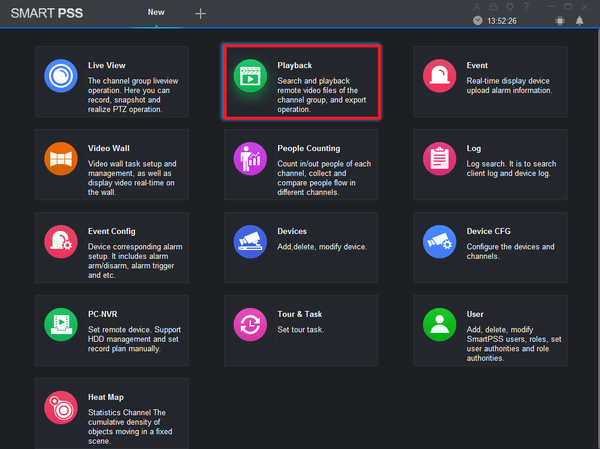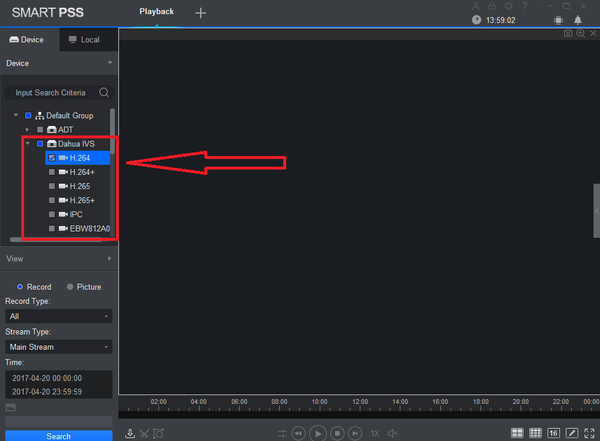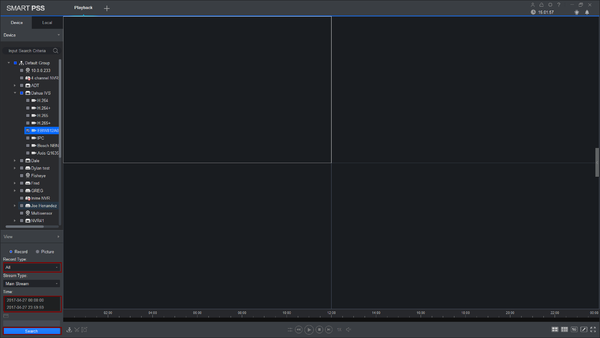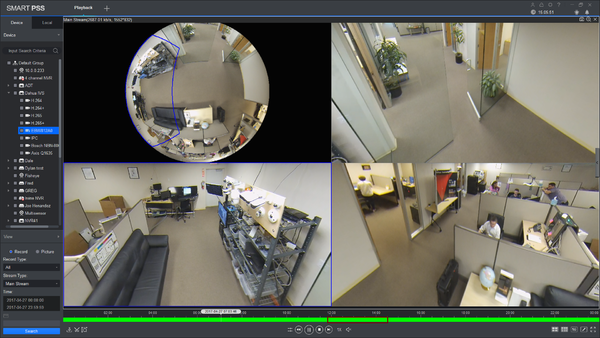Difference between revisions of "SmartPSS/Fisheye Dewarp Playback SmartPSS2"
| (One intermediate revision by one other user not shown) | |||
| Line 1: | Line 1: | ||
| + | =='''NOTICE'''== | ||
| + | [https://dahuawiki.com/Discontinuation_of_SmartPSS Notice of Discontinuation of SmartPSS] | ||
| + | |||
==How to Dewarp a Fisheye Camera's Recorded Video via SmartPSS 2== | ==How to Dewarp a Fisheye Camera's Recorded Video via SmartPSS 2== | ||
| Line 20: | Line 23: | ||
3. Select Record Type -> Time -> Search. | 3. Select Record Type -> Time -> Search. | ||
| − | [[File:SPSS2FisheyePlayback3.png| | + | [[File:SPSS2FisheyePlayback3.png|600px]] |
4. Choose Time Frame, play and pause if you wish. | 4. Choose Time Frame, play and pause if you wish. | ||
| − | [[File:SPSS2FisheyePlayback4.png| | + | [[File:SPSS2FisheyePlayback4.png|600px]] |
5. Right-click and select the installation mode and select the fisheye view. | 5. Right-click and select the installation mode and select the fisheye view. | ||
| − | [[File:SPSS2FisheyePlayback5.png| | + | [[File:SPSS2FisheyePlayback5.png|600px]] |
6. You may now see the playback in fisheye dewarp. Select a time if you wish. | 6. You may now see the playback in fisheye dewarp. Select a time if you wish. | ||
| − | [[File:SPSS2FisheyePlayback6.png| | + | [[File:SPSS2FisheyePlayback6.png|600px]] |
Latest revision as of 22:00, 2 October 2024
Contents
NOTICE
Notice of Discontinuation of SmartPSS
How to Dewarp a Fisheye Camera's Recorded Video via SmartPSS 2
Prerequisites
- SmartPSS2.
- Fisheye Camera.
- NVR connected to Fisheye with HDD installed.
Video Instructions
Step by Step Instructions
1. Select Playback.
2. Select a Fisheye under an NVR that has a harddrive for playback.
3. Select Record Type -> Time -> Search.
4. Choose Time Frame, play and pause if you wish.
5. Right-click and select the installation mode and select the fisheye view.
6. You may now see the playback in fisheye dewarp. Select a time if you wish.