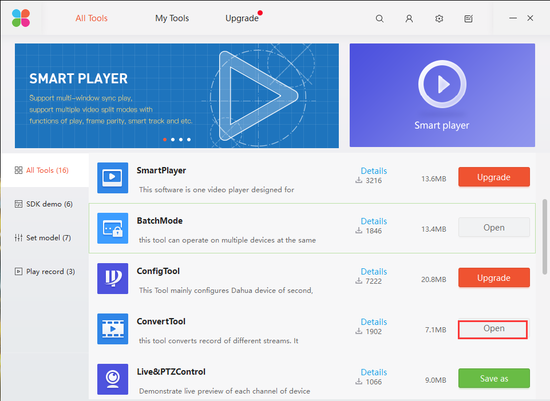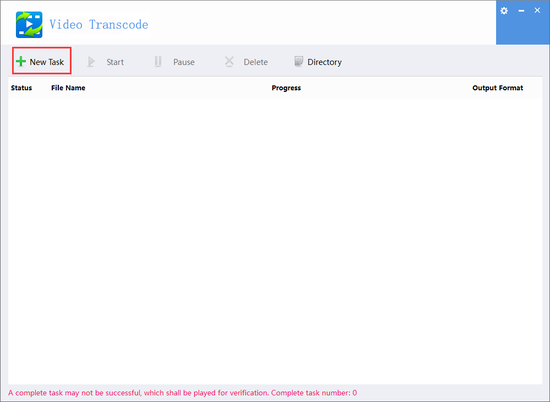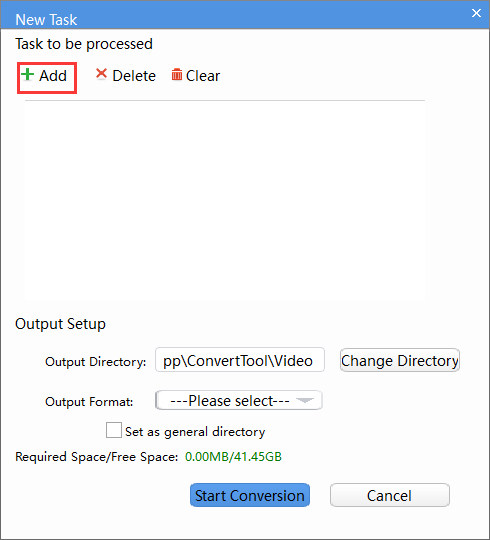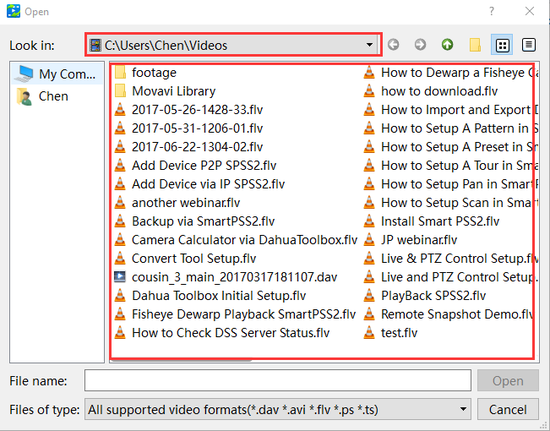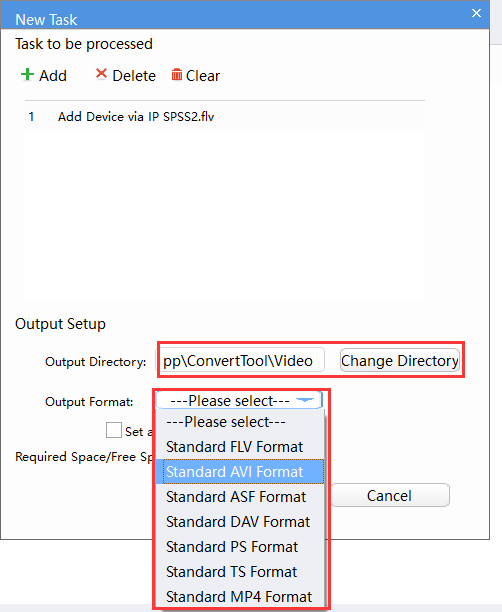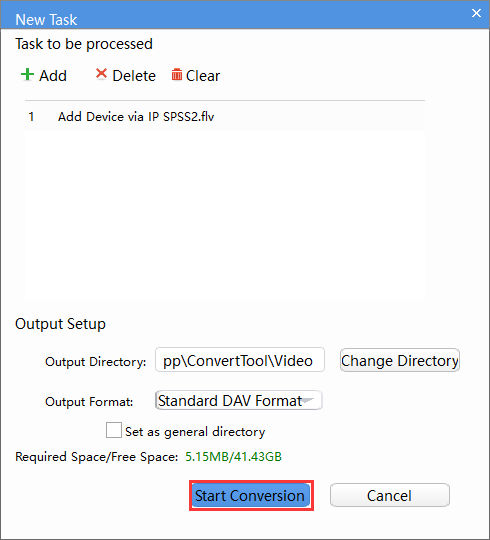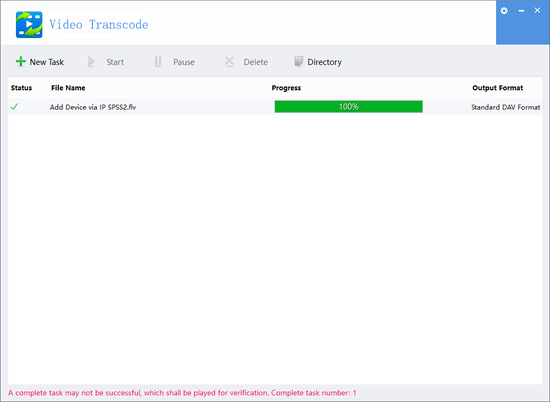Difference between revisions of "Software/Dahua Toolbox/Convert Tool"
(Created page with "==Convert Tool Setup== ===Description=== This is a guide for how to set up and use ConvertTool. ===Prerequisites=== * Dahua Toolbox * Video file ===Video Instructions=== <em...") |
(→Prerequisites) |
||
| (2 intermediate revisions by one other user not shown) | |||
| Line 5: | Line 5: | ||
===Prerequisites=== | ===Prerequisites=== | ||
* Dahua Toolbox | * Dahua Toolbox | ||
| + | * [https://dahuawiki.com/images/Software/Dahua_Toolbox/Dahua_ToolBox_Eng_V1.02.1.T.20170314.zip Click Here to Download Dahua Toolbox] | ||
* Video file | * Video file | ||
| Line 11: | Line 12: | ||
===Step by Step Instructions=== | ===Step by Step Instructions=== | ||
| + | 1.Select the ConvertTool. | ||
| + | |||
| + | [[File:ConvertTool1.png|550px]] | ||
| + | |||
| + | 2. Click on New Task | ||
| + | |||
| + | [[File:ConvertTool2.png|550px]] | ||
| + | |||
| + | 3. Click on Add. | ||
| + | |||
| + | [[File:ConvertTool3.png|550px]] | ||
| + | |||
| + | 4. Go to a folder and select the video you want to convert. | ||
| + | |||
| + | [[File:ConvertTool4.png|550px]] | ||
| + | |||
| + | 5. Select the output directory and select the format of the video you would like. | ||
| + | |||
| + | [[File:ConvertTool5.png|550px]] | ||
| + | |||
| + | 6. Click on Start Conversion. | ||
| + | |||
| + | [[File:ConvertTool6.png|550px]] | ||
| + | |||
| + | 7. You should be able to see the progress and completion if successful. | ||
| + | |||
| + | [[File:ConvertTool7.png|550px]] | ||
| + | |||
| + | |||
| + | [[Category:Dahua Toolbox]] | ||
| + | |||
| + | [[Category:Troubleshoot]] | ||
Latest revision as of 21:34, 16 February 2018
Contents
Convert Tool Setup
Description
This is a guide for how to set up and use ConvertTool.
Prerequisites
- Dahua Toolbox
- Click Here to Download Dahua Toolbox
- Video file
Video Instructions
Step by Step Instructions
1.Select the ConvertTool.
2. Click on New Task
3. Click on Add.
4. Go to a folder and select the video you want to convert.
5. Select the output directory and select the format of the video you would like.
6. Click on Start Conversion.
7. You should be able to see the progress and completion if successful.