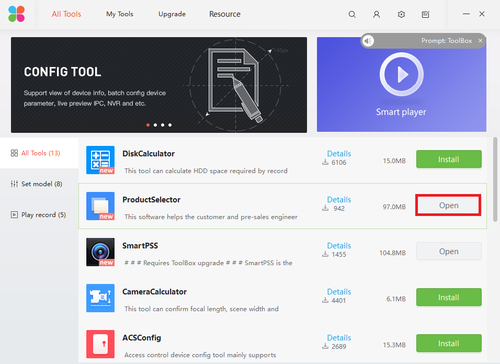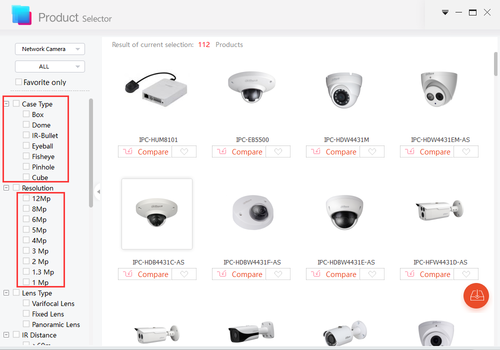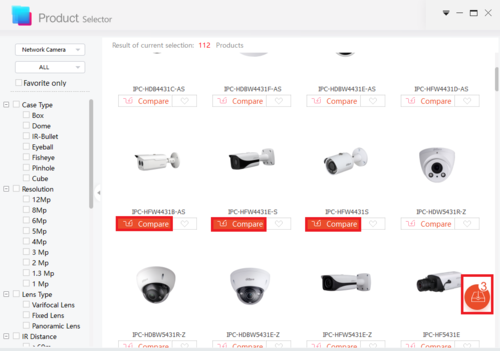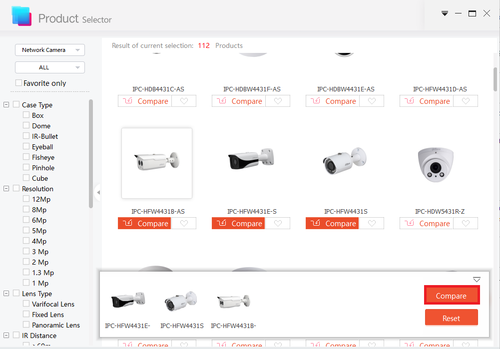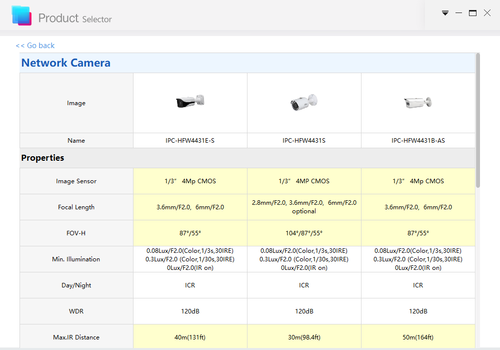Difference between revisions of "Software/Dahua Toolbox/Product Selector"
(Created page with "==How to Use Product Selector on Dahua Toolbox== ===Description=== This is a guide for the Product Selector on Dahua toolbox. ===Prerequisites=== * Dahua Toolbox *[https://d...") |
(→Prerequisites) |
||
| (2 intermediate revisions by one other user not shown) | |||
| Line 6: | Line 6: | ||
===Prerequisites=== | ===Prerequisites=== | ||
* Dahua Toolbox | * Dahua Toolbox | ||
| − | *[https://dahuawiki.com/images/Software/Dahua_Toolbox/Dahua_ToolBox_Eng_V1.02.1.T.20170314.zip | + | * [https://dahuawiki.com/images/Software/Dahua_Toolbox/Dahua_ToolBox_Eng_V1.02.1.T.20170314.zip Click Here to Download Dahua Toolbox] |
| − | |||
===Video Instructions=== | ===Video Instructions=== | ||
| − | <embedvideo service="youtube"> | + | <embedvideo service="youtube">https://youtu.be/btE5Qohl1t0</embedvideo> |
===Step by Step Instructions=== | ===Step by Step Instructions=== | ||
| − | 1. Go to the toolbox and install the Product Selector. | + | 1. Go to the toolbox and install the Product Selector if you haven't and select it. |
| + | |||
| + | [[File:Product_Selector1.png|500px]] | ||
| + | |||
| + | 2. Select lens, camera type, etc if you wish. | ||
| + | |||
| + | [[File:Product_Selector2.png|500px]] | ||
| + | |||
| + | 3. Select the Camera you wish to compare and click on the compare icon on bottom right. | ||
| + | |||
| + | [[File:Product_Selector3.png|500px]] | ||
| + | |||
| + | 4. Select the compare on the bottom. | ||
| + | |||
| + | [[File:Product_Selector4.png|500px]] | ||
| + | |||
| + | 5. You may now see all the different specs of the cameras you selected. | ||
| + | |||
| + | [[File:Product_Selector5.png|500px]] | ||
Latest revision as of 21:35, 16 February 2018
Contents
How to Use Product Selector on Dahua Toolbox
Description
This is a guide for the Product Selector on Dahua toolbox.
Prerequisites
- Dahua Toolbox
- Click Here to Download Dahua Toolbox
Video Instructions
Step by Step Instructions
1. Go to the toolbox and install the Product Selector if you haven't and select it.
2. Select lens, camera type, etc if you wish.
3. Select the Camera you wish to compare and click on the compare icon on bottom right.
4. Select the compare on the bottom.
5. You may now see all the different specs of the cameras you selected.