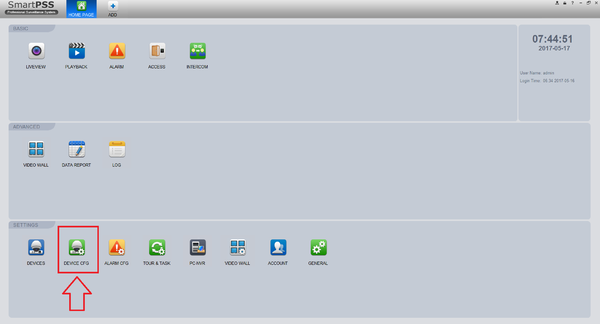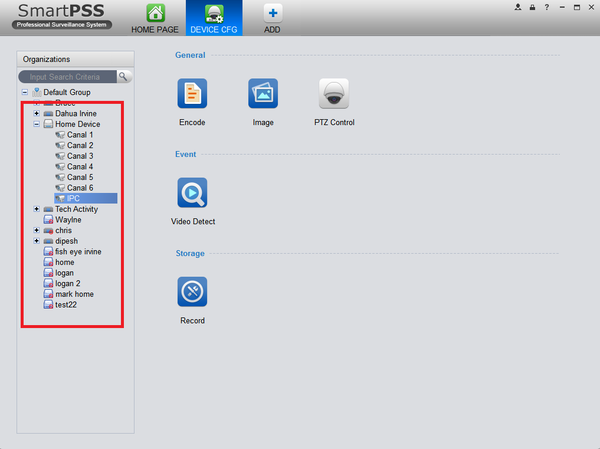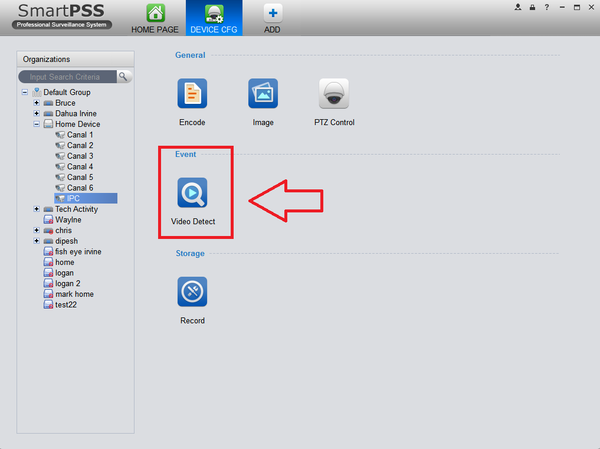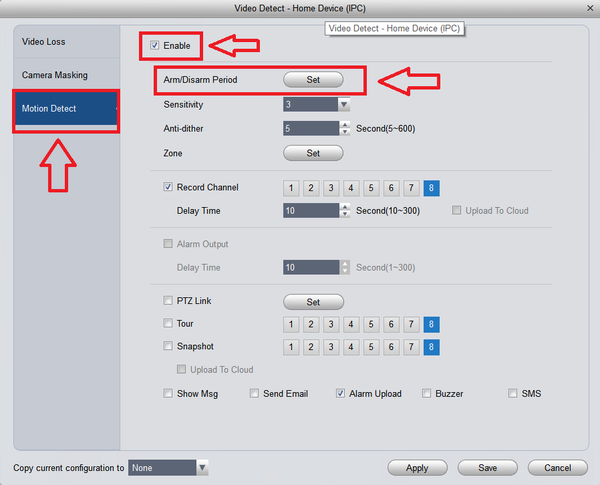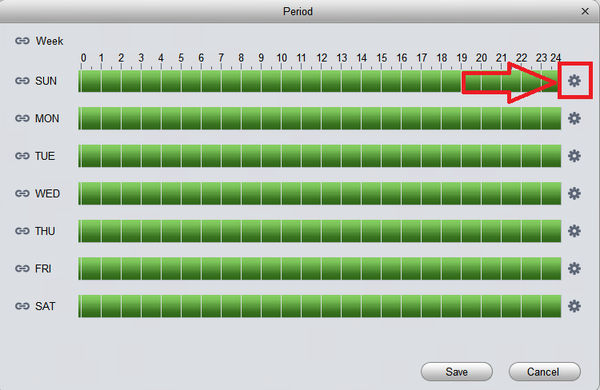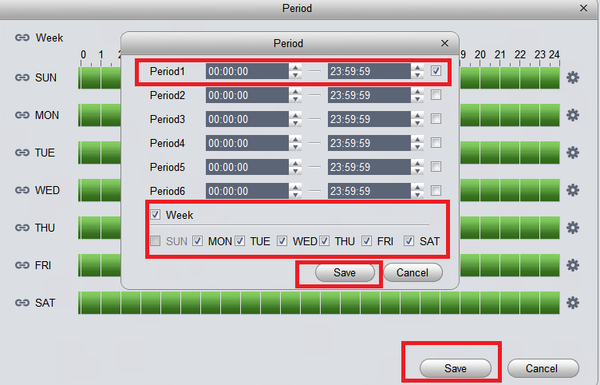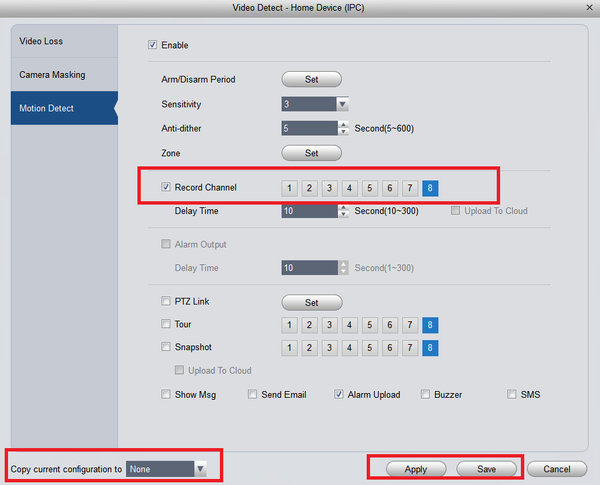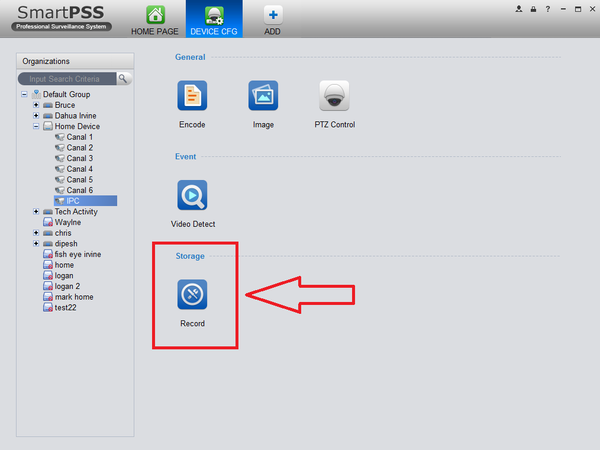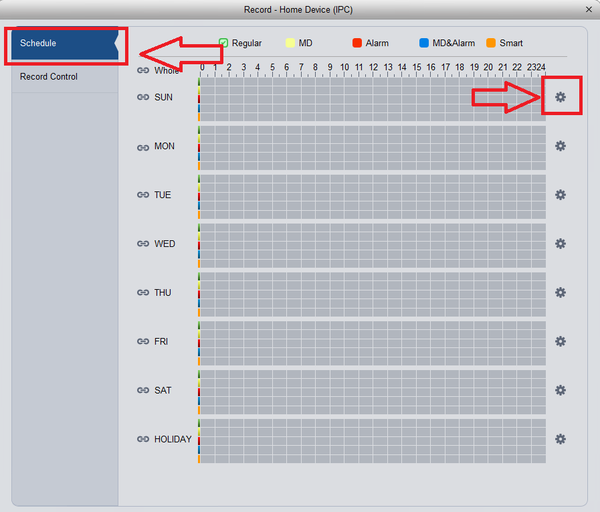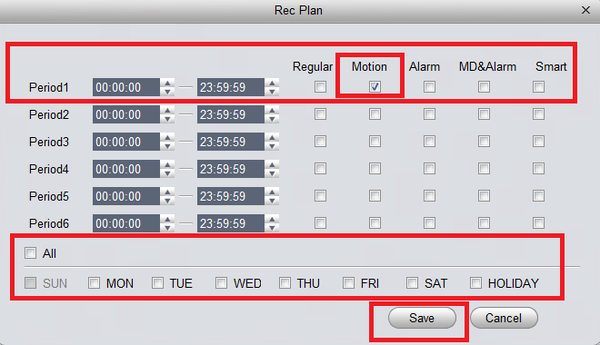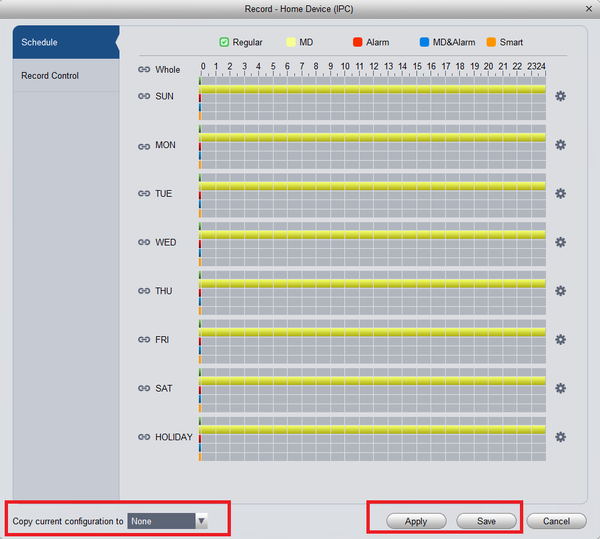Difference between revisions of "NVR/Recording Setup/Motion Record SmartPSS 1.6"
(Created page with "==Motion Recordings Setup for SmartPSS 1.16.4== ===Prerequisites=== * SmartPSS 1.16 * HDD installed on Recording Device ===Video Instructions=== <embedvideo service="youtube"...") |
|||
| (3 intermediate revisions by one other user not shown) | |||
| Line 1: | Line 1: | ||
| + | =='''NOTICE'''== | ||
| + | [https://dahuawiki.com/Discontinuation_of_SmartPSS Notice of Discontinuation of SmartPSS] | ||
| + | |||
==Motion Recordings Setup for SmartPSS 1.16.4== | ==Motion Recordings Setup for SmartPSS 1.16.4== | ||
| + | |||
| + | ===Description=== | ||
| + | How to Setup Motion Recording via SmartPSS 1.16 | ||
| + | |||
===Prerequisites=== | ===Prerequisites=== | ||
* SmartPSS 1.16 | * SmartPSS 1.16 | ||
| Line 49: | Line 56: | ||
[[File:smartp116motion11.png|600px]] | [[File:smartp116motion11.png|600px]] | ||
| + | |||
| + | |||
| + | |||
| + | [[Category:SmartPSS]] | ||
Latest revision as of 22:13, 2 October 2024
Contents
NOTICE
Notice of Discontinuation of SmartPSS
Motion Recordings Setup for SmartPSS 1.16.4
Description
How to Setup Motion Recording via SmartPSS 1.16
Prerequisites
- SmartPSS 1.16
- HDD installed on Recording Device
Video Instructions
Step By Step Instructions
1. From the Main Menu Select "Device CFG" (Device Configuration).
2. From the left hand side select the device the motion scheduled recording is to be set for.
3. Select "Event" -> Select "Video Detect".
4. Select motion detect -> Check mark the enable box to turn on motion detection -> Select "Set" to set an Arm/Disarm Period.
5. Select the settings icon -> Check mark the period -> Select the days that Motion detection is to be armed/disarmed -> Select save -> Select Save.
6. Check mark "Record Channel" and select channel it is to be set for -> you can copy the configuration to another channel or all channels -> Select "Apply" and "Save".
7. Setting a record schedule is required for motion event recordings. Under "Storage" -> Select "Schedule"
8. Select Schedule -> Select settings icon.
9. For this tutorial we are only setting one period. Check mark Motion (Motion Detection) -> Select Day or days motion is to be recorded -> Select "Save" to save recordings.
10. Here you see yellow for the days depending on the days motion was set for from the previous step. Yellow represents motion detection. You may copy the configuration to all or another channel -> Select "Apply" and "Save" to save configuration.