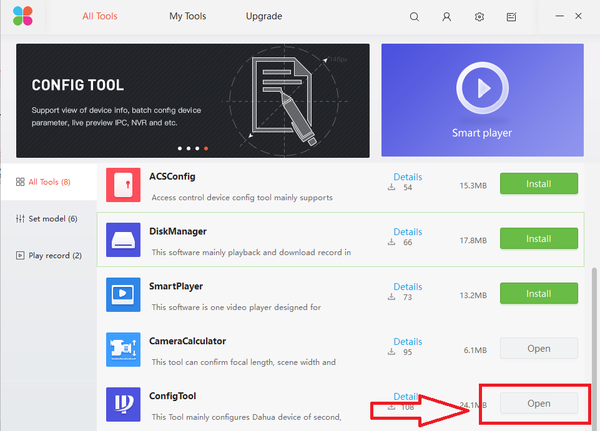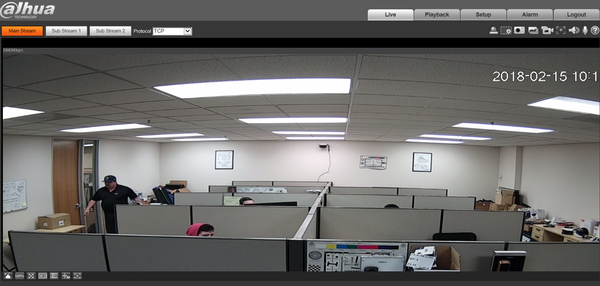Difference between revisions of "Software/Dahua Toolbox/ConfigTool"
(→Prerequisites) |
(→Prerequisites) |
||
| (One intermediate revision by the same user not shown) | |||
| Line 5: | Line 5: | ||
===Prerequisites=== | ===Prerequisites=== | ||
| − | * [https://dahuawiki.com/images/Software/Dahua_Toolbox/ | + | * [[File:Dahua-Toolbox_Icon.png|link=https://dahuawiki.com/images/Software/Dahua_Toolbox/Dahua_ToolBox_Eng_V1.02.1.T.20170314.zip|40px]] Dahua Toolbox installed |
| + | * Windows PC. | ||
* Dahua Devices on the same LAN as the PC for using the ConfigTool. | * Dahua Devices on the same LAN as the PC for using the ConfigTool. | ||
| − | |||
===Video Instructions=== | ===Video Instructions=== | ||
Latest revision as of 21:40, 16 February 2018
Contents
Dahua Toolbox ConfigTool Locate Dahua Device
Description
- How to locate and identify Dahua devices on LAN
- Note: If your IP Camera is connected to the back of an NVR, these instructions will not apply. Please see, "How to Connect IP Camera to NVR"
Prerequisites
-
 Dahua Toolbox installed
Dahua Toolbox installed - Windows PC.
- Dahua Devices on the same LAN as the PC for using the ConfigTool.
Video Instructions
Step by Step Instructions
1. With the Dahua Tool box being already installed onto your PC, from the Toolbox home menu select install/open "ConfigTool".
2. Upon opening the ConfigTool application, here you can see Dahua Devices on the same LAN are located. Refresh if Dahua devices are not located. You can also manually locate the device by typing in the IP address of the device in the search.
3. To view the device live click on the IE (Internet Explorer) icon.
- This will open an IE web browser to access the web service of the device.
- From this step, by logging in you can select live view.