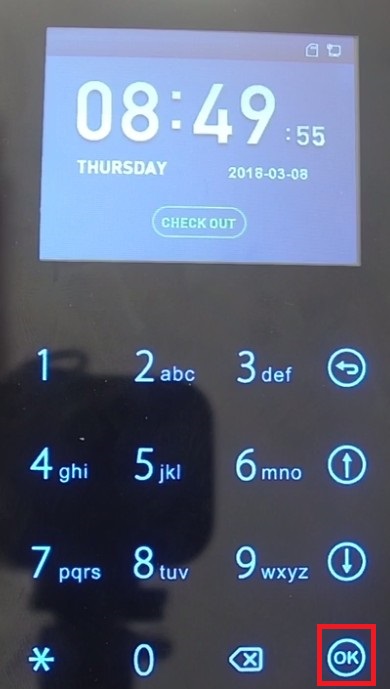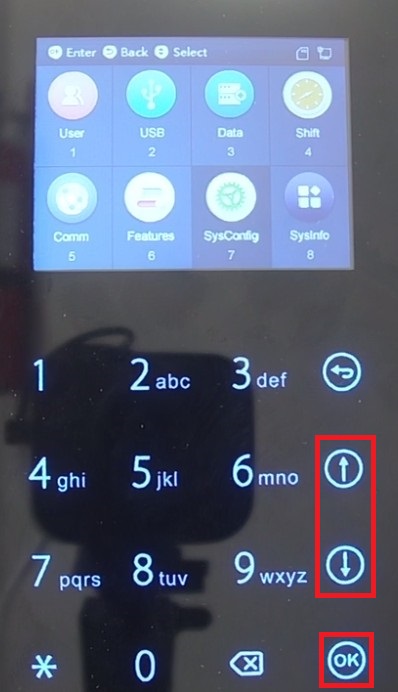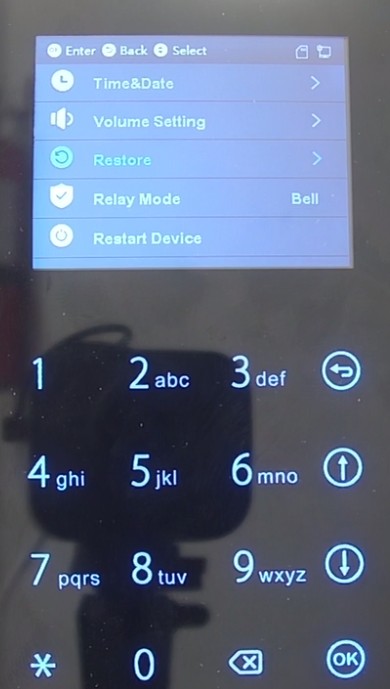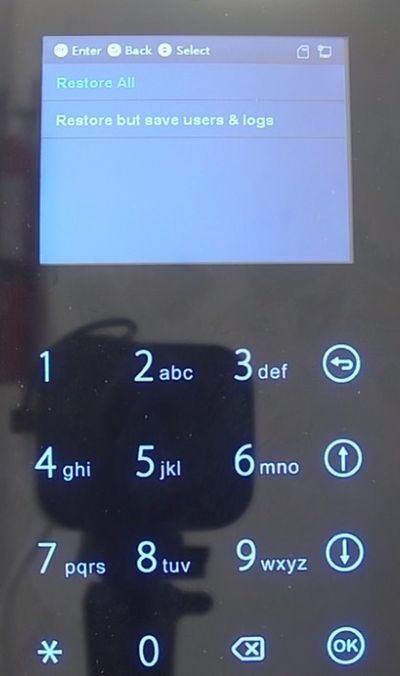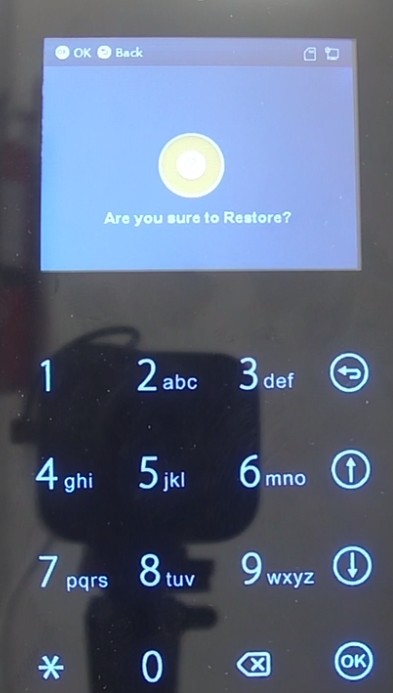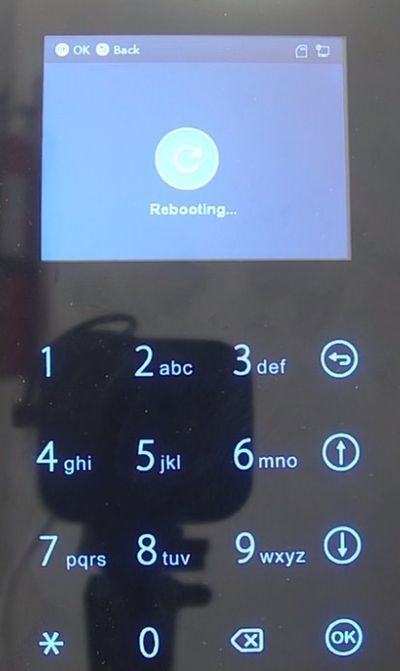Difference between revisions of "Time Attendance/DeviceUI/Reset to Defaults"
(Created page with "=Update Device Firmware= ==Description== ==Prerequisites== ==Video Instructions== <embedvideo service="youtube">https://www.youtube.com/watch?v=EXAMPLE</embedvideo> ==Step by...") |
|||
| (One intermediate revision by one other user not shown) | |||
| Line 1: | Line 1: | ||
| − | = | + | =Reset to Defaults= |
| + | |||
==Description== | ==Description== | ||
| + | This article will run through factory resetting all settings on the DHI-ASA2212A Time Attendance Device | ||
| + | |||
==Prerequisites== | ==Prerequisites== | ||
| − | + | * A Dahua DHI-ASA2212A with admin credentials configured | |
| − | + | ||
==Step by Step Instructions== | ==Step by Step Instructions== | ||
| − | 1. | + | 1. From the main screen, select the "OK" button to go into the menu. |
| − | [[File: | + | |
| + | [[File:AttendanceAddUserPIN01.jpg|400px]] | ||
| + | |||
| + | 2. Using the up and down arrows, highlight "SysConfig" on the screen and press the "OK" button. | ||
| + | |||
| + | [[File:AttendanceResetDefaults01.jpg|400px]] | ||
| + | |||
| + | 3. Using the up and down arrows, highlight "Restore" in the list and press the "OK" button. | ||
| + | |||
| + | [[File:AttendanceResetDefaults02.jpg|400px]] | ||
| + | |||
| + | 4. Using the up and down arrows, highlight "Restore All" and press the "OK" button. | ||
| + | |||
| + | [[File:AttendanceResetDefaults03.jpg|400px]] | ||
| + | |||
| + | 5. The system will ask "Are you sure to Restore?". Press the "OK" button to confirm that you want to reset all settings to their defaults. | ||
| + | |||
| + | [[File:AttendanceResetDefaults04.jpg|400px]] | ||
| + | |||
| + | 6. The system will show that it is "Rebooting...". When it is done rebooting all system settings will be reset to defaults. | ||
| + | |||
| + | [[File:AttendanceResetDefaults05.jpg|400px]] | ||
Latest revision as of 00:11, 15 March 2018
Reset to Defaults
Description
This article will run through factory resetting all settings on the DHI-ASA2212A Time Attendance Device
Prerequisites
- A Dahua DHI-ASA2212A with admin credentials configured
Step by Step Instructions
1. From the main screen, select the "OK" button to go into the menu.
2. Using the up and down arrows, highlight "SysConfig" on the screen and press the "OK" button.
3. Using the up and down arrows, highlight "Restore" in the list and press the "OK" button.
4. Using the up and down arrows, highlight "Restore All" and press the "OK" button.
5. The system will ask "Are you sure to Restore?". Press the "OK" button to confirm that you want to reset all settings to their defaults.
6. The system will show that it is "Rebooting...". When it is done rebooting all system settings will be reset to defaults.