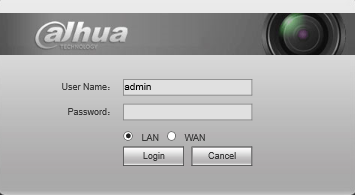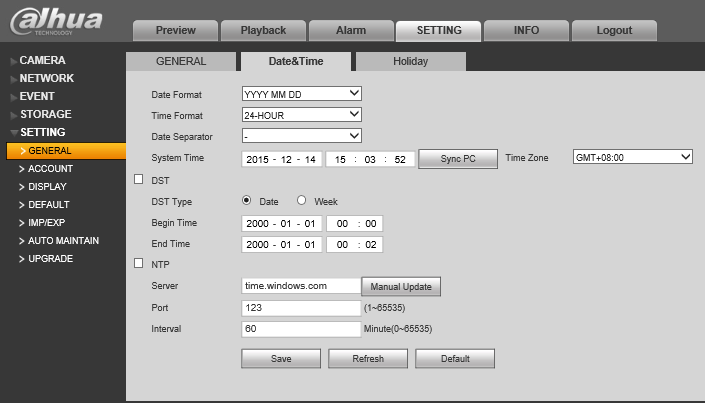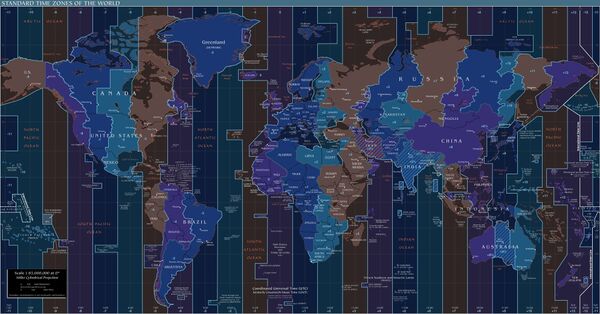Difference between revisions of "NVR/Basic Setup/Date and Time"
(→Examples) |
|||
| (One intermediate revision by the same user not shown) | |||
| Line 49: | Line 49: | ||
===GMT=== | ===GMT=== | ||
| − | [[File: | + | [[File:Timezonereference001.jpg|600x600px]] |
{| | {| | ||
|- | |- | ||
| Line 191: | Line 191: | ||
{{Template:Footer:Remote_Access}} | {{Template:Footer:Remote_Access}} | ||
| + | |||
| + | <div style="float: right;"> [[#top|[Return To Top]]]</div> | ||
Latest revision as of 00:16, 4 November 2020
Contents
How to Set Date and Time
Description
Change or set the time and date according to the region of where the device recorder is.
Prerequisites
- Device Web Access and Logins
- IE (Internet Explorer)
Examples
| Region | GMT | Example Image |
| West Coast | -8 | 
|
| Mountain Standard Time | -7 | 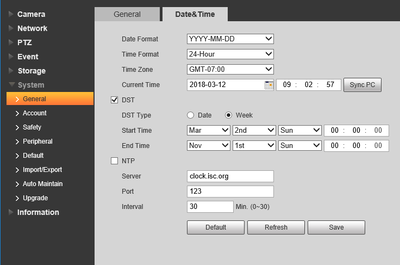
|
| Central Standard Time | -6 | 
|
| Eastern Standard Time | -5 | 
|
Video Instructions
NVR
Internet Explorer
1. Login to the device via Internet Explorer.
2. Go to Settings->Setting->General->Date&Time
3. Input the current date and time, and click, "Save"
GMT
|
City /Region Name |
Time Zone |
|
London |
GMT+0 |
|
Berlin |
GMT+1 |
|
Cairo |
GMT+2 |
|
Moscow |
GMT+3 |
|
New Deli |
GMT+5 |
|
Bangkok |
GMT+7 |
|
Beijing (Hong Kong) |
GMT+8 |
|
Tokyo |
GMT+9 |
|
Sydney |
GMT+10 |
|
Hawaii |
GMT-10 |
|
Alaska |
GMT-9 |
|
Pacific Time(P.T) |
GMT-8 |
|
American Mountain Time(M.T) |
GMT-7 |
|
American Central Time(C.T) |
GMT-6 |
|
American Eastern Time(E.T) |
GMT-5 |
|
Atlantic Time |
GMT-4 |
|
Brazil |
GMT-3 |
|
Middle Atlantic Time |
GMT-2 |