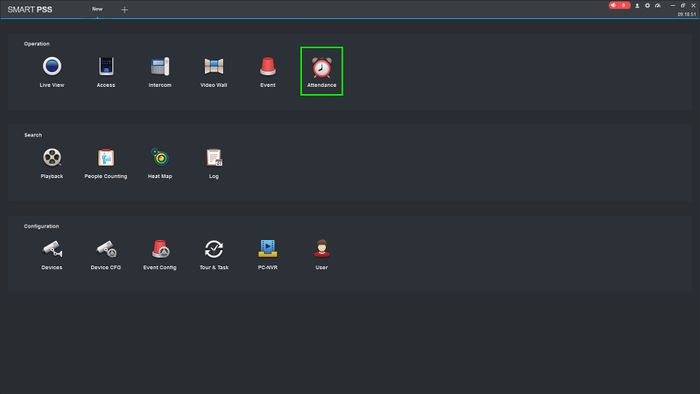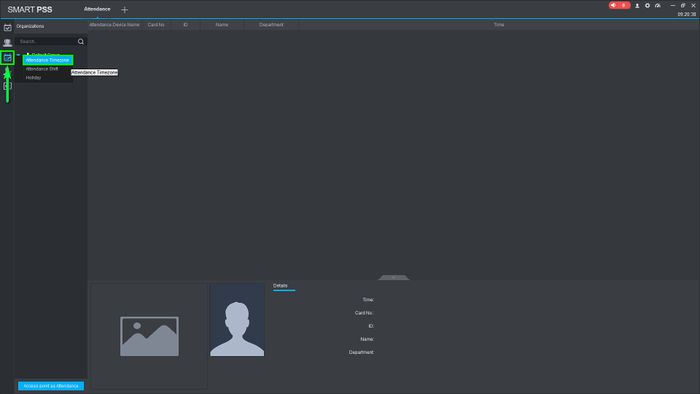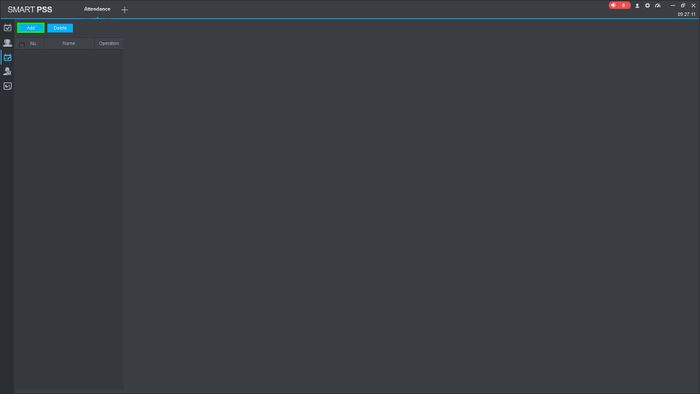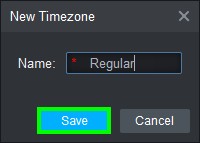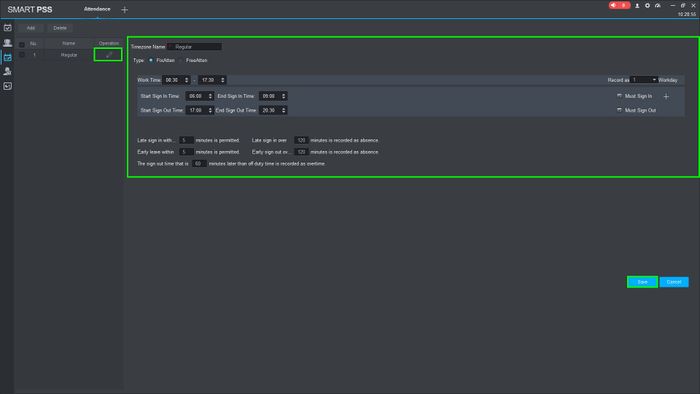Difference between revisions of "Time Attendance/SmartPSS/Setup Time Zone"
| (One intermediate revision by one other user not shown) | |||
| Line 1: | Line 1: | ||
| + | =='''NOTICE'''== | ||
| + | [https://dahuawiki.com/Discontinuation_of_SmartPSS Notice of Discontinuation of SmartPSS] | ||
| + | |||
=Setup Time Zone= | =Setup Time Zone= | ||
==Description== | ==Description== | ||
| Line 10: | Line 13: | ||
[[File:TImeZoneASA2212ASPSS-1.jpg|700px]] | [[File:TImeZoneASA2212ASPSS-1.jpg|700px]] | ||
| − | 2.Click on the "Attendance | + | 2.Click on the "Attendance Settings" icon on the left and then select "Attendance Timezone" |
[[File:TImeZoneASA2212ASPSS-2.jpg|700px]] | [[File:TImeZoneASA2212ASPSS-2.jpg|700px]] | ||
Latest revision as of 22:16, 2 October 2024
NOTICE
Notice of Discontinuation of SmartPSS
Setup Time Zone
Description
This article will show how to set up a Time zone on the ASA2212A
Prerequisites
- SmartPSS v2.02
- ASA2212A
Step by Step Instructions
1.Open SmartPSS and go Attendance
2.Click on the "Attendance Settings" icon on the left and then select "Attendance Timezone"
3.Click on "Add" to add a new time zone
4.Enter a name for the Timezone when the pop up window comes up and click on "Save"
5.After saving the name we will need to edit the time and restrictions so click on the pencil icon and this will allow you to change that information. Click on "Save" to finalize the timezone.