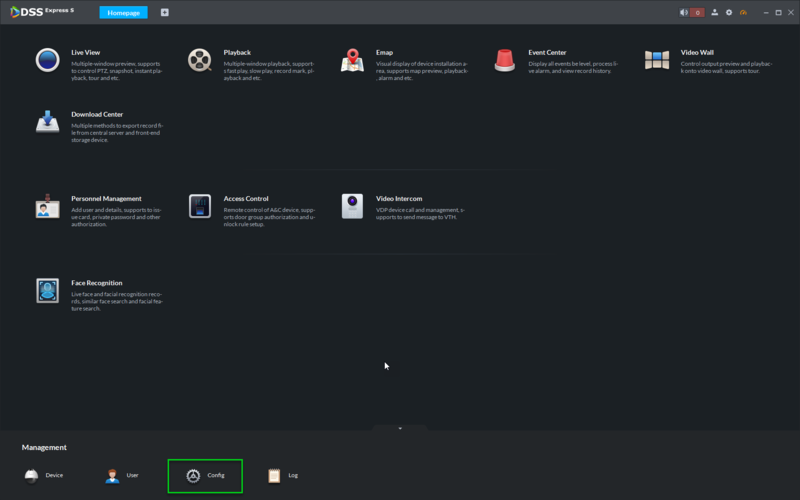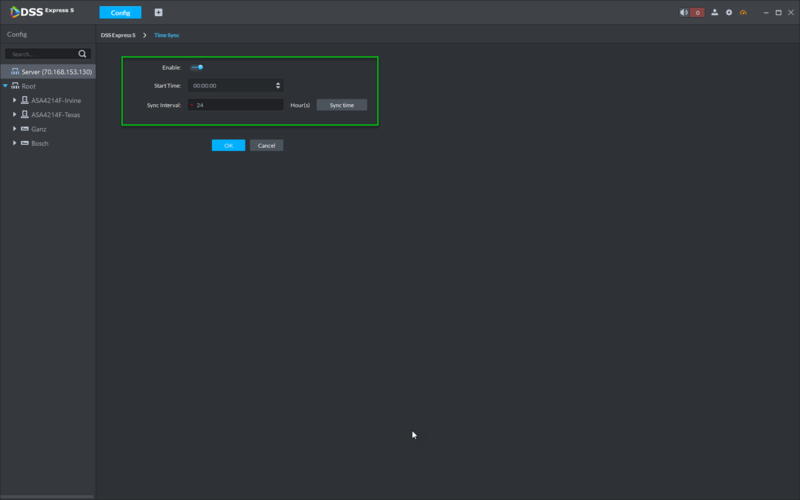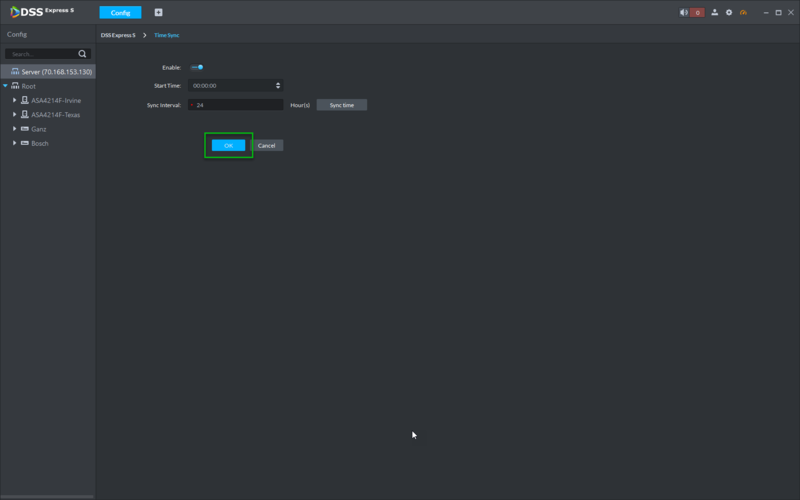Difference between revisions of "DSS Windows/Express/Config/Time Sync"
(→Step by Step Instructions) |
(→Prerequisites) |
||
| (One intermediate revision by one other user not shown) | |||
| Line 8: | Line 8: | ||
==Prerequisites== | ==Prerequisites== | ||
| − | *DSS Express | + | *DSS Express |
| + | |||
==Video Instructions== | ==Video Instructions== | ||
<embedvideo service="youtube">https://www.youtube.com/watch?v=EXAMPLE</embedvideo> | <embedvideo service="youtube">https://www.youtube.com/watch?v=EXAMPLE</embedvideo> | ||
==Step by Step Instructions== | ==Step by Step Instructions== | ||
1. From the DSS Express Client, click, "Config" | 1. From the DSS Express Client, click, "Config" | ||
| + | |||
[[File:DSS_Express_Enable_Residence_Config1.png|800x800px]] | [[File:DSS_Express_Enable_Residence_Config1.png|800x800px]] | ||
2. Click, "Time Sync" | 2. Click, "Time Sync" | ||
| + | |||
[[file:DSS_Express_Time_Sync1.png|800x800px]] | [[file:DSS_Express_Time_Sync1.png|800x800px]] | ||
3. Click the toggle icon to enable or disable, "Time Sync" | 3. Click the toggle icon to enable or disable, "Time Sync" | ||
| + | |||
[[file:DSS_Express_Time_Sync2.png|800x800px]] | [[file:DSS_Express_Time_Sync2.png|800x800px]] | ||
4. Click, "OK" to save your changes. | 4. Click, "OK" to save your changes. | ||
| + | |||
[[file:DSS_Express_Time_Sync3.png|800x800px]] | [[file:DSS_Express_Time_Sync3.png|800x800px]] | ||
Latest revision as of 22:15, 1 April 2021
Contents
How to Configure DSS Express Time Sync
Description
Client time sync is to sync time between client and platform server based on time of platform server.
It supports auto sync time and manually sync time. Auto sync time is system auto sync time in the set period.
Manually sync time is a user manually sync time, and system respond this request to sync time.
Prerequisites
- DSS Express
Video Instructions
Step by Step Instructions
1. From the DSS Express Client, click, "Config"
2. Click, "Time Sync"
3. Click the toggle icon to enable or disable, "Time Sync"
4. Click, "OK" to save your changes.