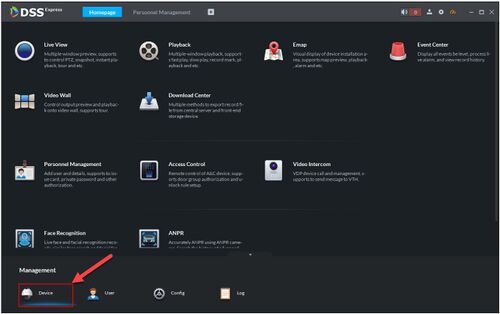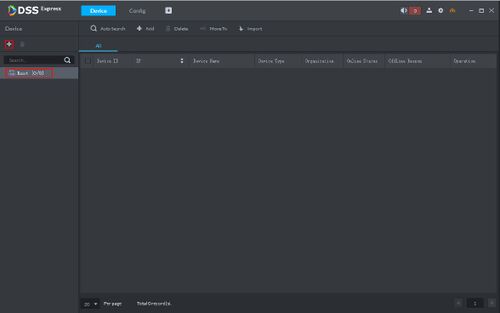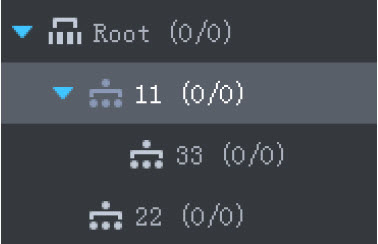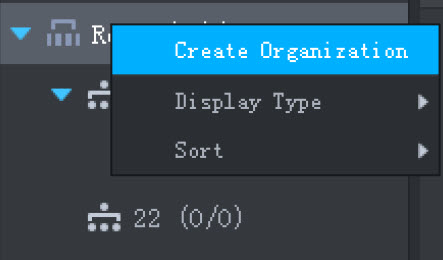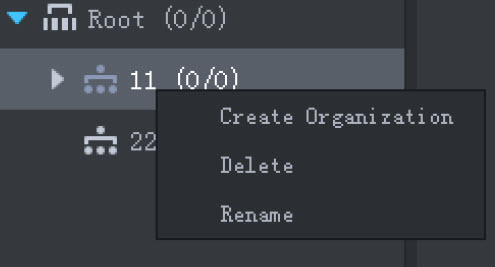Difference between revisions of "DSS Windows/Express/Add Device Organization"
(→Step by Step Instructions) |
(→Step by Step Instructions) |
||
| (2 intermediate revisions by the same user not shown) | |||
| Line 1: | Line 1: | ||
=How to Add a Organization to DSS Express= | =How to Add a Organization to DSS Express= | ||
==Description== | ==Description== | ||
| + | |||
| + | This article is to provide instruction of how to add Organization to DSS Express | ||
| + | |||
==Prerequisites== | ==Prerequisites== | ||
| + | |||
| + | DSS Express software installed on a Windows computer. | ||
| + | |||
==Video Instructions== | ==Video Instructions== | ||
<embedvideo service="youtube">https://www.youtube.com/watch?v=EXAMPLE</embedvideo> | <embedvideo service="youtube">https://www.youtube.com/watch?v=EXAMPLE</embedvideo> | ||
==Step by Step Instructions== | ==Step by Step Instructions== | ||
| − | 1. On DSS Express Client homepage, click Device to enter device management menu. | + | 1. On DSS Express Client homepage, click Device to enter device management menu. |
| + | |||
| + | [[File:addDevice1.jpg|500x500px]] | ||
2. Select the organization or click '''+''' to create sub organization. | 2. Select the organization or click '''+''' to create sub organization. | ||
| + | |||
| + | [[File:addOrg1.jpg|500x500px]] | ||
3. Enter the organization name, click OK. New organization is now added. | 3. Enter the organization name, click OK. New organization is now added. | ||
| − | |||
| − | [[File: | + | [[File:addOrg2.jpg|500x500px]] |
| + | |||
| + | Note: to modify the root organization properties, you can right click on the root organization name. | ||
| + | |||
| + | [[File:addOrg3.jpg|500x500px]] | ||
| + | |||
| + | To delete or rename sub organization, right click on the sub organization. | ||
| + | |||
| + | [[File:addOrg4.jpg|500x500px]] | ||
Latest revision as of 21:25, 27 October 2018
Contents
How to Add a Organization to DSS Express
Description
This article is to provide instruction of how to add Organization to DSS Express
Prerequisites
DSS Express software installed on a Windows computer.
Video Instructions
Step by Step Instructions
1. On DSS Express Client homepage, click Device to enter device management menu.
2. Select the organization or click + to create sub organization.
3. Enter the organization name, click OK. New organization is now added.
Note: to modify the root organization properties, you can right click on the root organization name.
To delete or rename sub organization, right click on the sub organization.