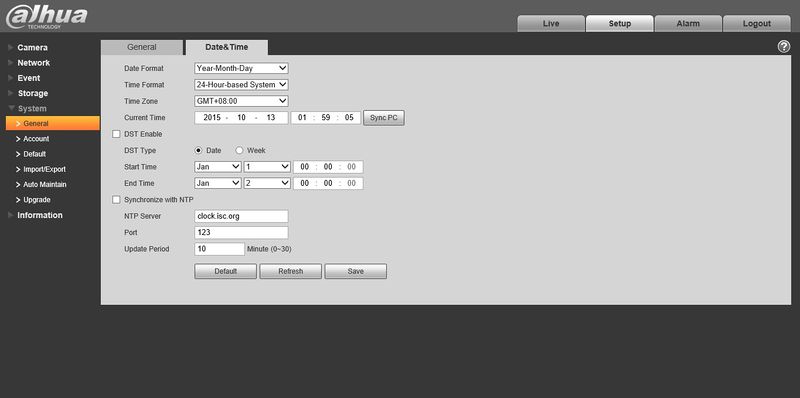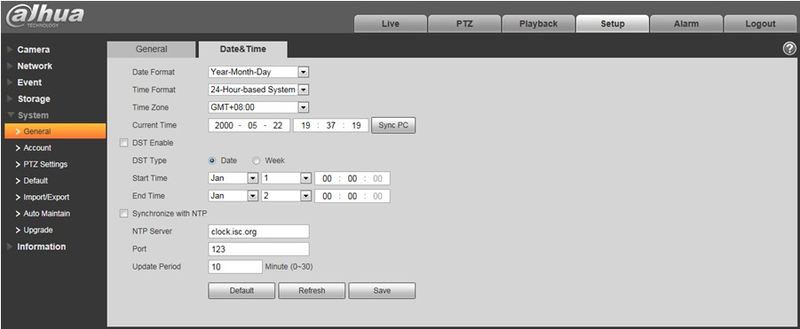Difference between revisions of "DayNight"
| (2 intermediate revisions by 2 users not shown) | |||
| Line 2: | Line 2: | ||
Possible reason: Device system time is not corresponding to computer time. | Possible reason: Device system time is not corresponding to computer time. | ||
| − | # Log into the web interface of the camera. Click on Setup, General and then the date and time option. | + | # Log into the web interface of the camera. Click on Setup, General and then the date and time option. |
# Set time period according to the computer time. | # Set time period according to the computer time. | ||
# Synchronize the device time and current PC time by clicking on the sync pc button. | # Synchronize the device time and current PC time by clicking on the sync pc button. | ||
| − | # Log into the web interface of the recorder and confirm date and time is synced correctly. | + | # Log into the web interface of the recorder and confirm date and time is synced correctly. |
| − | |||
| Line 20: | Line 19: | ||
[[File:IPCSystemDateTime.jpg|none|800x398px]] | [[File:IPCSystemDateTime.jpg|none|800x398px]] | ||
| + | |||
| + | [[Category:Remote_Access]] | ||
| + | [[Category:Record_Setup]] | ||
| + | [[Category:Troubleshoot]] | ||
| + | |||
| + | |||
| + | {{Template:Footer:Remote_Access}} | ||
Latest revision as of 22:31, 12 May 2016
Day/night config switch is invalid.
Possible reason: Device system time is not corresponding to computer time.
- Log into the web interface of the camera. Click on Setup, General and then the date and time option.
- Set time period according to the computer time.
- Synchronize the device time and current PC time by clicking on the sync pc button.
- Log into the web interface of the recorder and confirm date and time is synced correctly.