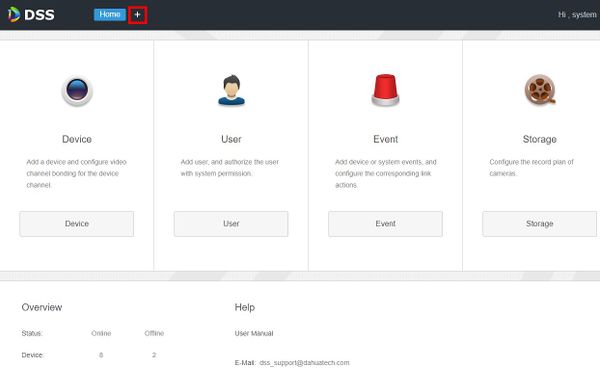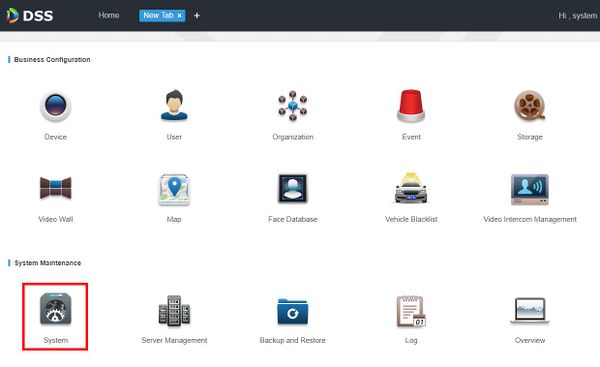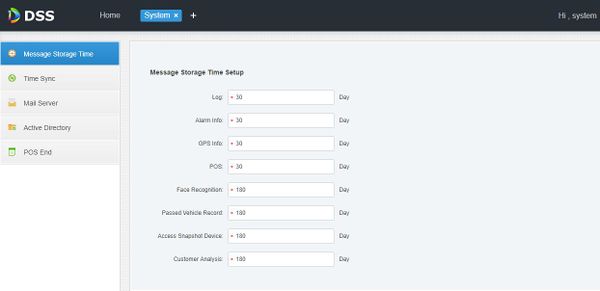Difference between revisions of "DSS S2/Manager/System Parameters"
(Created page with "==How To Set System Parameters In DSS Manager Portal== ===Description=== This article will show you how to set system parameters in the DSS Manager Portal ===Prerequisites==...") |
|||
| (One intermediate revision by the same user not shown) | |||
| Line 12: | Line 12: | ||
===Step by Step Instructions=== | ===Step by Step Instructions=== | ||
| − | 1. Open a web browser and enter the IP address of the server | + | 1. Open a web browser and enter the IP address of the server. Enter the username/password and click Login |
| − | + | [[File:Login_Manager_Portal_-_1.jpg|600px]] | |
| − | + | 2. Click + , then select System | |
| + | [[File:System_Parameters_-_Manager_DSS_-_1.jpg|600px]] | ||
| − | + | 3. Click System | |
| + | [[File:System_Parameters_-_Manager_DSS_-_2.jpg|600px]] | ||
| − | + | 3. The system parameters will be displayed | |
| − | + | [[File:System_Parameters_-_Manager_DSS_-_3.jpg|600px]] | |
| − | |||
| − | [[File: | ||
| − | |||
| − | |||
| − | |||
| − | |||
| − | |||
| − | |||
| − | |||
| − | |||
| − | |||
Latest revision as of 22:23, 3 June 2019
Contents
How To Set System Parameters In DSS Manager Portal
Description
This article will show you how to set system parameters in the DSS Manager Portal
Prerequisites
- DSS
- Computer connected to the same local network / network segment as the server. The default IP address of the server is 192.168.1.108
Video Instructions
Coming Soon
Step by Step Instructions
1. Open a web browser and enter the IP address of the server. Enter the username/password and click Login
2. Click + , then select System
3. Click System
3. The system parameters will be displayed