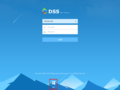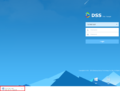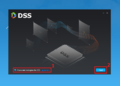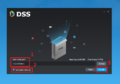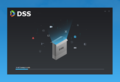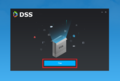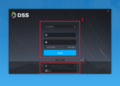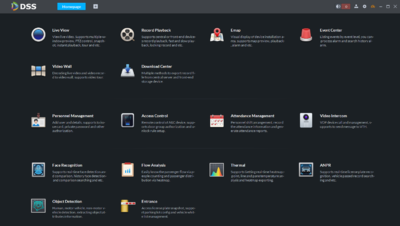Difference between revisions of "DSS S2/Client/Install and Login"
| (7 intermediate revisions by one other user not shown) | |||
| Line 7: | Line 7: | ||
* Windows PC with network access to the server | * Windows PC with network access to the server | ||
| − | === PC | + | === PC Software Requirements === |
* CPU: i5-6500 | * CPU: i5-6500 | ||
| − | * Main frequency:3.20GHz | + | * Main frequency: 3.20GHz |
| − | * Memory:8GB | + | * Memory: 8GB |
| − | * Graphics: | + | * Graphics: Intel HD Graphics 530 |
| − | * Network adapter:1Gbps | + | * Network adapter: 1Gbps |
| − | + | * DSS client installation space: 200GB | |
| − | * DSS client installation space:200GB | ||
=== Download & Installation === | === Download & Installation === | ||
| Line 21: | Line 20: | ||
File:DSS_Dwld-Instl_1.PNG|Download link highlighted red|alt=alt language | File:DSS_Dwld-Instl_1.PNG|Download link highlighted red|alt=alt language | ||
File:DSS_Dwld-Instl_2.PNG|File downloading|alt=alt language | File:DSS_Dwld-Instl_2.PNG|File downloading|alt=alt language | ||
| − | |||
</gallery> | </gallery> | ||
| + | <br /> | ||
| + | 2. Once the file has downloaded, double click to launch the installer and allow it to run. <br /> | ||
| + | [[File:DSS_Dwld-Instl_3.PNG| 400px]] | ||
| + | <br /><br /> | ||
| + | 3. Follow the prompts for the installation. | ||
| + | <gallery> | ||
| + | File:DSS_Dwld-Instl_4.PNG| Accept terms and conditions to proceed | ||
| + | File:DSS_Dwld-Instl_5.PNG| Installation path can be changed if need be | ||
| + | File:DSS_Dwld-Instl_6.PNG| | ||
| + | File:DSS_Dwld-Instl_7.PNG| Use Run option to Launch software after installation | ||
| + | File:DSS_Dwld-Instl_8.PNG| 1. Enter Username and password for DSS server 2. Enter server IP address and port | ||
| + | </gallery> | ||
| + | <br /> | ||
| + | 3. DSS Homepage <br /> | ||
| + | [[File:DSS_Dwld-Instl_9.PNG| 400px]] | ||
| + | |||
| − | |||
| − | |||
| − | + | [[Category:How_To]] | |
| + | |||
| + | [[Category:Setup]] | ||
| + | [[Category:DSS]] | ||
Latest revision as of 22:11, 8 August 2019
Contents
Download, Install, & Login to DSS Client
Description
This article will go over how to download, install and login to the DSS client software.
Prerequisites
- A networked DSS server
- Windows PC with network access to the server
PC Software Requirements
- CPU: i5-6500
- Main frequency: 3.20GHz
- Memory: 8GB
- Graphics: Intel HD Graphics 530
- Network adapter: 1Gbps
- DSS client installation space: 200GB
Download & Installation
1. To get the client software, connect to the IP address of your DSS server. On the login page you will see two icons at the bottom of the page. Use the PC option to download the PC client software.
2. Once the file has downloaded, double click to launch the installer and allow it to run.
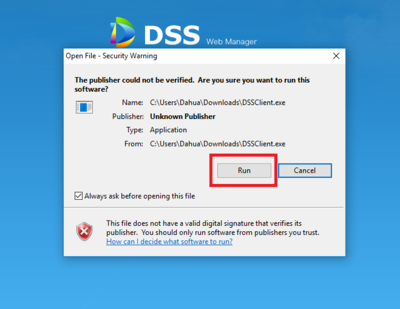
3. Follow the prompts for the installation.