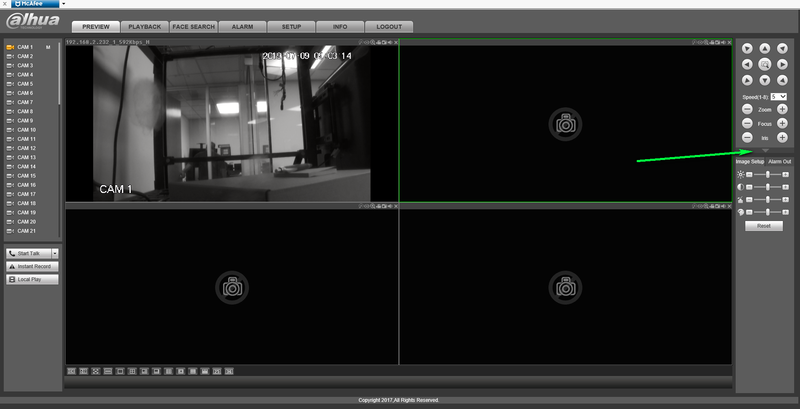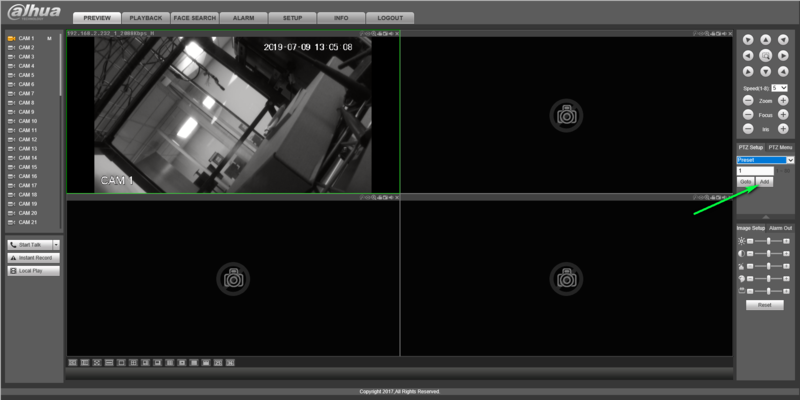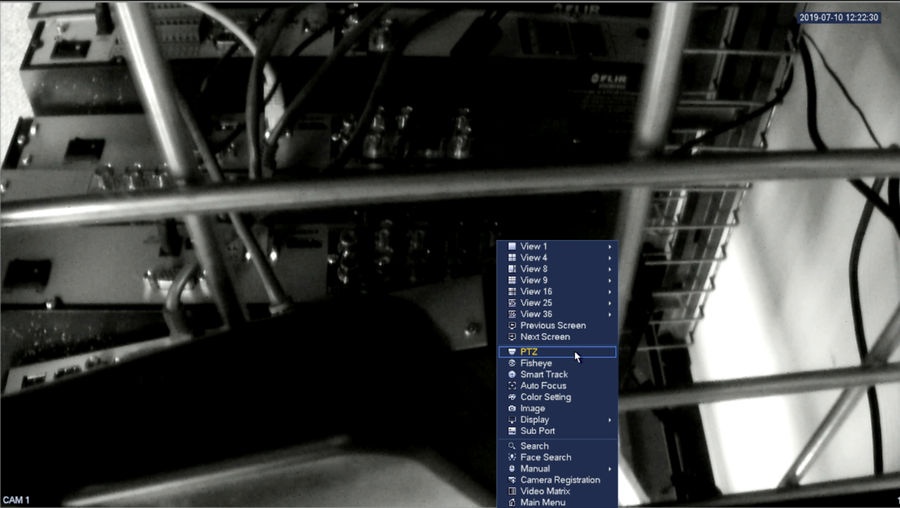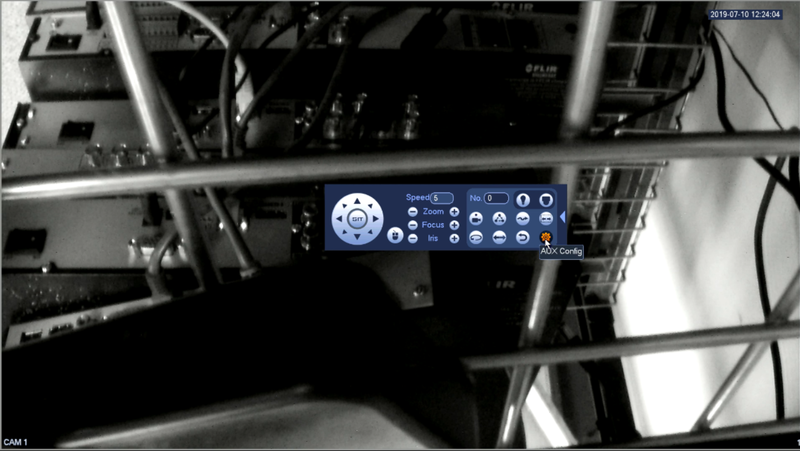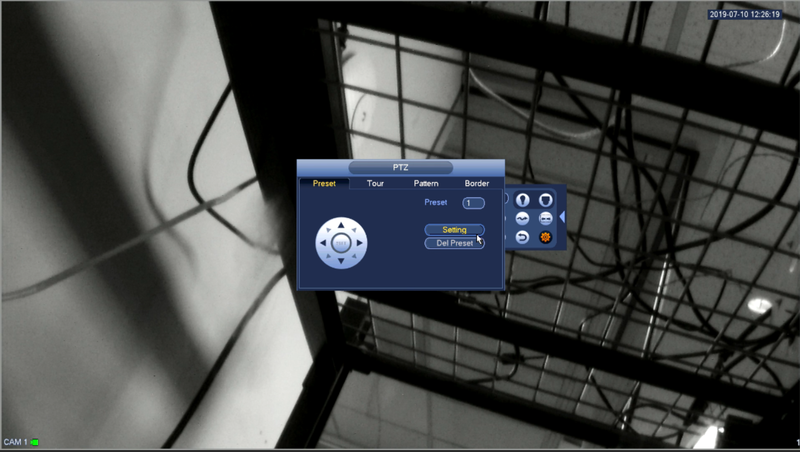Difference between revisions of "PTZ Preset Setup"
| Line 48: | Line 48: | ||
[[Category:Web UI]] | [[Category:Web UI]] | ||
[[Category:HDCVI Camera]] | [[Category:HDCVI Camera]] | ||
| − | [[Category: | + | [[Category:HD-CVI]] |
[[Category:PTZ]] | [[Category:PTZ]] | ||
[[Category:SmartPSS]] | [[Category:SmartPSS]] | ||
[[Category:IP Camera]] | [[Category:IP Camera]] | ||
Latest revision as of 16:15, 2 August 2019
Contents
HDCVI Preset Tutorial
Description
How To Create a Preset on your HDCVI PTZ
Step by step instructions From Web Browser
1.Enter your DVR's IP Address in the URL section of your browser
2.Log Into your Recorder with Admin permissions
3.Double Click your PTZ to pull up live view
4.Expand the PTZ Menu by clicking the down arrow
5.Expand the dropdown menu and select Preset
6.Select add to set the current position to preset one
Step By Step Instructions From local Monitor
1.Log into your DVR
2.Right click and select PTZ from the drop down menu
3.Click the arrow on the right hand side to expand the menu
4.Click Aux Config from the icon shown below
5.Move the camera to the desired preset position
6.Click Setting to set the preset to the currently defined preset number