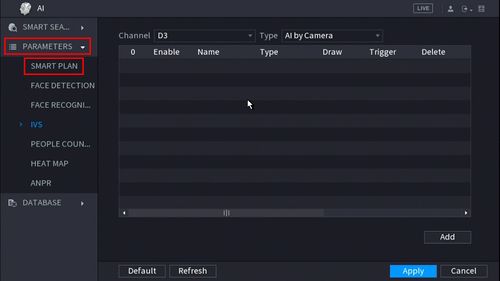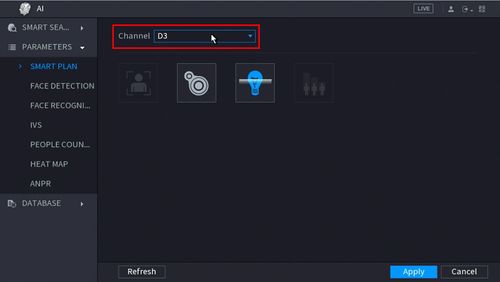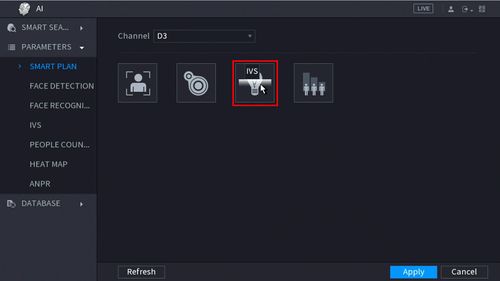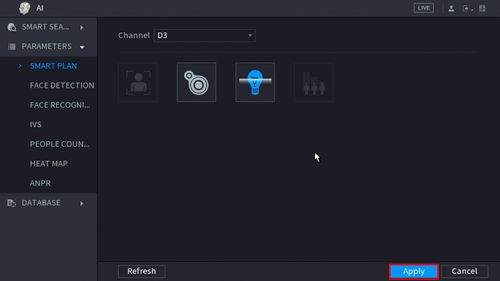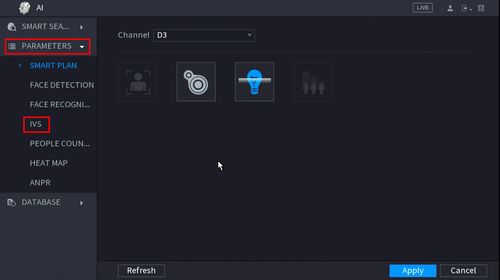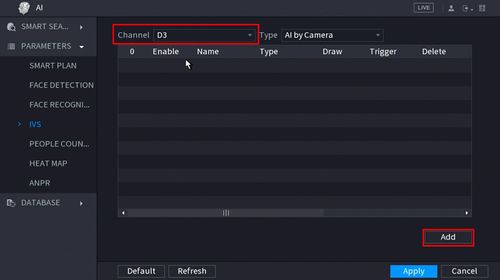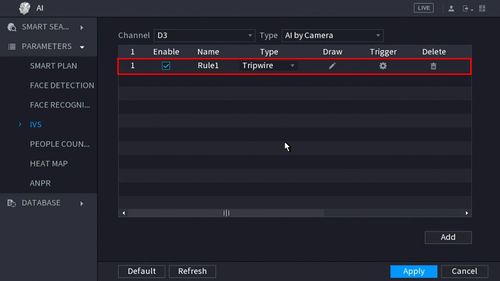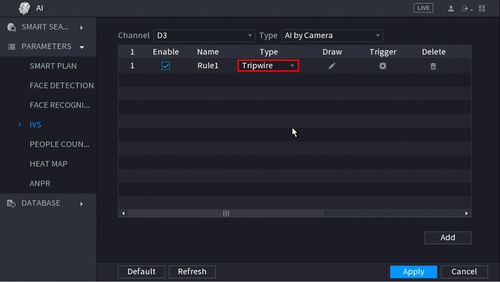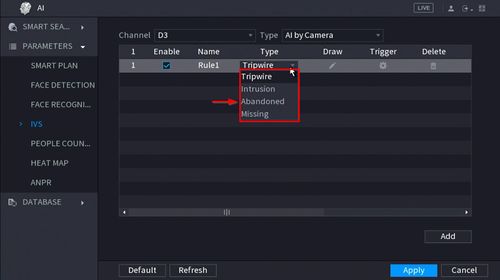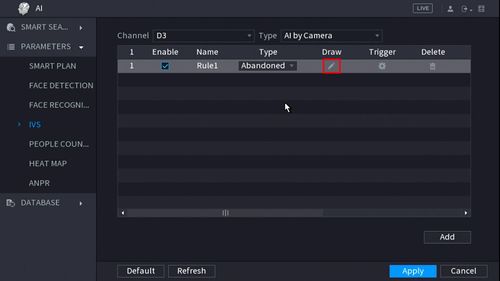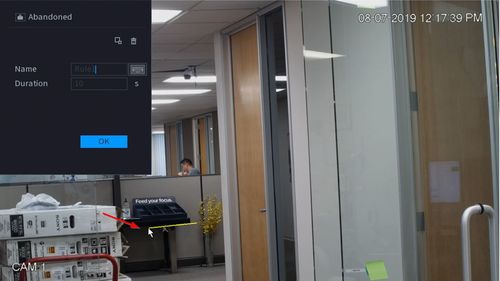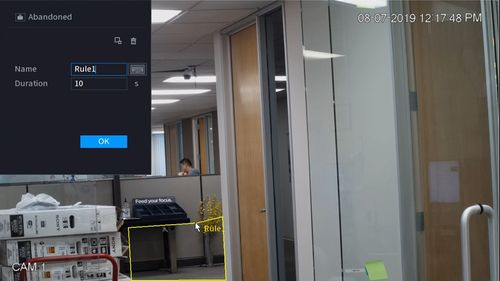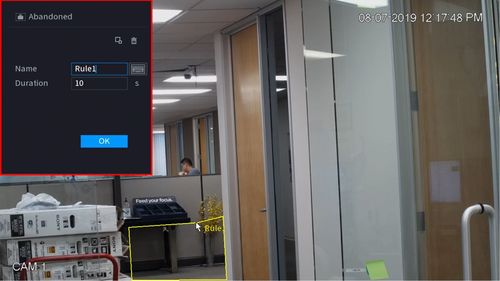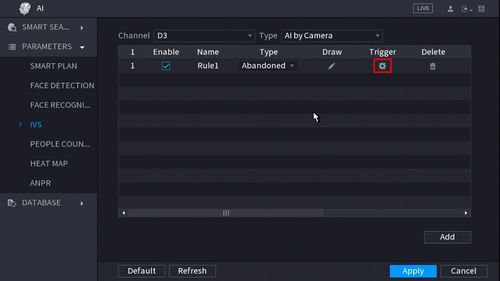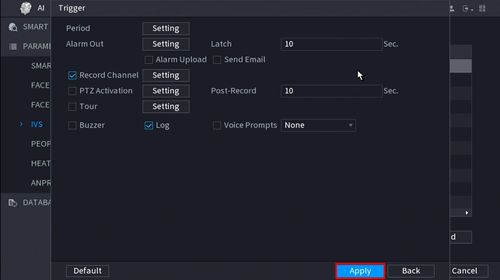Difference between revisions of "New GUI/AI/Abandoned Setup"
| (2 intermediate revisions by one other user not shown) | |||
| Line 8: | Line 8: | ||
===Video Instructions=== | ===Video Instructions=== | ||
| − | + | <embedvideo service="youtube">https://www.youtube.com/watch?v=PZlvxEwt_Kw</embedvideo> | |
===Step by Step Instructions=== | ===Step by Step Instructions=== | ||
| Line 103: | Line 103: | ||
[[Category:IVS/Premium_IVS/Abandoned]] | [[Category:IVS/Premium_IVS/Abandoned]] | ||
| + | |||
| + | [[Category:IVS]] | ||
| + | [[Category:UI]] | ||
| + | [[Category:UI/SystemUI]] | ||
| + | [[Category:SystemUI]] | ||
Latest revision as of 19:01, 18 December 2023
Contents
How To Setup Abandoned Object
Description
This article will show you how to setup the Abandoned Object IVS feature on a supported device
Prerequisites
- Supported device with Abandoned Object feature
Video Instructions
Step by Step Instructions
1. From the Main Menu click AI
2. Click Parameters > Smart Plan
3. Use the drop down box to select the Channel
4. Click the IVS icon to enable.
The icon will highlight when selected.
Click Apply
5. Click Parameters > IVS
6. Use the drop-down box to select the Channel
Then click Add in the lower right side of the screen to Add an IVS rule
7. The created rule will appear in the list
9. Use the dropdown box to change the Rule Type to "Abandoned"
10. Click the Pencil icon to draw the Missing Object rule
11. The Channel will fullscreen.
Left click anywhere inside the video frame to begin drawing the detection area for the object.
Right click to end drawing
12. You can use the Missing menu that appears for additional rule settings:
- Name: A name can be applied to the rule
- Period: Set a time (in seconds) for the Missing object rule to trigger
Click ![]() icon to set the Target Filter (maximum and minimum size size for Objects to follow rule)
icon to set the Target Filter (maximum and minimum size size for Objects to follow rule)
Click ![]() icon to clear the current rule
icon to clear the current rule
Once the Abandoned Object rule settings have been created click OK
13. Click the ![]() icon to set the Trigger settings when the IVS Abandoned Object rule is engaged.
icon to set the Trigger settings when the IVS Abandoned Object rule is engaged.
14. The Trigger menu will appear
- Period
- Alarm Out
- Snapshot
Once the trigger rule settings have been created click OK
Once all Abandoned settings have been configured, Click Apply in the lower right of the screen to save all changes
15. The created Abandoned rule is now programmed