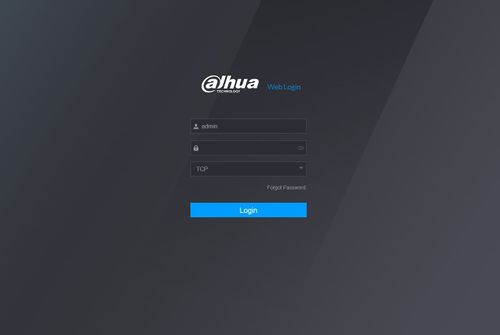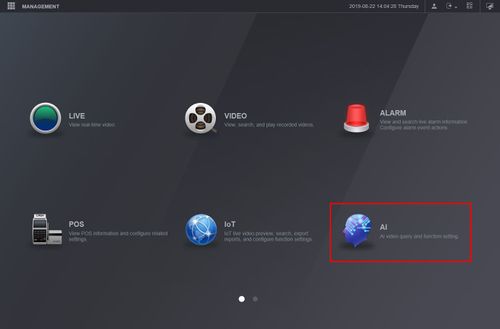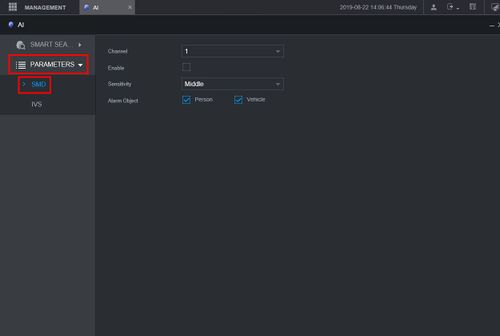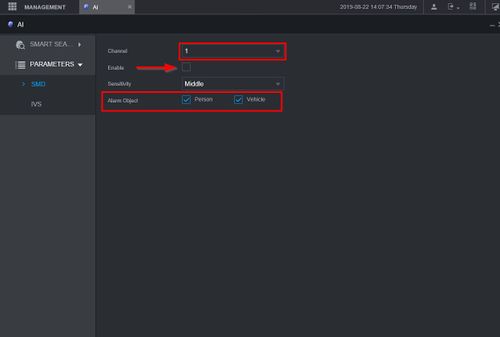Difference between revisions of "New GUI/AI/SMD"
| Line 1: | Line 1: | ||
==How To Setup Smart Motion Detection (SMD)== | ==How To Setup Smart Motion Detection (SMD)== | ||
| − | + | ==Description== | |
This article will show you how to setup the SMD (Smart Motion Detection) feature | This article will show you how to setup the SMD (Smart Motion Detection) feature | ||
SMD adds the ability to use an Object Filter on Motion Detection. The Object Filter can be set for Human or Motor Vehicle detection. When enabled, motion events will only be triggered when an identified Human or Vehicle is detected moving in the scene. | SMD adds the ability to use an Object Filter on Motion Detection. The Object Filter can be set for Human or Motor Vehicle detection. When enabled, motion events will only be triggered when an identified Human or Vehicle is detected moving in the scene. | ||
| − | + | ==Prerequisites== | |
* Supported device with SMD | * Supported device with SMD | ||
| − | + | ==Video Instructions== | |
| − | + | ||
| + | '''How To: SMD Setup | ||
| + | ''' | ||
| + | <embedvideo service="youtube">https://youtu.be/q-qD54G9icI</embedvideo>n | ||
===Step by Step Instructions=== | ===Step by Step Instructions=== | ||
Latest revision as of 23:19, 18 March 2021
Contents
How To Setup Smart Motion Detection (SMD)
Description
This article will show you how to setup the SMD (Smart Motion Detection) feature
SMD adds the ability to use an Object Filter on Motion Detection. The Object Filter can be set for Human or Motor Vehicle detection. When enabled, motion events will only be triggered when an identified Human or Vehicle is detected moving in the scene.
Prerequisites
- Supported device with SMD
Video Instructions
How To: SMD Setup
nStep by Step Instructions
1. Log into the WebUI of the device
2. Click AI
3. Click Parameters > SMD
4. Use the drop down box to select the Channel number you wish to configure
The Sensitivity Level can be adjusted to 3 settings: Low, Middle, and High
Check the box next to Person and/or Vehicle to enable the Obejct Filter for the Motion Detection.
5. Click Save to save all settings