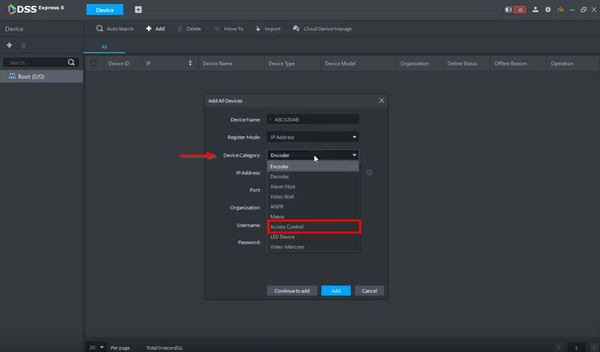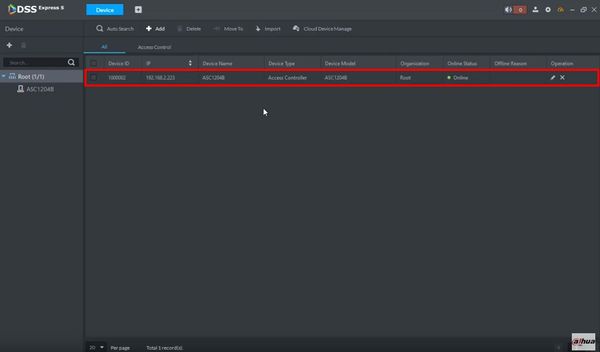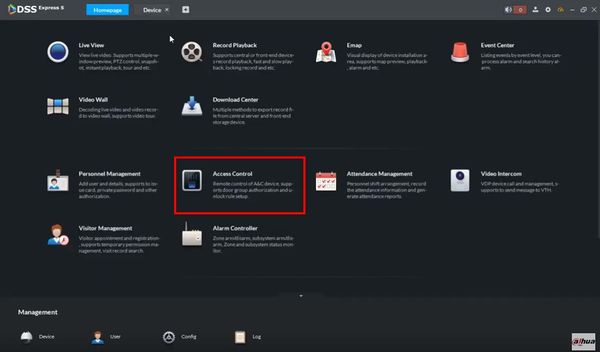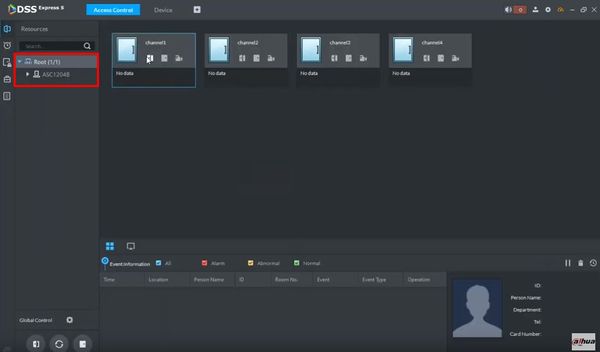Difference between revisions of "DSS Windows/Express/Add Dahua Access Control to DSS Express"
(→Step by Step Instructions) |
|||
| (One intermediate revision by the same user not shown) | |||
| Line 4: | Line 4: | ||
==Prerequisites== | ==Prerequisites== | ||
| − | *[[DSS_Windows/Both/Server_Install|DSS Express | + | *[[DSS_Windows/Both/Server_Install|DSS Express Server Installed]] |
| − | *[[DSS_Windows/Both/Client_Install|DSS Express | + | *[[DSS_Windows/Both/Client_Install|DSS Express Client Installed]] |
*Dahua Access Control device, set up and configured for network connections | *Dahua Access Control device, set up and configured for network connections | ||
| Line 12: | Line 12: | ||
==Step by Step Instructions== | ==Step by Step Instructions== | ||
| − | 1. Open DSS Express | + | 1. Open DSS Express Client |
[[File:How_To_Add_Dahua_IP_Camera_-_DSS_Express_-_1.jpg|600px]] | [[File:How_To_Add_Dahua_IP_Camera_-_DSS_Express_-_1.jpg|600px]] | ||
| Line 20: | Line 20: | ||
[[File:How_To_Add_Dahua_IP_Camera_-_DSS_Express_-_2.jpg|600px]] | [[File:How_To_Add_Dahua_IP_Camera_-_DSS_Express_-_2.jpg|600px]] | ||
| − | 3. At the Homepage of DSS Express | + | 3. At the Homepage of DSS Express - click Device |
[[File:How_To_Add_Dahua_IP_Camera_-_DSS_Express_-_3.jpg|600px]] | [[File:How_To_Add_Dahua_IP_Camera_-_DSS_Express_-_3.jpg|600px]] | ||
| Line 50: | Line 50: | ||
[[File:How_To_Add_Access_Control_-_DSS_Express_-_2.jpg|600px]] | [[File:How_To_Add_Access_Control_-_DSS_Express_-_2.jpg|600px]] | ||
| − | 8. From the Homepage of DSS Express | + | 8. From the Homepage of DSS Express click 'Access Control' |
[[File:How_To_Add_Access_Control_-_DSS_Express_-_3.jpg|600px]] | [[File:How_To_Add_Access_Control_-_DSS_Express_-_3.jpg|600px]] | ||
Latest revision as of 22:28, 1 April 2021
Contents
How to Add Dahua Access Control to DSS Express
Description
This guide will show how to add a Dahua Access Control device to DSS Express
Prerequisites
- DSS Express Server Installed
- DSS Express Client Installed
- Dahua Access Control device, set up and configured for network connections
Video Instructions
Step by Step Instructions
1. Open DSS Express Client
2. Enter log in information for the server then click 'Login'
3. At the Homepage of DSS Express - click Device
4. Click '+ Add' to add a device to the server
5. The Add Device window will appear
6. Enter all required information for the device
Change Device Category to Access Control
- DeviceName: name for device in software
- IP Address: IP address of device
- Port: TCP Port - default 37777
- Username: username for device (default:admin)
- Password: password for device (default:123456)
Click Add once all information has been entered
7. The device will appear in the Device List once added
8. From the Homepage of DSS Express click 'Access Control'
9. The device will appear in the Device Tree on the left for Access Control programming