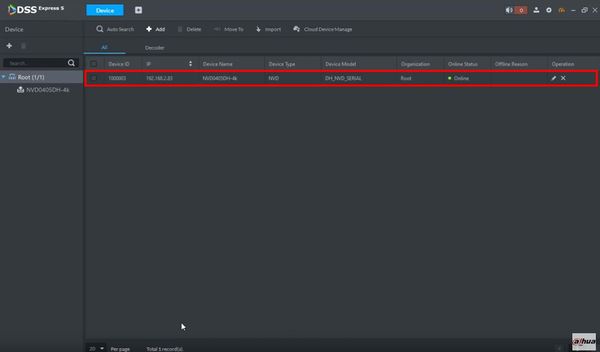Difference between revisions of "DSS Windows/Express/Add Dahua Decoder to DSS Express"
| (One intermediate revision by the same user not shown) | |||
| Line 1: | Line 1: | ||
=How to Add Dahua Decoder to DSS Express= | =How to Add Dahua Decoder to DSS Express= | ||
==Description== | ==Description== | ||
| + | This guide will show how to add a decoder to DSS Express | ||
==Prerequisites== | ==Prerequisites== | ||
| − | *[[DSS_Windows/Both/Server_Install|DSS Express | + | *[[DSS_Windows/Both/Server_Install|DSS Express Server Installed]] |
| − | *[[DSS_Windows/Both/Client_Install|DSS Express | + | *[[DSS_Windows/Both/Client_Install|DSS Express Client Installed]] |
==Video Instructions== | ==Video Instructions== | ||
| Line 10: | Line 11: | ||
==Step by Step Instructions== | ==Step by Step Instructions== | ||
| − | 1. Open DSS Express | + | 1. Open DSS Express Client |
[[File:How_To_Add_Dahua_IP_Camera_-_DSS_Express_-_1.jpg|600px]] | [[File:How_To_Add_Dahua_IP_Camera_-_DSS_Express_-_1.jpg|600px]] | ||
| Line 18: | Line 19: | ||
[[File:How_To_Add_Dahua_IP_Camera_-_DSS_Express_-_2.jpg|600px]] | [[File:How_To_Add_Dahua_IP_Camera_-_DSS_Express_-_2.jpg|600px]] | ||
| − | 3. At the Homepage of DSS Express | + | 3. At the Homepage of DSS Express - click Device |
[[File:How_To_Add_Dahua_IP_Camera_-_DSS_Express_-_3.jpg|600px]] | [[File:How_To_Add_Dahua_IP_Camera_-_DSS_Express_-_3.jpg|600px]] | ||
| Line 37: | Line 38: | ||
*IP Address: IP address of device | *IP Address: IP address of device | ||
*Port: TCP Port - default 37777 | *Port: TCP Port - default 37777 | ||
| − | *Username: username for device | + | *Username: username for device |
| − | *Password: password for device | + | *Password: password for device |
Click Add once all information has been entered | Click Add once all information has been entered | ||
Latest revision as of 22:28, 1 April 2021
Contents
How to Add Dahua Decoder to DSS Express
Description
This guide will show how to add a decoder to DSS Express
Prerequisites
Video Instructions
Step by Step Instructions
1. Open DSS Express Client
2. Enter log in information for the server then click 'Login'
3. At the Homepage of DSS Express - click Device
4. Click '+ Add' to add a device to the server
5. The Add Device window will appear
6. Enter all required information for the device
Change Device Category to Access Control
- DeviceName: name for device in software
- IP Address: IP address of device
- Port: TCP Port - default 37777
- Username: username for device
- Password: password for device
Click Add once all information has been entered
7. The device will appear in the Device List once added