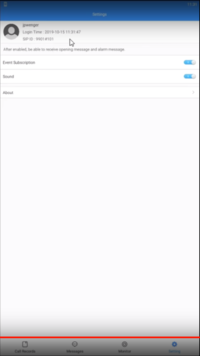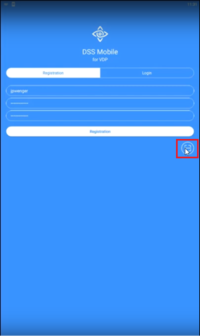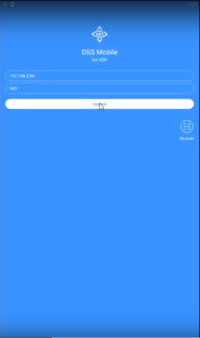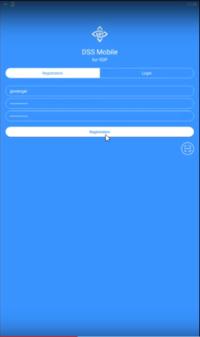Difference between revisions of "DSS Windows/Express/Mobile Access via DSS Mobile for VDP"
| (3 intermediate revisions by 2 users not shown) | |||
| Line 2: | Line 2: | ||
==Description== | ==Description== | ||
| − | This article will show you how to setup remote access to DSS Express | + | This article will show you how to setup remote access to DSS Express via mobile device. |
==Prerequisites== | ==Prerequisites== | ||
| − | *[[DSS_Windows/Both/Server_Install|DSS Express | + | *[[DSS_Windows/Both/Server_Install|DSS Express Server Installed]] |
| − | *[[DSS_Windows/Both/Client_Install|DSS Express | + | *[[DSS_Windows/Both/Client_Install|DSS Express Client Installed]] |
*[[DSS_Windows/Express/Add_Dahua_Video_Intercom_to_DSS_Express|How to Add Dahua Video Intercom to DSS Express]] | *[[DSS_Windows/Express/Add_Dahua_Video_Intercom_to_DSS_Express|How to Add Dahua Video Intercom to DSS Express]] | ||
*[[DSS_Windows/Express/Video_Intercom|Video Intercom Initial Setup]] | *[[DSS_Windows/Express/Video_Intercom|Video Intercom Initial Setup]] | ||
| − | *[[DSS_Windows/Express/Remote_Access_Port_Forwarding|DSS Express | + | *[[DSS_Windows/Express/Remote_Access_Port_Forwarding|DSS Express Remote Access via Portforwarding]] (Required for WAN or remote access) |
| − | *[https://play.google.com/store/apps/details?id=com.mm. | + | *[https://play.google.com/store/apps/details?id=com.mm.dss.agile.vdp.cn&hl=en_US&gl=US DSS Agile VDP on Android]or [https://apps.apple.com/us/app/dss-mobile-for-vdp/id1454658123 DSS Mobile for VDP on iOS] |
==Video Instructions== | ==Video Instructions== | ||
| Line 47: | Line 47: | ||
10. Take note of the SIP ID located under setting. It will be required for adding the VTH to the DSS client later.<br> | 10. Take note of the SIP ID located under setting. It will be required for adding the VTH to the DSS client later.<br> | ||
[[File:8._SIP_ID.PNG|400px|200px]] | [[File:8._SIP_ID.PNG|400px|200px]] | ||
| − | |||
| − | |||
Latest revision as of 22:37, 1 April 2021
Contents
Mobile Access via DSS Mobile for VDP Setup
Description
This article will show you how to setup remote access to DSS Express via mobile device.
Prerequisites
- DSS Express Server Installed
- DSS Express Client Installed
- How to Add Dahua Video Intercom to DSS Express
- Video Intercom Initial Setup
- DSS Express Remote Access via Portforwarding (Required for WAN or remote access)
Video Instructions
Step by Step Instructions
Register Mobile User
1. On the VTH device, go to Setting (Short Press)

2. Login
4. Open DSS Mobile for VDP on mobile device.
5. Input Username, and password twice.
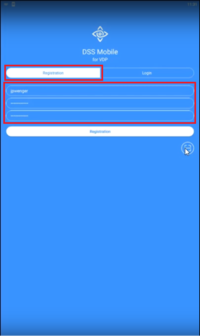
7. Scan QR code displayed on right hand side of VTH device.
9. Select "Login" next to Registration if it's not already done selected, and login using the user created earlier.
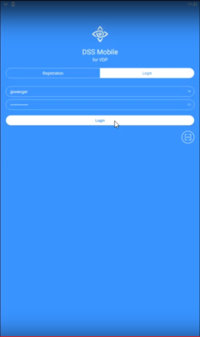
10. Take note of the SIP ID located under setting. It will be required for adding the VTH to the DSS client later.