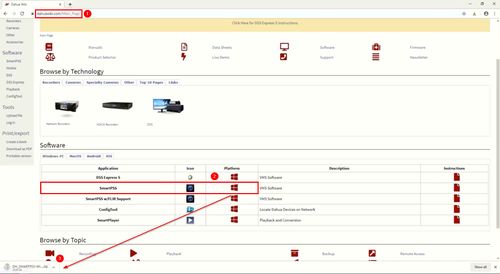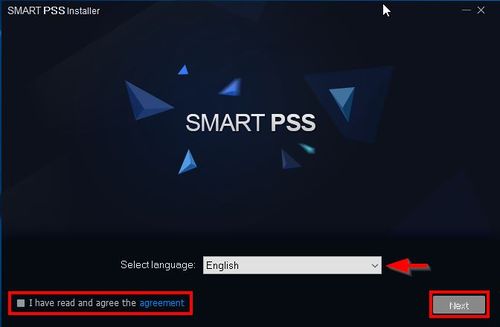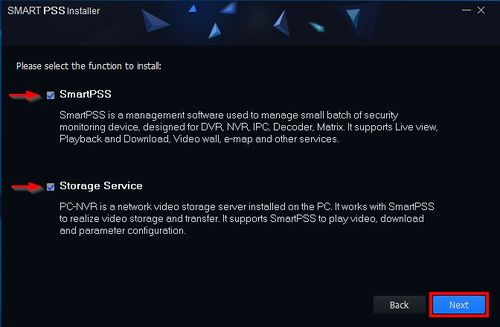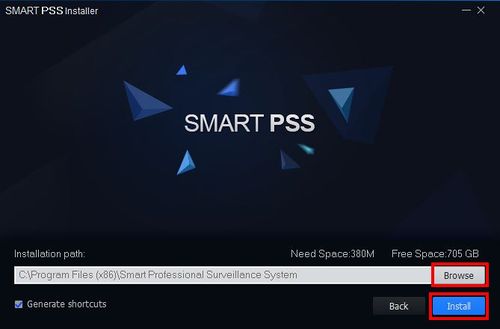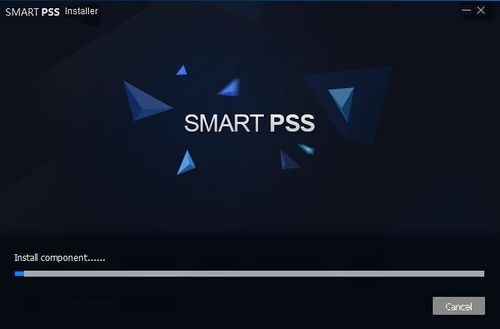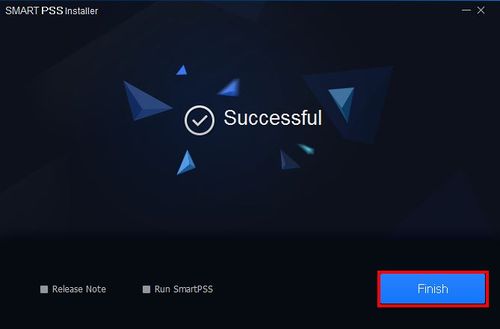Difference between revisions of "SmartPSS/Install Smart PSS"
(→Step by Step Instructions) |
|||
| (9 intermediate revisions by 3 users not shown) | |||
| Line 1: | Line 1: | ||
| + | =='''NOTICE'''== | ||
| + | [https://dahuawiki.com/Discontinuation_of_SmartPSS Notice of Discontinuation of SmartPSS] | ||
| + | |||
==How to Install SmartPSS== | ==How to Install SmartPSS== | ||
| Line 4: | Line 7: | ||
This guide will show how to download and install SmartPSS | This guide will show how to download and install SmartPSS | ||
===Prerequisites=== | ===Prerequisites=== | ||
| − | * [ | + | * SmartPSS <br/>[[Template:SmartPSS|SmartPSS Download]] |
* Computer | * Computer | ||
* Internet | * Internet | ||
| Line 22: | Line 25: | ||
[[File:How_To_Install_SmartPSS_-_1.jpg]] | [[File:How_To_Install_SmartPSS_-_1.jpg]] | ||
| − | 3. | + | 3. The installer will launch |
| + | |||
| + | *Select the language using the drop-down box | ||
| + | *Check the box to agree to the license agreement | ||
| + | *Click Next | ||
[[File:How_To_Install_SmartPSS_-_2.jpg|500px]] | [[File:How_To_Install_SmartPSS_-_2.jpg|500px]] | ||
| − | 4. | + | 4. In the next window you can select which components will be installed. |
| + | |||
| + | *SmartPSS - Leave this box checked to install SmartPSS | ||
| + | *Storage Service - Check this box if you wish to have your PC function as a recording device for your cameras. | ||
| + | |||
| + | Click Next | ||
[[File:How_To_Install_SmartPSS_-_3.jpg|500px]] | [[File:How_To_Install_SmartPSS_-_3.jpg|500px]] | ||
| − | 5. | + | 5. Choose where SmartPSS will be installed by clicking Browse |
[[File:How_To_Install_SmartPSS_-_4.jpg|500px]] | [[File:How_To_Install_SmartPSS_-_4.jpg|500px]] | ||
| − | 6. | + | Click Next |
| + | |||
| + | 6. The installation will begin | ||
[[File:How_To_Install_SmartPSS_-_5.jpg|500px]] | [[File:How_To_Install_SmartPSS_-_5.jpg|500px]] | ||
| − | 7. | + | 7. Once complete click Finish |
[[File:How_To_Install_SmartPSS_-_6.jpg|500px]] | [[File:How_To_Install_SmartPSS_-_6.jpg|500px]] | ||
| − | |||
| − | |||
| − | |||
| − | |||
| − | |||
| − | |||
| − | |||
| − | |||
| − | |||
| − | |||
| − | |||
| − | |||
| − | |||
| − | |||
| − | |||
| − | |||
| − | |||
| − | |||
| − | |||
| − | |||
| − | |||
| − | |||
| − | |||
| − | |||
| − | |||
| − | |||
| − | |||
| − | |||
| − | |||
| − | |||
| − | |||
| − | |||
| − | |||
| − | |||
| − | |||
| − | |||
| − | |||
| − | |||
| − | |||
| − | |||
| − | |||
| − | |||
| − | |||
| − | |||
| − | |||
| − | |||
| − | |||
Latest revision as of 19:13, 2 October 2024
Contents
NOTICE
Notice of Discontinuation of SmartPSS
How to Install SmartPSS
Description
This guide will show how to download and install SmartPSS
Prerequisites
- SmartPSS
SmartPSS Download - Computer
- Internet
Video Instructions
Step by Step Instructions
1. Download SmartPSS.
From the main page of DahuaWiki:
2. Open or extract the zip file, and double click on the executable.
3. The installer will launch
- Select the language using the drop-down box
- Check the box to agree to the license agreement
- Click Next
4. In the next window you can select which components will be installed.
- SmartPSS - Leave this box checked to install SmartPSS
- Storage Service - Check this box if you wish to have your PC function as a recording device for your cameras.
Click Next
5. Choose where SmartPSS will be installed by clicking Browse
Click Next
6. The installation will begin
7. Once complete click Finish