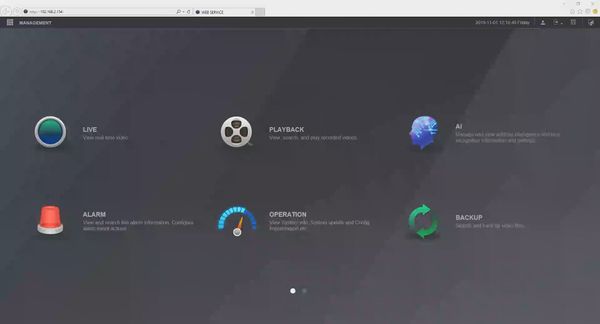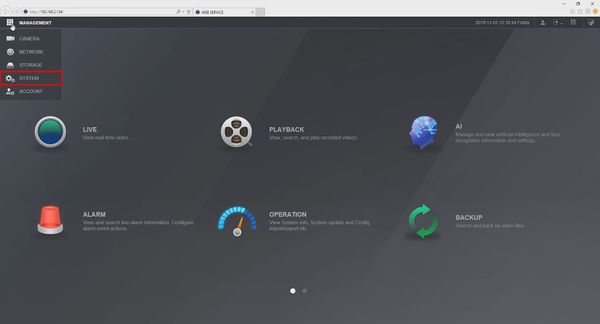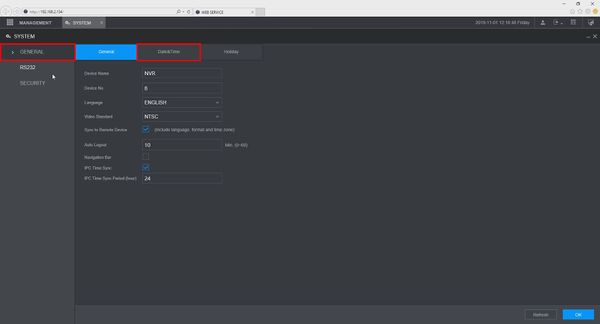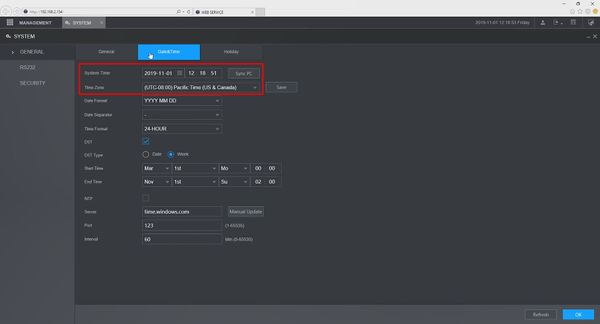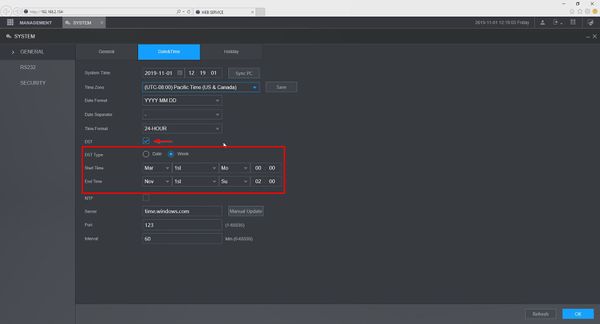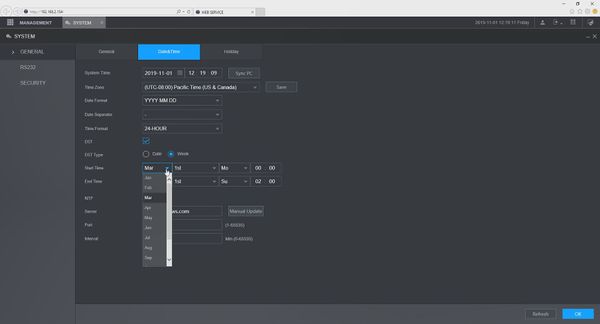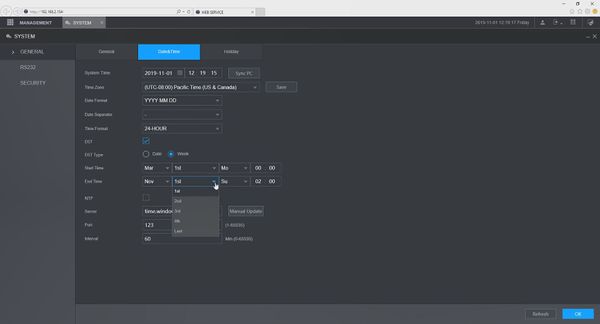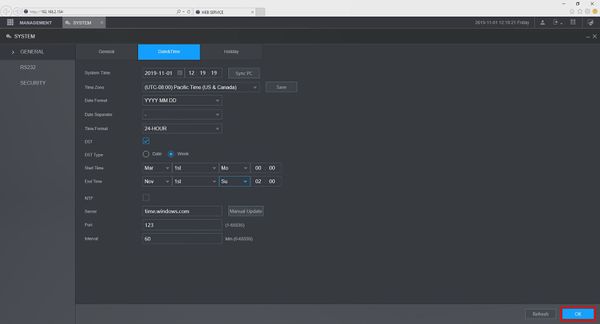Difference between revisions of "Template:Date and Time WebUI New"
| (2 intermediate revisions by the same user not shown) | |||
| Line 13: | Line 13: | ||
<embedvideo service="youtube">https://youtu.be/7thNED-yQ8M</embedvideo> | <embedvideo service="youtube">https://youtu.be/7thNED-yQ8M</embedvideo> | ||
<span style="font-size:140%;">Step by Step Instructions</span> | <span style="font-size:140%;">Step by Step Instructions</span> | ||
| + | |||
| + | 1. Log into the device's WebUI by typing the IP of the device into a web browser and log in using the username/password | ||
[[File:Device_Date_&_TIme_-_WebUI_-_NewGUI_-_1.jpg|600px]] | [[File:Device_Date_&_TIme_-_WebUI_-_NewGUI_-_1.jpg|600px]] | ||
| + | |||
| + | 2. Click the top left to access the drop-down menu and select 'System' | ||
[[File:Device_Date_&_TIme_-_WebUI_-_NewGUI_-_2.jpg|600px]] | [[File:Device_Date_&_TIme_-_WebUI_-_NewGUI_-_2.jpg|600px]] | ||
| + | |||
| + | 3. In the General section, click the 'Date & Time' tab | ||
[[File:Device_Date_&_TIme_-_WebUI_-_NewGUI_-_3.jpg|600px]] | [[File:Device_Date_&_TIme_-_WebUI_-_NewGUI_-_3.jpg|600px]] | ||
| + | |||
| + | 4. The Date & Time interface will be displayed | ||
| + | |||
| + | The System Time can be adjusted by clicking inside the fields. The GMT offset can be adjusted by clicking and using the drop-down box | ||
[[File:Device_Date_&_TIme_-_WebUI_-_NewGUI_-_4.jpg|600px]] | [[File:Device_Date_&_TIme_-_WebUI_-_NewGUI_-_4.jpg|600px]] | ||
| − | + | 7. Check the box to enable DST | |
| − | + | Use the interface to adjust the Daylight Savings Time settings as desired | |
| − | [[File:Device_Date_&_TIme_-_WebUI_-_NewGUI_- | + | [[File:Device_Date_&_TIme_-_WebUI_-_NewGUI_-_5.jpg|600px]] |
| − | + | * DST Type - Week or Date. | |
| + | ** Week - Set DST adjustment for a specific calendar week | ||
| + | ** Day - Set DST adjustment for a specific day | ||
| + | The Start / End Time can be adjusted as desired using the interface | ||
| + | * Daylight Saving Time starts on the second Sunday in March | ||
| + | * Daylight Saving Time ends on the first Sunday in November | ||
| + | * Time is adjusted at 02:00 am local time | ||
| + | * Time moves forward from 02:00 am > 03:00am at the start of DST | ||
| + | * Time moves back from 02:00 am to 01:00 am at the end of DST | ||
| + | [[File:Device_Date_&_TIme_-_WebUI_-_NewGUI_-_6.jpg|600px]] | ||
| + | [[File:Device_Date_&_TIme_-_WebUI_-_NewGUI_-_7.jpg|600px]] | ||
| − | + | 8. Click 'OK' to save all settings | |
| − | |||
| − | + | [[File:Device_Date_&_TIme_-_WebUI_-_NewGUI_-_8.jpg|600px]] | |
| − | [[File: | ||
Latest revision as of 23:50, 1 November 2019
Set Device Date and Time in WebUI New
Description
This guide shows how to adjust the Device Date & Time and adjust Daylight Savings Time settings for a Dahua device in the new WebUI
Prerequisites
- Device Web Access and Logins
- SmartPSS
Video Instructions
Step by Step Instructions
1. Log into the device's WebUI by typing the IP of the device into a web browser and log in using the username/password
2. Click the top left to access the drop-down menu and select 'System'
3. In the General section, click the 'Date & Time' tab
4. The Date & Time interface will be displayed
The System Time can be adjusted by clicking inside the fields. The GMT offset can be adjusted by clicking and using the drop-down box
7. Check the box to enable DST
Use the interface to adjust the Daylight Savings Time settings as desired
- DST Type - Week or Date.
- Week - Set DST adjustment for a specific calendar week
- Day - Set DST adjustment for a specific day
The Start / End Time can be adjusted as desired using the interface
- Daylight Saving Time starts on the second Sunday in March
- Daylight Saving Time ends on the first Sunday in November
- Time is adjusted at 02:00 am local time
- Time moves forward from 02:00 am > 03:00am at the start of DST
- Time moves back from 02:00 am to 01:00 am at the end of DST
8. Click 'OK' to save all settings