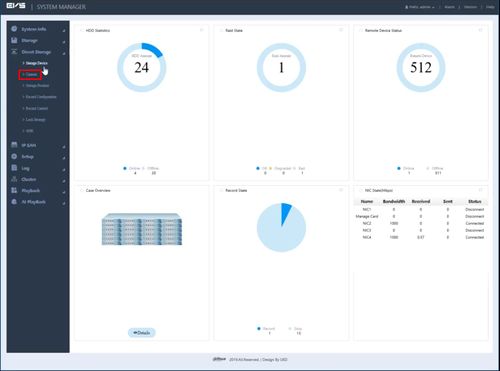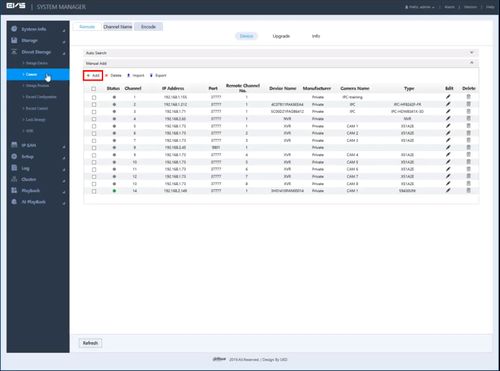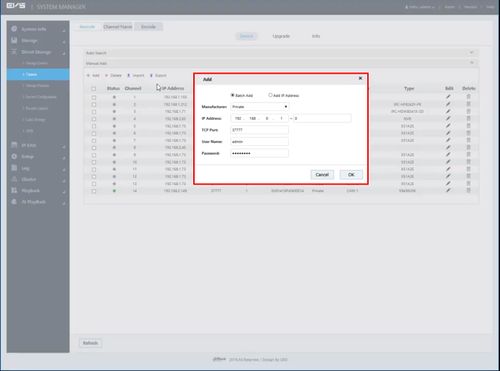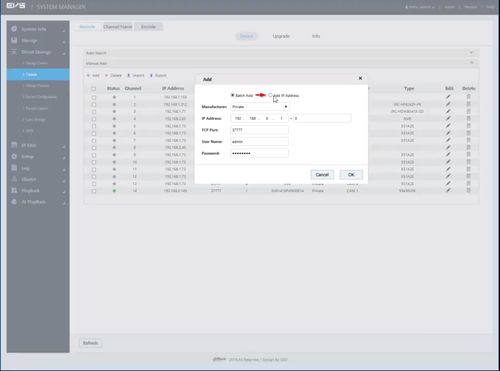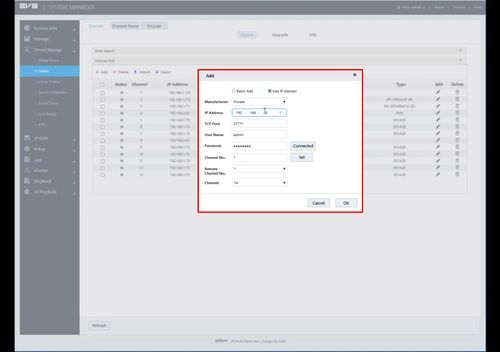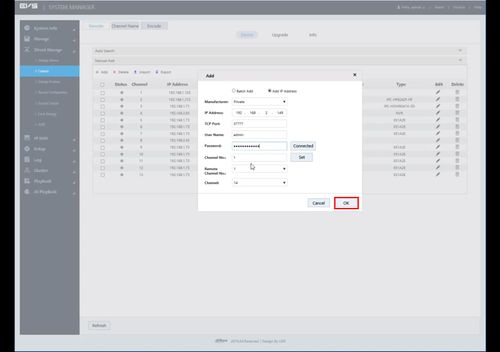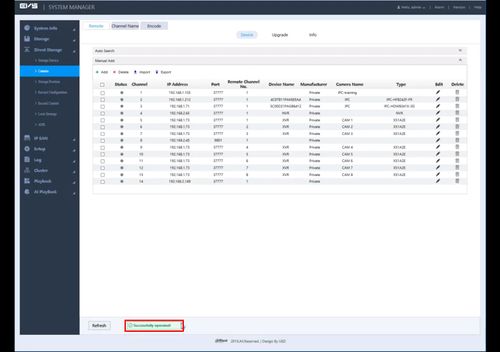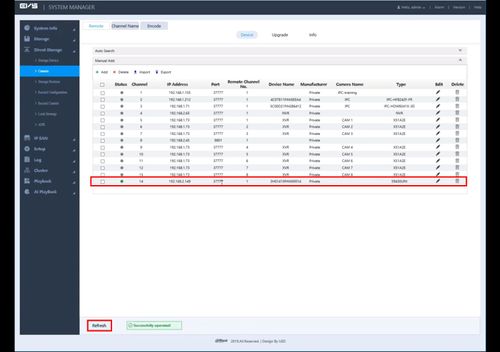Difference between revisions of "EVS/Add Dahua Camera"
(→Step by Step Instructions) |
|||
| (3 intermediate revisions by the same user not shown) | |||
| Line 11: | Line 11: | ||
<embedvideo service="youtube">https://youtu.be/AuslYvY7KU8</embedvideo> | <embedvideo service="youtube">https://youtu.be/AuslYvY7KU8</embedvideo> | ||
==Step by Step Instructions== | ==Step by Step Instructions== | ||
| − | 1. | + | 1. Log into the EVS System Manager by typing the IP in to a web browser |
| − | [[File: | + | |
| + | Enter the Username and Password and click Login | ||
| + | |||
| + | [[File:EVS_-_Date_and_Time_-_1.jpg|500px]] | ||
| + | |||
| + | 2. Click Direct Storage | ||
| + | |||
| + | [[File:EVS_-_Format_HDD_-_1.jpg|500px]] | ||
| + | |||
| + | 3. Click Camera | ||
| + | |||
| + | [[File:EVS_-_Add_Dahua_Recorder_-_1.jpg|500px]] | ||
| + | |||
| + | 4. Click '+ Add' to add a device | ||
| + | |||
| + | [[File:EVS_-_Add_Dahua_Recorder_-_2.jpg|500px]] | ||
| + | |||
| + | 5. The Add Device window will appear | ||
| + | |||
| + | [[File:EVS_-_Add_Dahua_Recorder_-_3.jpg|500px]] | ||
| + | |||
| + | 6. Select 'Add IP Address' | ||
| + | |||
| + | [[File:EVS_-_Add_Dahua_Recorder_-_4.jpg|500px]] | ||
| + | |||
| + | 7. Enter all information for the device: | ||
| + | |||
| + | [[File:EVS_-_Add_Dahua_Camera_-_1.jpg|500px]] | ||
| + | |||
| + | * Manufacturer - Private | ||
| + | * IP Address - IP address of Dahua camera | ||
| + | * TCP Port - TCP Port of Dahua camera(by default 37777) | ||
| + | * User Name - User name for Dahua camera | ||
| + | * Password - Password for Dahua camera | ||
| + | * Channel No. - Number of video channels the device has | ||
| + | * Remote Channel No. | ||
| + | |||
| + | 8. Once the information has been entered click OK | ||
| + | |||
| + | [[File:EVS_-_Add_Dahua_Camera_-_2.jpg|500px]] | ||
| + | |||
| + | 9. A system message will confirm a successful device add | ||
| + | |||
| + | [[File:EVS_-_Add_Dahua_Camera_-_3.jpg|500px]] | ||
| + | |||
| + | 10. Click Refresh to update the list of devices | ||
| + | |||
| + | The added device will appear in the list | ||
| + | |||
| + | [[File:EVS_-_Add_Dahua_Camera_-_4.jpg|500px]] | ||
Latest revision as of 22:08, 14 November 2019
Contents
Add Dahua Camera
Description
This guide will show how to add a Dahua camera to a EVS device
Prerequisites
- Dahua camera powered on and connected to the network and initialized
- EVS device powered on, set up and connected to the network
- Computer with network access
- IP address of EVS device
- IP address of Dahua camera
Video Instructions
Step by Step Instructions
1. Log into the EVS System Manager by typing the IP in to a web browser
Enter the Username and Password and click Login
2. Click Direct Storage
3. Click Camera
4. Click '+ Add' to add a device
5. The Add Device window will appear
6. Select 'Add IP Address'
7. Enter all information for the device:
- Manufacturer - Private
- IP Address - IP address of Dahua camera
- TCP Port - TCP Port of Dahua camera(by default 37777)
- User Name - User name for Dahua camera
- Password - Password for Dahua camera
- Channel No. - Number of video channels the device has
- Remote Channel No.
8. Once the information has been entered click OK
9. A system message will confirm a successful device add
10. Click Refresh to update the list of devices
The added device will appear in the list