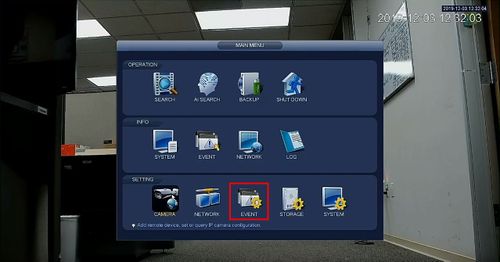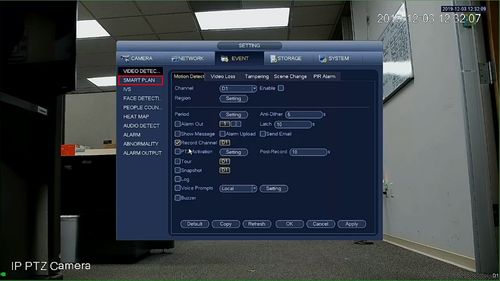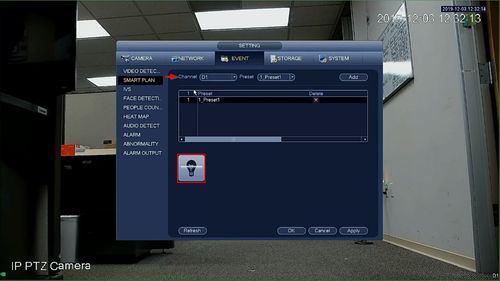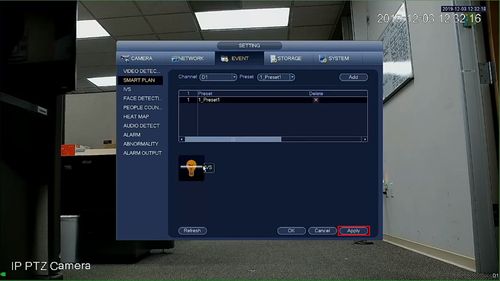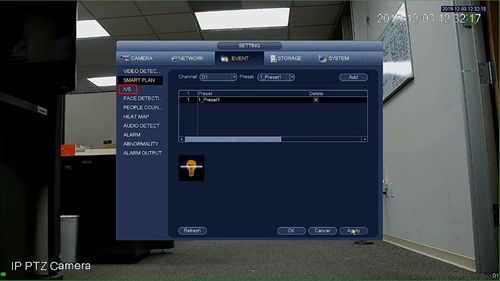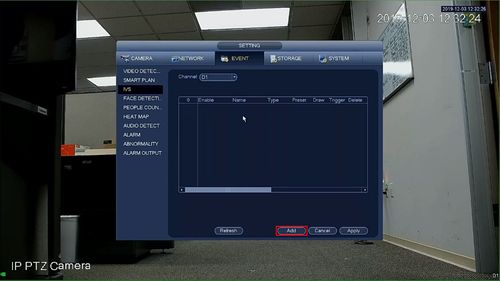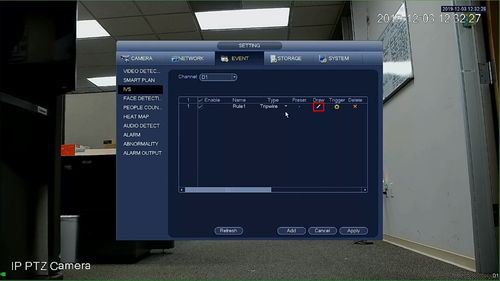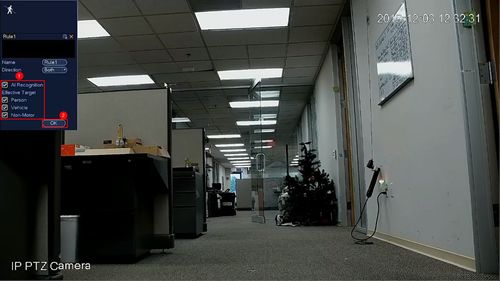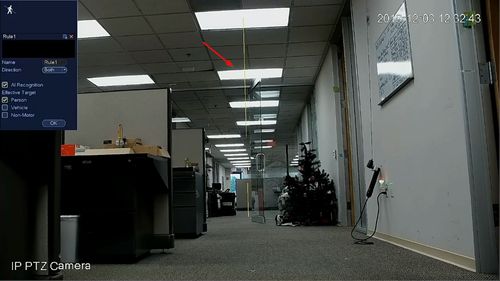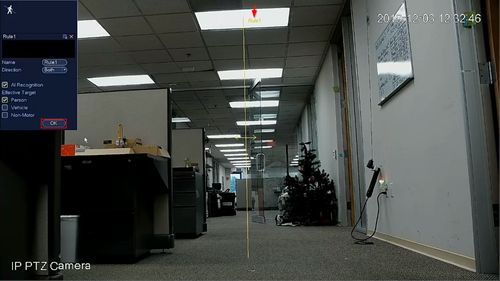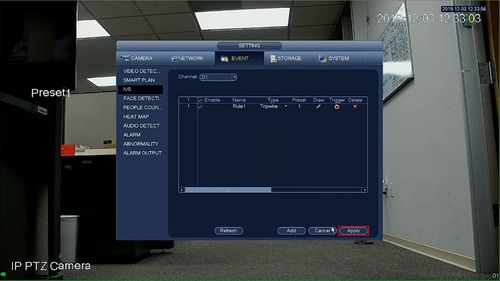Difference between revisions of "Template:IVS Perimeter SystemUI OldGUI"
(Created page with " ===Description=== ===Prerequisites=== ===Video Instructions=== <embedvideo service="youtube">https://youtu.be/MZvw06oDIXQ</embedvideo> ===Step By Step Instructions===") |
|||
| (2 intermediate revisions by the same user not shown) | |||
| Line 1: | Line 1: | ||
===Description=== | ===Description=== | ||
| + | This guide will show how to set up the Perimeter IVS function in the SystemUI with OldGUI | ||
===Prerequisites=== | ===Prerequisites=== | ||
| − | + | * Dahua device with Perimeter IVS function | |
===Video Instructions=== | ===Video Instructions=== | ||
<embedvideo service="youtube">https://youtu.be/MZvw06oDIXQ</embedvideo> | <embedvideo service="youtube">https://youtu.be/MZvw06oDIXQ</embedvideo> | ||
| + | ===Step By Step Instructions=== | ||
| + | 1. From the Main Menu | ||
| + | |||
| + | Click Event | ||
| + | |||
| + | [[File:Perimeter_-_SystemUI_Old_-_1.jpg|500px]] | ||
| + | |||
| + | 2. Click Smart Plan | ||
| + | |||
| + | [[File:Perimeter_-_SystemUI_Old_-_2.jpg|500px]] | ||
| + | |||
| + | 3. Use the dropdown box to select the channel | ||
| + | |||
| + | Click the IVS icon (light bulb) to enable the function | ||
| + | |||
| + | [[File:Perimeter_-_SystemUI_Old_-_3.jpg|500px]] | ||
| + | |||
| + | 4. Click Apply to save | ||
| + | |||
| + | [[File:Perimeter_-_SystemUI_Old_-_4.jpg|500px]] | ||
| + | |||
| + | 5. Click IVS | ||
| + | |||
| + | [[File:Perimeter_-_SystemUI_Old_-_5.jpg|500px]] | ||
| + | |||
| + | 6. Click Add to create a new IVS rule | ||
| + | |||
| + | [[File:Perimeter_-_SystemUI_Old_-_6.jpg|500px]] | ||
| + | |||
| + | 7. Click the Pencil icon under Draw to create the rule | ||
| + | |||
| + | [[File:Perimeter_-_SystemUI_Old_-_7.jpg|500px]] | ||
| + | |||
| + | 8. The video will full screen | ||
| + | |||
| + | Use the AI recognition interface to enable and set which Effective Targets (targets that will be valid) | ||
| + | |||
| + | Click OK | ||
| + | |||
| + | [[File:Perimeter_-_SystemUI_Old_-_8.jpg|500px]] | ||
| + | |||
| + | 9. To draw the rule left click inside the video frame to begin drawing | ||
| + | |||
| + | [[File:Perimeter_-_SystemUI_Old_-_9.jpg|500px]] | ||
| + | |||
| + | 10. Right click to finish drawing | ||
| − | + | The Rule name will confirm when drawing is complete | |
| + | |||
| + | [[File:Perimeter_-_SystemUI_Old_-_10.jpg|500px]] | ||
| + | |||
| + | 11. Click Apply to save all settings | ||
| + | |||
| + | [[File:Perimeter_-_SystemUI_Old_-_11.jpg|500px]] | ||
Latest revision as of 20:10, 4 December 2019
Description
This guide will show how to set up the Perimeter IVS function in the SystemUI with OldGUI
Prerequisites
- Dahua device with Perimeter IVS function
Video Instructions
Step By Step Instructions
1. From the Main Menu
Click Event
2. Click Smart Plan
3. Use the dropdown box to select the channel
Click the IVS icon (light bulb) to enable the function
4. Click Apply to save
5. Click IVS
6. Click Add to create a new IVS rule
7. Click the Pencil icon under Draw to create the rule
8. The video will full screen
Use the AI recognition interface to enable and set which Effective Targets (targets that will be valid)
Click OK
9. To draw the rule left click inside the video frame to begin drawing
10. Right click to finish drawing
The Rule name will confirm when drawing is complete
11. Click Apply to save all settings