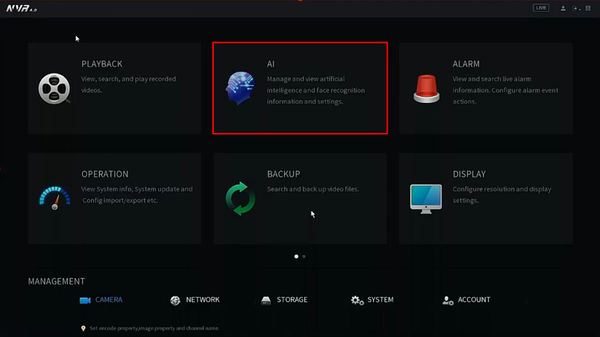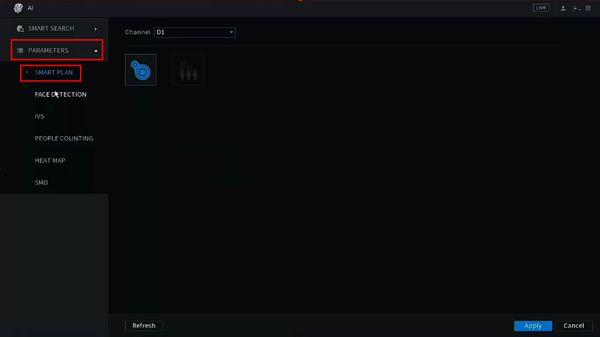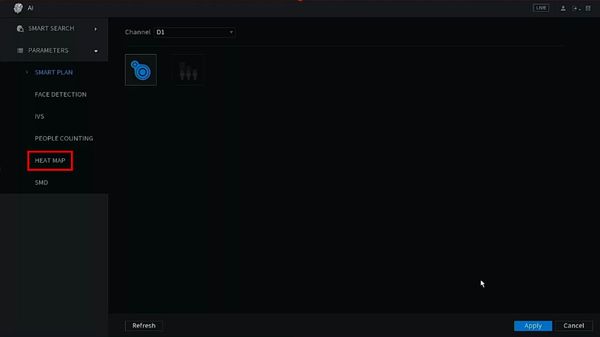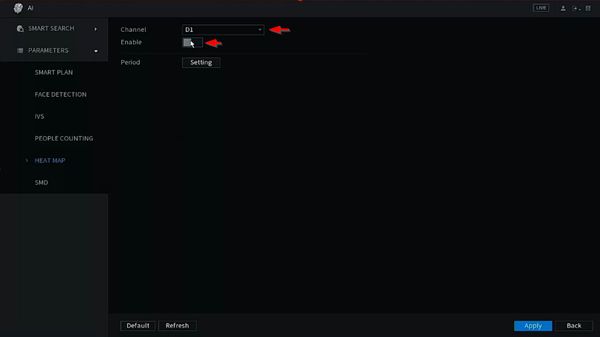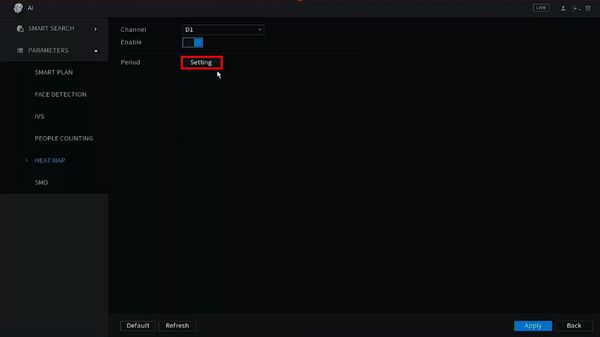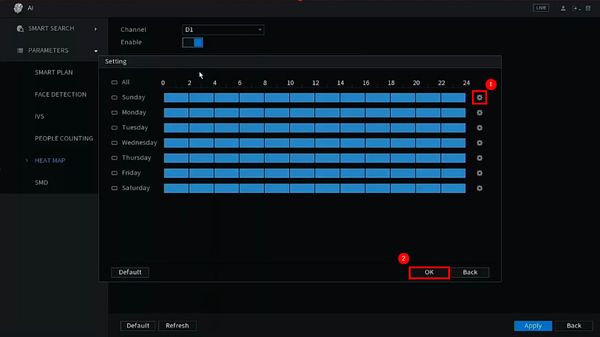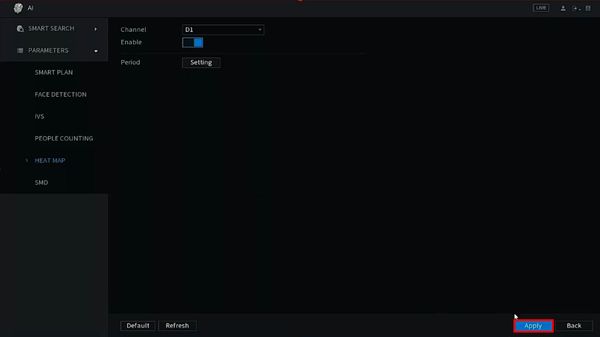Difference between revisions of "Template:IVS Heatmap SystemUI NewGUI"
(→Video Instructions) |
|||
| (One intermediate revision by the same user not shown) | |||
| Line 1: | Line 1: | ||
| − | + | ||
===Prerequisites=== | ===Prerequisites=== | ||
| + | * Dahua device with Heat Map | ||
===Video Instructions=== | ===Video Instructions=== | ||
<embedvideo service="youtube">https://youtu.be/cEnThUHsifY</embedvideo> | <embedvideo service="youtube">https://youtu.be/cEnThUHsifY</embedvideo> | ||
===Step By Step Instructions=== | ===Step By Step Instructions=== | ||
| + | 1. From the Main Menu | ||
| + | |||
| + | Click AI | ||
| + | |||
| + | [[File:Heatmap_-_SystemUI_New_-_1.jpg|600px]] | ||
| + | |||
| + | 2. The Smart Plan for the channel must be configured | ||
| + | |||
| + | Click Parameters > Smart Plan | ||
| + | |||
| + | [[File:Heatmap_-_SystemUI_New_-_2.jpg|600px]] | ||
| + | |||
| + | 3. Use the dropdown box to select the channel | ||
| + | |||
| + | Click to enable the Heatmap IVS | ||
| + | |||
| + | Click Apply to save | ||
| + | |||
| + | [[File:Heatmap_-_SystemUI_New_-_3.jpg|600px]] | ||
| + | |||
| + | 4. Click Parameters > Heat Map | ||
| + | |||
| + | [[File:Heatmap_-_SystemUI_New_-_4.jpg|600px]] | ||
| + | |||
| + | 5. Use the dropdown box to select the Channel | ||
| + | |||
| + | Click to enable the Heat Map feature | ||
| + | |||
| + | [[File:Heatmap_-_SystemUI_New_-_5.jpg|600px]] | ||
| + | |||
| + | 6. Click the Setting button next to Period to configure a schedule for the Heat Map (by default will be 24/7) | ||
| + | |||
| + | [[File:Heatmap_-_SystemUI_New_-_6.jpg|600px]] | ||
| + | |||
| + | 7. Click the gear to configure the schedule | ||
| + | |||
| + | Click OK to save | ||
| + | |||
| + | [[File:Heatmap_-_SystemUI_New_-_7.jpg|600px]] | ||
| + | |||
| + | 8. Click Apply to save all settings | ||
| + | |||
| + | [[File:Heatmap_-_SystemUI_New_-_8.jpg|600px]] | ||
Latest revision as of 00:52, 25 February 2020
Prerequisites
- Dahua device with Heat Map
Video Instructions
Step By Step Instructions
1. From the Main Menu
Click AI
2. The Smart Plan for the channel must be configured
Click Parameters > Smart Plan
3. Use the dropdown box to select the channel
Click to enable the Heatmap IVS
Click Apply to save
4. Click Parameters > Heat Map
5. Use the dropdown box to select the Channel
Click to enable the Heat Map feature
6. Click the Setting button next to Period to configure a schedule for the Heat Map (by default will be 24/7)
7. Click the gear to configure the schedule
Click OK to save
8. Click Apply to save all settings