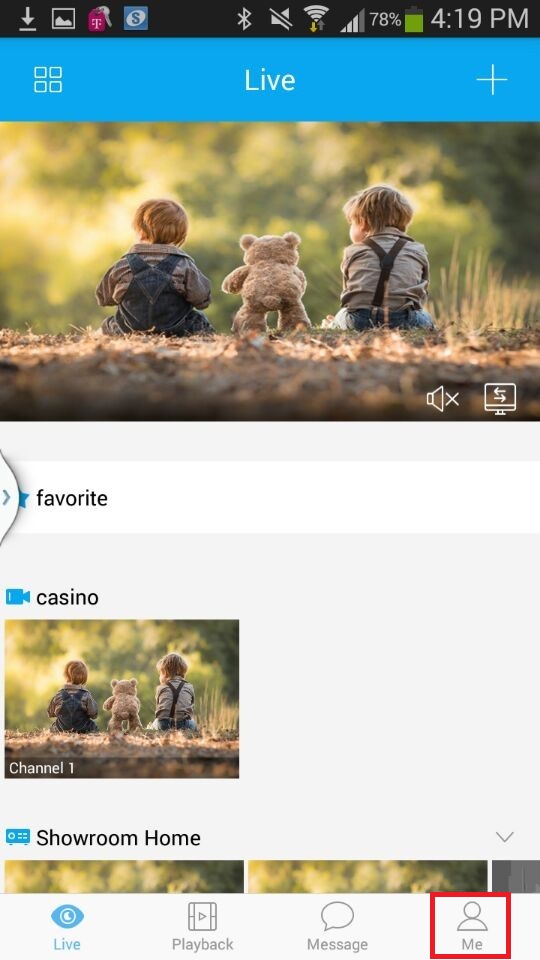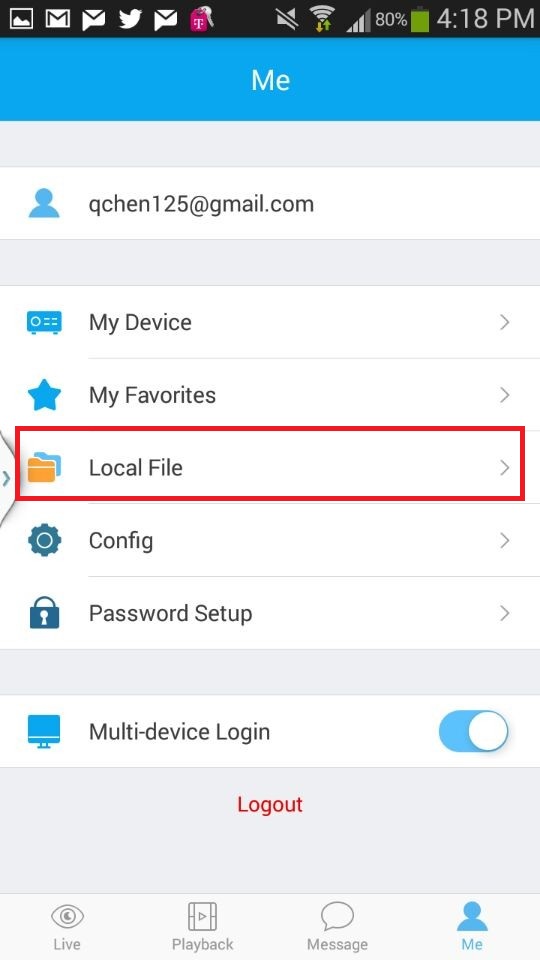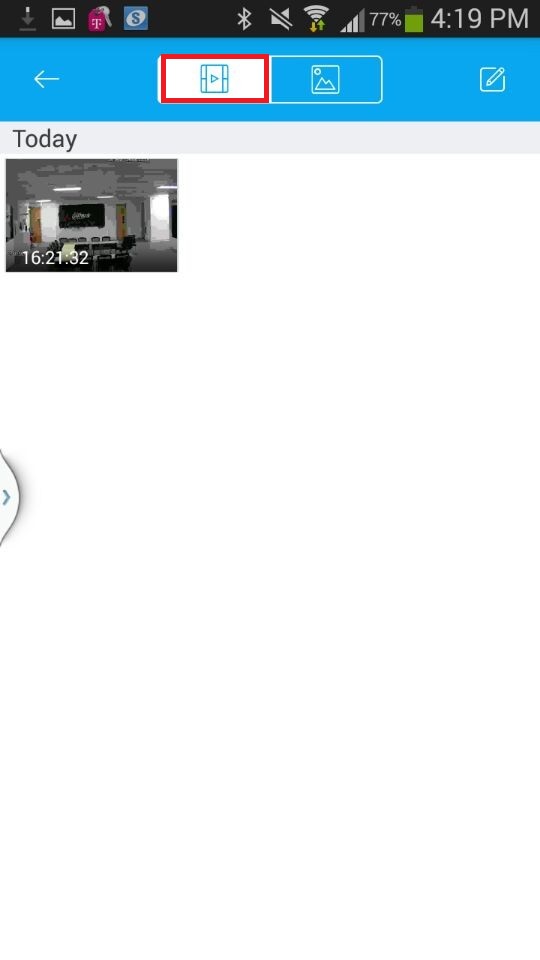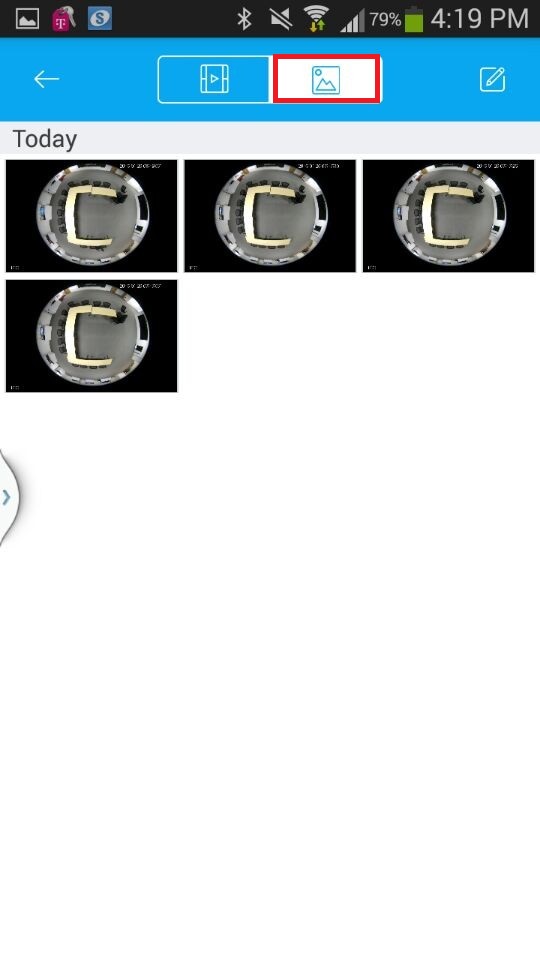Difference between revisions of "Mobile/Easy4IP Mobile Local Files"
(→Local Files in Easy4IP) |
|||
| (2 intermediate revisions by 2 users not shown) | |||
| Line 1: | Line 1: | ||
==Local Files in Easy4IP== | ==Local Files in Easy4IP== | ||
| − | + | ===Description=== | |
| − | + | Follow the instructions below to access Local Files in Easy4IP. | |
| + | ===Prerequisites=== | ||
| + | * Device connected to the internet with P2P enabled | ||
| + | * Smartphone with Easy4IP and internet connection | ||
| + | * Stored files from Easy4IP on smartphone | ||
| + | ===Video Instructions=== | ||
| + | <embedvideo service="youtube">https://www.youtube.com/watch?v=duTeobwz9LA</embedvideo> | ||
| + | ===Step by Step Instructions=== | ||
1. Click on the "Me" on the main menu on the bottom of the app. | 1. Click on the "Me" on the main menu on the bottom of the app. | ||
| Line 17: | Line 24: | ||
[[file:IP4EasyLocalFilesB.jpg]] | [[file:IP4EasyLocalFilesB.jpg]] | ||
| + | |||
| + | [[Category:Mobile]][[Category:Easy4IP]] | ||
Latest revision as of 00:54, 17 August 2016
Contents
Local Files in Easy4IP
Description
Follow the instructions below to access Local Files in Easy4IP.
Prerequisites
- Device connected to the internet with P2P enabled
- Smartphone with Easy4IP and internet connection
- Stored files from Easy4IP on smartphone
Video Instructions
Step by Step Instructions
1. Click on the "Me" on the main menu on the bottom of the app.
2. Click on the Local Files on the next Menu.
3. To see the video local files captured using the cameras, click here.
4. To see the picture local files captured using the cameras, click here.