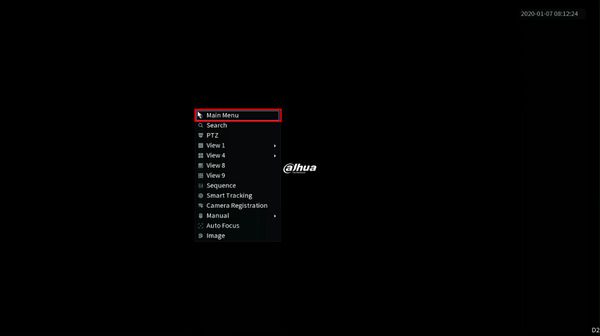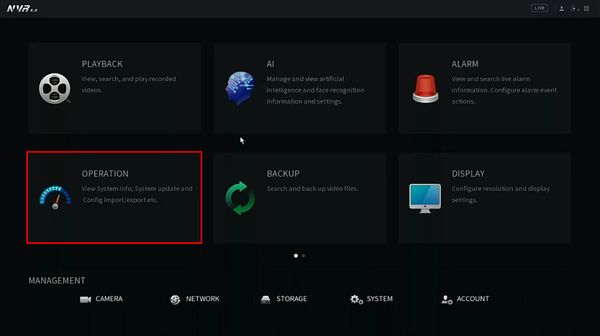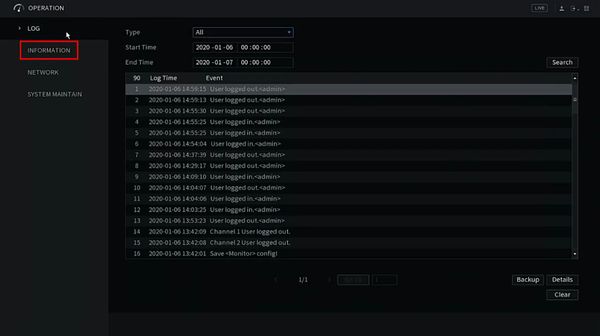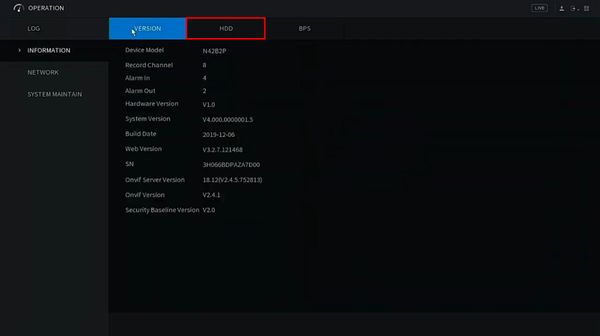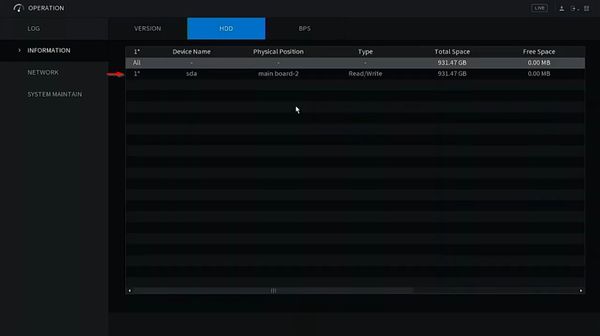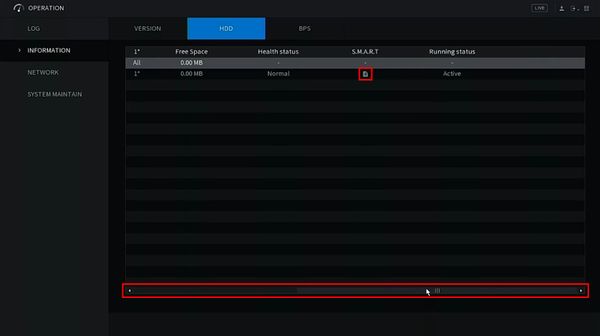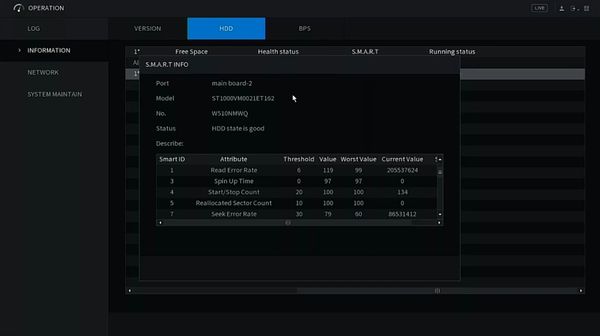Difference between revisions of "Template:Check SMART Status HDD SystemUI NewGUI"
(Created page with "==Prerequisites== ==Video Instructions== <embedvideo service="youtube">https://www.youtube.com/watch?v=EXAMPLE</embedvideo> ==Step by Step Instructions== 1. File:YourProcess...") |
|||
| (3 intermediate revisions by 2 users not shown) | |||
| Line 1: | Line 1: | ||
| + | |||
==Prerequisites== | ==Prerequisites== | ||
| + | * Dahua recorder | ||
| + | * Hard drive installed in recorder | ||
==Video Instructions== | ==Video Instructions== | ||
| − | <embedvideo service="youtube">https:// | + | <embedvideo service="youtube">https://youtu.be/BB1STnDmlYM</embedvideo> |
| + | |||
==Step by Step Instructions== | ==Step by Step Instructions== | ||
| − | 1. | + | 1. From Live View right click and select Main Menu |
| − | [[File: | + | |
| + | [[File:Check_SMART_HDD_Status_-_New_SystemUI_-_1.jpg|600px]] | ||
| + | |||
| + | 2. Click Operation | ||
| + | |||
| + | [[File:Check_SMART_HDD_Status_-_New_SystemUI_-_2.jpg|600px]] | ||
| + | |||
| + | 3. Click Information | ||
| + | |||
| + | [[File:Check_SMART_HDD_Status_-_New_SystemUI_-_3.jpg|600px]] | ||
| + | |||
| + | 4. Click HDD tab | ||
| + | |||
| + | [[File:Check_SMART_HDD_Status_-_New_SystemUI_-_4.jpg|600px]] | ||
| + | |||
| + | 5. A list of installed drives will appear | ||
| + | |||
| + | Click the Hard Drive icon under the S.M.A.R.T. column next to the disk you want information for | ||
| + | |||
| + | [[File:Check_SMART_HDD_Status_-_New_SystemUI_-_5.jpg|600px]] | ||
| + | |||
| + | Use the scroll bar at the bottom of the screen to view more columns | ||
| + | |||
| + | [[File:Check_SMART_HDD_Status_-_New_SystemUI_-_6.jpg|600px]] | ||
| + | |||
| + | 6. The HDD's S.M.A.R.T. Info will be displayed | ||
| + | |||
| + | [[File:Check_SMART_HDD_Status_-_New_SystemUI_-7.jpg|600px]] | ||
Latest revision as of 17:28, 7 January 2020
Prerequisites
- Dahua recorder
- Hard drive installed in recorder
Video Instructions
Step by Step Instructions
1. From Live View right click and select Main Menu
2. Click Operation
3. Click Information
4. Click HDD tab
5. A list of installed drives will appear
Click the Hard Drive icon under the S.M.A.R.T. column next to the disk you want information for
Use the scroll bar at the bottom of the screen to view more columns
6. The HDD's S.M.A.R.T. Info will be displayed