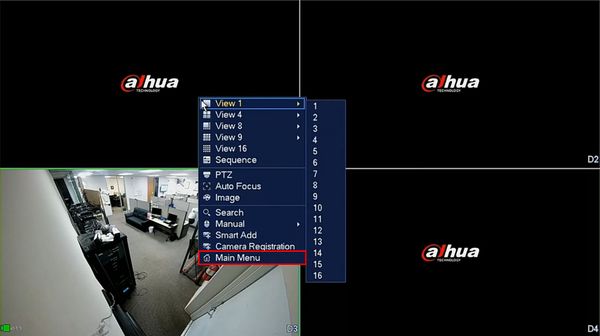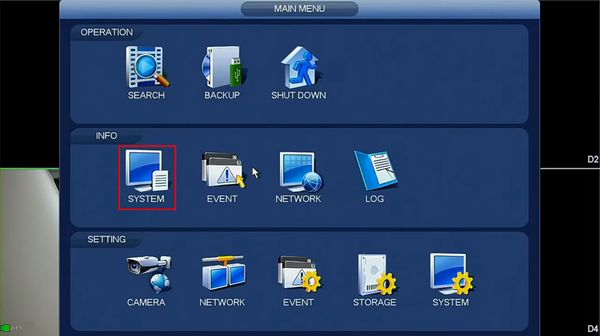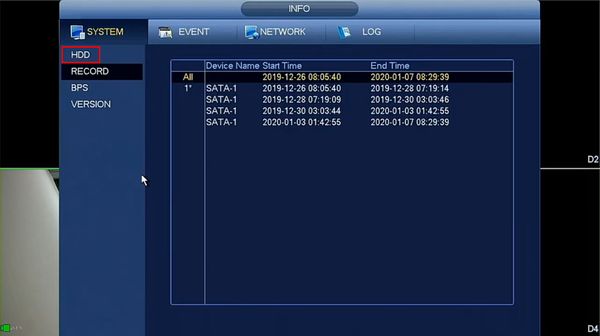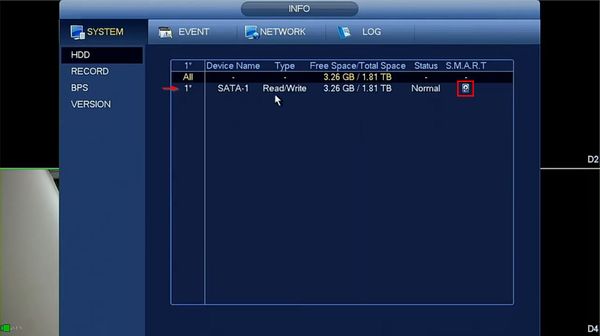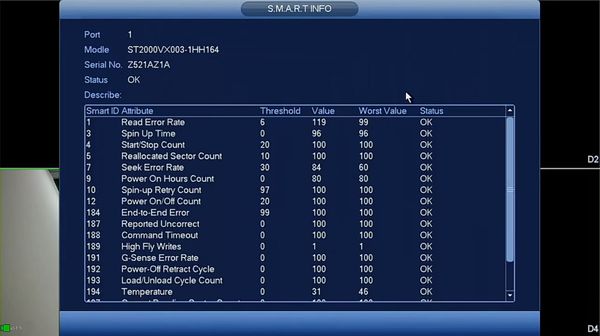Difference between revisions of "Template:Check SMART Status HDD SystemUI OldGUI"
(→Video Instructions) |
(→Step by Step Instructions) |
||
| (2 intermediate revisions by the same user not shown) | |||
| Line 1: | Line 1: | ||
==Prerequisites== | ==Prerequisites== | ||
| + | * Dahua recorder | ||
| + | * Hard drive installed in recorder | ||
==Video Instructions== | ==Video Instructions== | ||
<embedvideo service="youtube">https://youtu.be/E2ku-00a1h0</embedvideo> | <embedvideo service="youtube">https://youtu.be/E2ku-00a1h0</embedvideo> | ||
==Step by Step Instructions== | ==Step by Step Instructions== | ||
| − | 1. | + | 1. From Live View right click then select Main Menu |
| − | [[File: | + | |
| + | [[File:Check_SMART_HDD_Status_-_SystemUI_Old_-_1.jpg|600px]] | ||
| + | |||
| + | 2. Click System under the Info section | ||
| + | |||
| + | [[File:Check_SMART_HDD_Status_-_SystemUI_Old_-_2.jpg|600px]] | ||
| + | |||
| + | 3. Click HDD | ||
| + | |||
| + | [[File:Check_SMART_HDD_Status_-_SystemUI_Old_-_3.jpg|600px]] | ||
| + | |||
| + | 4. A list of installed drives will appear | ||
| + | |||
| + | Click the Hard Drive icon under the S.M.A.R.T. column next to the disk you want information for | ||
| + | |||
| + | [[File:Check_SMART_HDD_Status_-_SystemUI_Old_-_4.jpg|600px]] | ||
| + | |||
| + | 5. The HDD's S.M.A.R.T. Info will be displayed | ||
| + | |||
| + | [[File:Check_SMART_HDD_Status_-_SystemUI_Old_-_5.jpg|600px]] | ||
Latest revision as of 17:28, 7 January 2020
Prerequisites
- Dahua recorder
- Hard drive installed in recorder
Video Instructions
Step by Step Instructions
1. From Live View right click then select Main Menu
2. Click System under the Info section
3. Click HDD
4. A list of installed drives will appear
Click the Hard Drive icon under the S.M.A.R.T. column next to the disk you want information for
5. The HDD's S.M.A.R.T. Info will be displayed