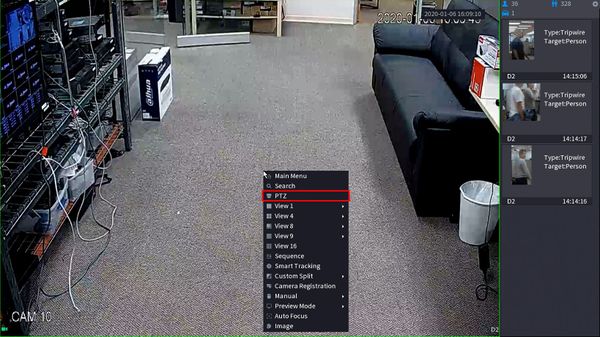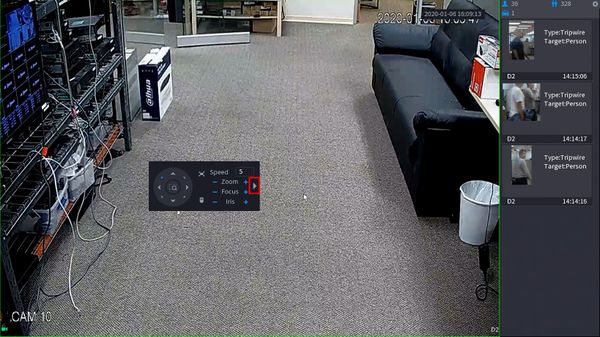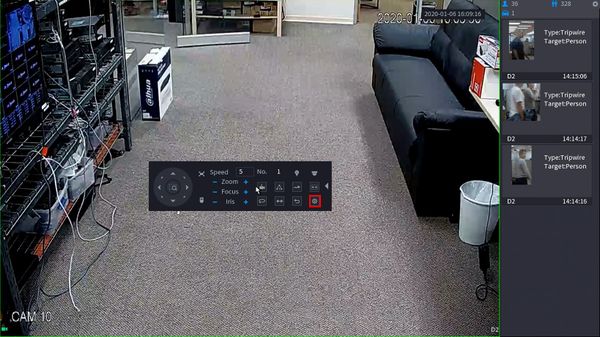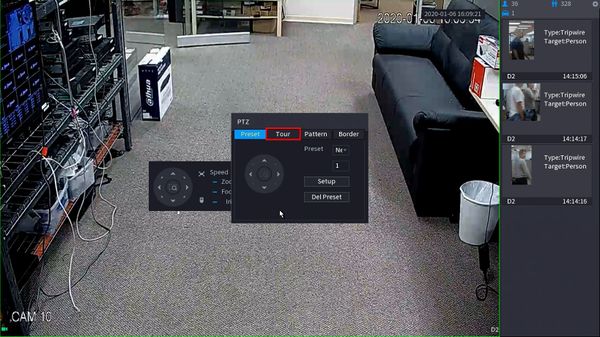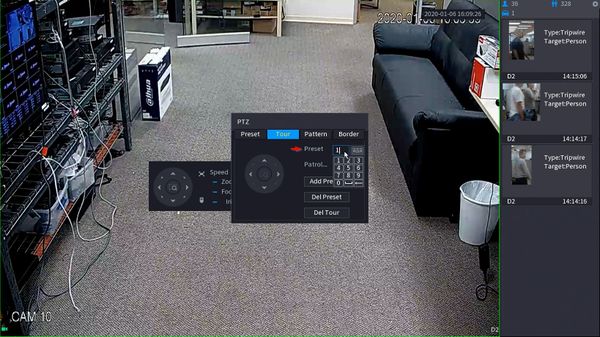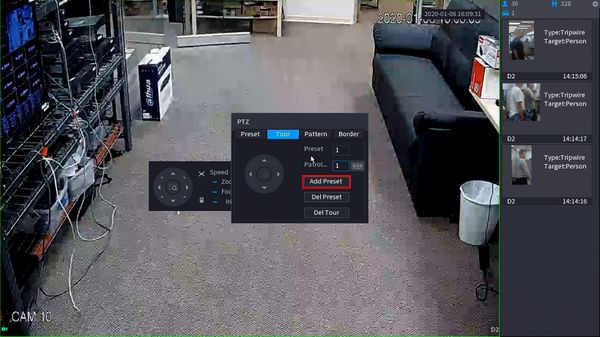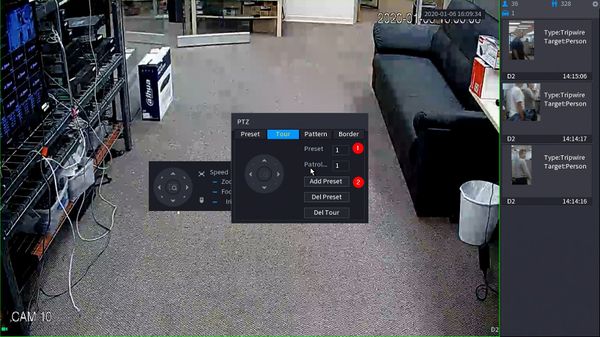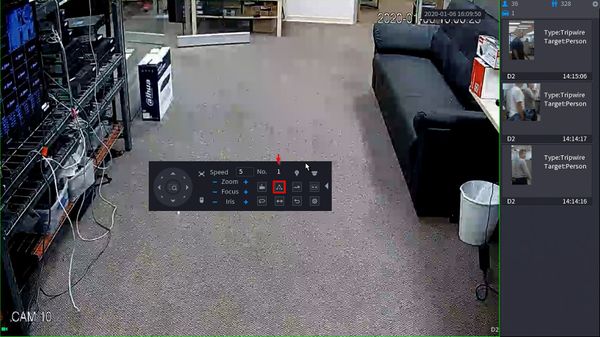Difference between revisions of "Template:PTZ Tour SystemUI NewGUI"
| (3 intermediate revisions by the same user not shown) | |||
| Line 1: | Line 1: | ||
| + | |||
==How to Setup Tour== | ==How to Setup Tour== | ||
| − | |||
| − | |||
| − | |||
| − | |||
===Prerequisites=== | ===Prerequisites=== | ||
* Dahua Network PTZ | * Dahua Network PTZ | ||
| Line 12: | Line 9: | ||
1. From Live View right click to open the Menu | 1. From Live View right click to open the Menu | ||
| − | [[File:PTZ_Tour_-_SystemUI_New_-_1.jpg]] | + | Select PTZ |
| + | |||
| + | [[File:PTZ_Tour_-_SystemUI_New_-_1.jpg|600px]] | ||
| + | |||
| + | 2. Click the arrow to expand the PTZ menu | ||
| + | |||
| + | [[File:PTZ_Tour_-_SystemUI_New_-_2.jpg|600px]] | ||
| + | |||
| + | 3. Click the gear icon to open the settings | ||
| + | |||
| + | [[File:PTZ_Tour_-_SystemUI_New_-_3.jpg|600px]] | ||
| + | |||
| + | 4. Click the Tour tab | ||
| + | |||
| + | [[File:PTZ_Tour_-_SystemUI_New_-_4.jpg|600px]] | ||
| + | |||
| + | 5. To begin adding steps to the Tour | ||
| + | |||
| + | Click inside the Preset field | ||
| + | |||
| + | Use the interface to select the Preset # | ||
| + | |||
| + | [[File:PTZ_Tour_-_SystemUI_New_-_5.jpg|600px]] | ||
| + | |||
| + | Then click Add Preset | ||
| + | |||
| + | [[File:PTZ_Tour_-_SystemUI_New_-_6.jpg|600px]] | ||
| + | |||
| + | 6. Repeat this process for every step you wish to add to the Tour | ||
| + | |||
| + | [[File:PTZ_Tour_-_SystemUI_New_-_7.jpg|600px]] | ||
| + | |||
| + | 7. To run the created Tour | ||
| + | |||
| + | Click in the No. field to select the Tour number | ||
| + | |||
| + | Click the Tour icon | ||
| − | [[File:PTZ_Tour_-_SystemUI_New_- | + | [[File:PTZ_Tour_-_SystemUI_New_-_8.jpg|600px]] |
| − | + | 8. The Tour will begin and display the current status/preset position | |
| − | [[File:PTZ_Tour_-_SystemUI_New_- | + | [[File:PTZ_Tour_-_SystemUI_New_-_9.jpg|600px]] |
Latest revision as of 19:57, 10 January 2020
How to Setup Tour
Prerequisites
- Dahua Network PTZ
- PTZ Presets created - How To Setup PTZ Presets
Video Instructions
Step by Step Instructions
1. From Live View right click to open the Menu
Select PTZ
2. Click the arrow to expand the PTZ menu
3. Click the gear icon to open the settings
4. Click the Tour tab
5. To begin adding steps to the Tour
Click inside the Preset field
Use the interface to select the Preset #
Then click Add Preset
6. Repeat this process for every step you wish to add to the Tour
7. To run the created Tour
Click in the No. field to select the Tour number
Click the Tour icon
8. The Tour will begin and display the current status/preset position