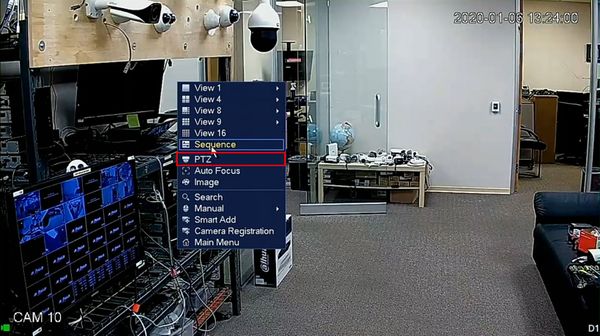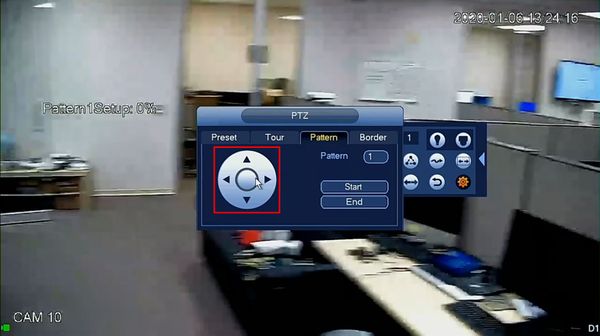Difference between revisions of "Template:PTZ Pattern SystemUI OldGUI"
| (3 intermediate revisions by the same user not shown) | |||
| Line 1: | Line 1: | ||
| + | |||
==How to Setup Pattern== | ==How to Setup Pattern== | ||
| − | |||
| − | |||
| − | |||
| − | |||
===Prerequisites=== | ===Prerequisites=== | ||
* Dahua Network PTZ | * Dahua Network PTZ | ||
| − | |||
===Video Instructions=== | ===Video Instructions=== | ||
<embedvideo service="youtube">https://www.youtube.com/watch?v=0DViQqkCAgU</embedvideo> | <embedvideo service="youtube">https://www.youtube.com/watch?v=0DViQqkCAgU</embedvideo> | ||
===Step by Step Instructions=== | ===Step by Step Instructions=== | ||
| − | 1. | + | 1. From Live View right click to access the menu |
| + | |||
| + | Click PTZ | ||
[[File:PTZPattern_-_SystemUI_Old_-_1.jpg|600px]] | [[File:PTZPattern_-_SystemUI_Old_-_1.jpg|600px]] | ||
| + | |||
| + | 2. Click the arrow to expand the PTZ menu | ||
[[File:PTZPattern_-_SystemUI_Old_-_2.jpg|600px]] | [[File:PTZPattern_-_SystemUI_Old_-_2.jpg|600px]] | ||
| + | |||
| + | 3. Click the gear icon to open the settings | ||
[[File:PTZPattern_-_SystemUI_Old_-_3.jpg|600px]] | [[File:PTZPattern_-_SystemUI_Old_-_3.jpg|600px]] | ||
| + | |||
| + | 4. Click the Pattern tab | ||
[[File:PTZPattern_-_SystemUI_Old_-_4.jpg|600px]] | [[File:PTZPattern_-_SystemUI_Old_-_4.jpg|600px]] | ||
| + | |||
| + | 5. Enter a Pattern number in the field | ||
[[File:PTZPattern_-_SystemUI_Old_-_5.jpg|600px]] | [[File:PTZPattern_-_SystemUI_Old_-_5.jpg|600px]] | ||
| + | |||
| + | 6. Click Start to begin creating the Pattern | ||
[[File:PTZPattern_-_SystemUI_Old_-_6.jpg|600px]] | [[File:PTZPattern_-_SystemUI_Old_-_6.jpg|600px]] | ||
| + | 7. An on screen indicator will appear to show the Pattern Setup status. | ||
| + | |||
[[File:PTZPattern_-_SystemUI_Old_-_7.jpg|600px]] | [[File:PTZPattern_-_SystemUI_Old_-_7.jpg|600px]] | ||
| + | |||
| + | Use the onscreen PTZ controls to move the PTZ camera as desired for the pattern | ||
[[File:PTZPattern_-_SystemUI_Old_-_8.jpg|600px]] | [[File:PTZPattern_-_SystemUI_Old_-_8.jpg|600px]] | ||
| + | |||
| + | 8. The on screen indicator will show the current status of the setup as a percentage. | ||
| + | |||
| + | 100% will be the maximum pattern length that can be created | ||
[[File:PTZPattern_-_SystemUI_Old_-_9.jpg|600px]] | [[File:PTZPattern_-_SystemUI_Old_-_9.jpg|600px]] | ||
| + | |||
| + | 9. Click End to stop creating the Pattern | ||
[[File:PTZPattern_-_SystemUI_Old_-_10.jpg|600px]] | [[File:PTZPattern_-_SystemUI_Old_-_10.jpg|600px]] | ||
| + | |||
| + | Right click to exit the PTZ sub menu | ||
| + | |||
| + | 10. To run the created Pattern | ||
| + | |||
| + | Enter the Pattern number | ||
| + | |||
| + | Click the Pattern icon | ||
[[File:PTZPattern_-_SystemUI_Old_-_11.jpg|600px]] | [[File:PTZPattern_-_SystemUI_Old_-_11.jpg|600px]] | ||
| + | |||
| + | 11. The Pattern will begin and display the current status | ||
[[File:PTZPattern_-_SystemUI_Old_-_12.jpg|600px]] | [[File:PTZPattern_-_SystemUI_Old_-_12.jpg|600px]] | ||
Latest revision as of 20:00, 10 January 2020
Contents
How to Setup Pattern
Prerequisites
- Dahua Network PTZ
Video Instructions
Step by Step Instructions
1. From Live View right click to access the menu
Click PTZ
2. Click the arrow to expand the PTZ menu
3. Click the gear icon to open the settings
4. Click the Pattern tab
5. Enter a Pattern number in the field
6. Click Start to begin creating the Pattern
7. An on screen indicator will appear to show the Pattern Setup status.
Use the onscreen PTZ controls to move the PTZ camera as desired for the pattern
8. The on screen indicator will show the current status of the setup as a percentage.
100% will be the maximum pattern length that can be created
9. Click End to stop creating the Pattern
Right click to exit the PTZ sub menu
10. To run the created Pattern
Enter the Pattern number
Click the Pattern icon
11. The Pattern will begin and display the current status