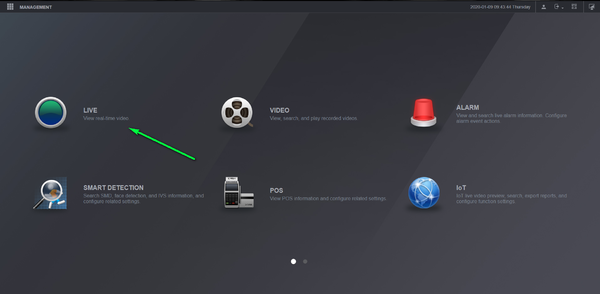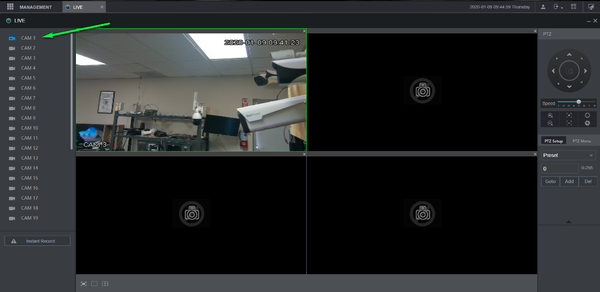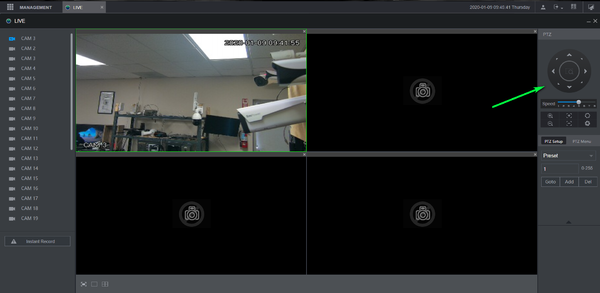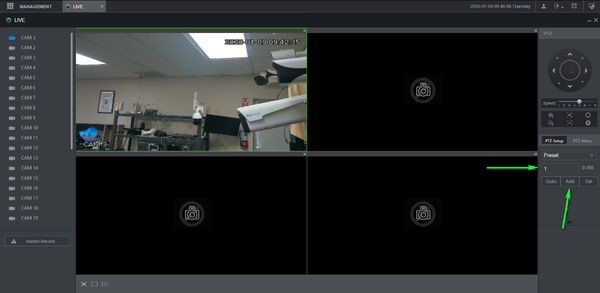Difference between revisions of "Template:PTZ Preset WebUI New"
| (4 intermediate revisions by the same user not shown) | |||
| Line 1: | Line 1: | ||
| − | + | ||
| − | == | + | ==Prerequisites== |
| − | + | ||
| − | + | 1. Computer with web browser access to Dahua camera/recorder | |
| − | |||
| − | |||
| − | |||
==Video Instructions== | ==Video Instructions== | ||
| Line 11: | Line 8: | ||
<embedvideo service="youtube">https://youtu.be/bLxDtbbhCvE</embedvideo> | <embedvideo service="youtube">https://youtu.be/bLxDtbbhCvE</embedvideo> | ||
| − | + | ==Step by Step Instructions== | |
| − | 1. Open | + | |
| + | 1. Open Internet Explorer and login to your Recorder | ||
2. Select Live View | 2. Select Live View | ||
Latest revision as of 19:55, 10 January 2020
Prerequisites
1. Computer with web browser access to Dahua camera/recorder
Video Instructions
Step by Step Instructions
1. Open Internet Explorer and login to your Recorder
2. Select Live View
3. Double click your camera from the list to pull up live view
4. Use the Directional arrows to locate the desired preset location
5. Enter Desired Preset number and select add
You can now select go to and the PTZ will move to the set location