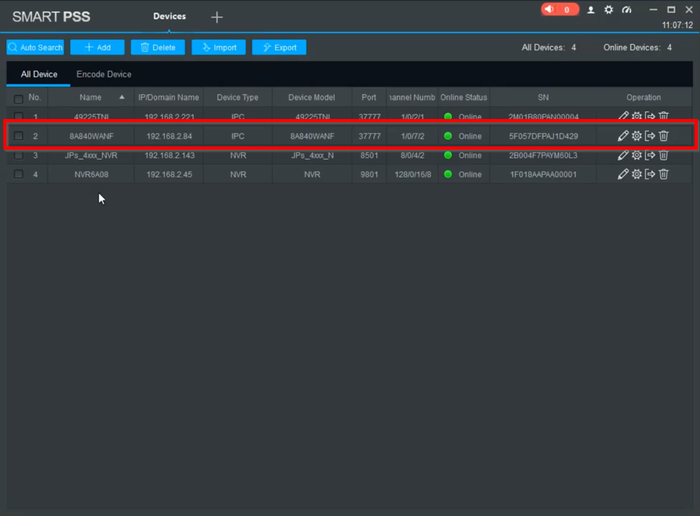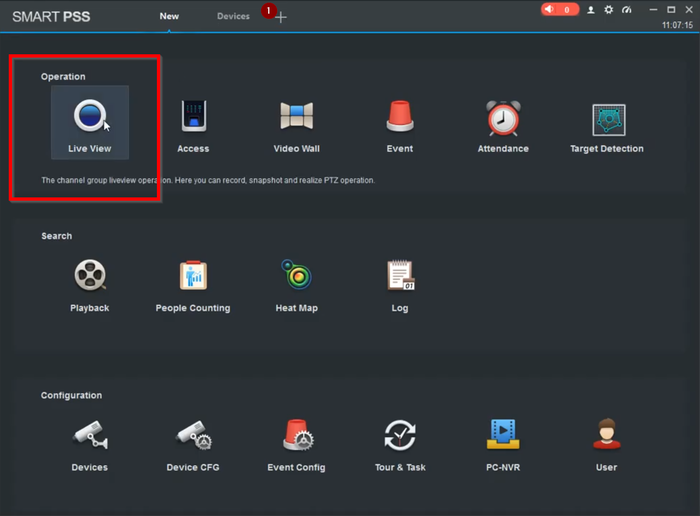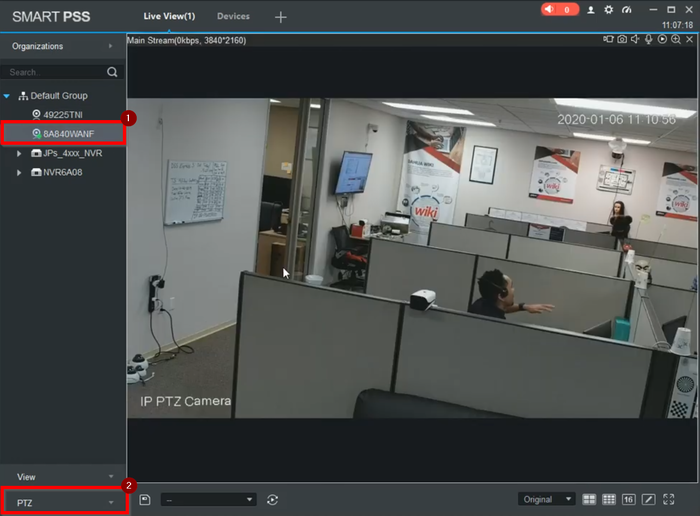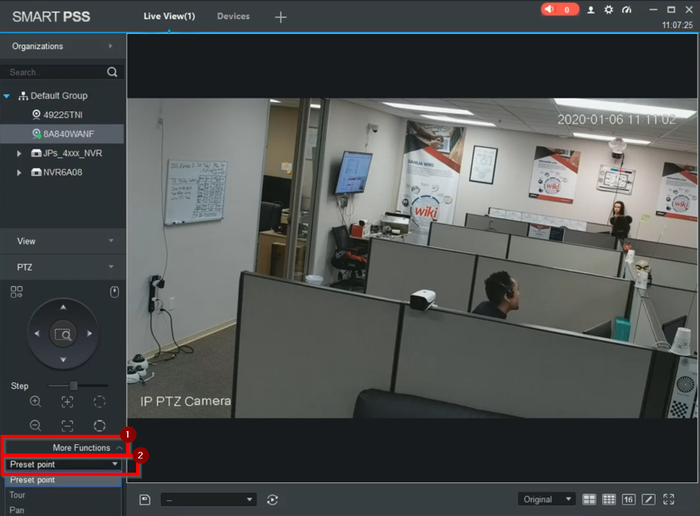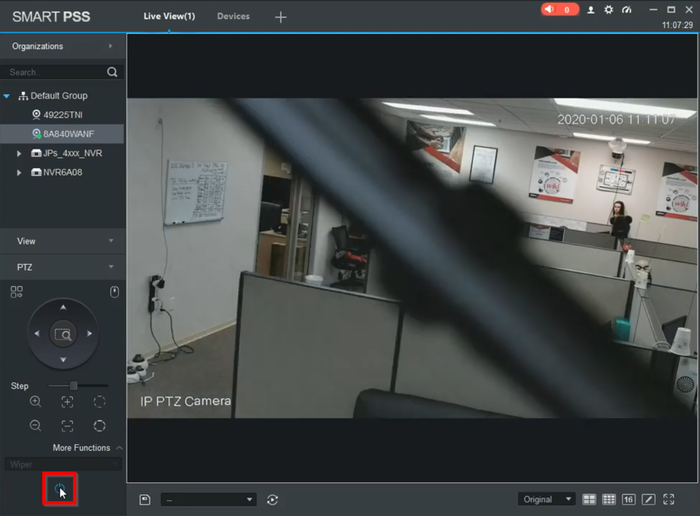Difference between revisions of "Template:PTZ Light Wiper SmartPSS"
(Created page with "==SmartPSS Wiper== ===Video Instructions=== <embedvideo service="youtube">https://youtu.be/J2pB8Mu4Cwo</embedvideo>") |
|||
| (6 intermediate revisions by 2 users not shown) | |||
| Line 1: | Line 1: | ||
| − | + | =SmartPSS Light Wiper= | |
| − | ===Video Instructions | + | ==Prerequisites== |
| + | * Dahua PTZ with Light and/or Wiper function(s) | ||
| + | * Dahua PTZ added to SmartPSS | ||
| + | |||
| + | ==Video Instructions== | ||
<embedvideo service="youtube">https://youtu.be/J2pB8Mu4Cwo</embedvideo> | <embedvideo service="youtube">https://youtu.be/J2pB8Mu4Cwo</embedvideo> | ||
| + | |||
| + | ==Step by Step Instructions== | ||
| + | |||
| + | 1. Make sure the PTZ camera is added to SmartPSS | ||
| + | |||
| + | [[File:SPSS Light Wiper-1.png|700px]] | ||
| + | |||
| + | 2. Open a new tab and select the Live Preview | ||
| + | |||
| + | [[File:SPSS Light Wiper-2.png|700px]] | ||
| + | |||
| + | 3. Select the PTZ and open the PTZ tab | ||
| + | |||
| + | [[File:SPSS Light Wiper-3.png|700px]] | ||
| + | |||
| + | 4. Go to More Functions and search for "Wiper" on the drop-down menu | ||
| + | |||
| + | [[File:SPSS Light Wiper-4.png|700px]] | ||
| + | |||
| + | 5. Click on the power icon and that should enable the wiper | ||
| + | |||
| + | [[File:SPSS Light Wiper-5.png|700px]] | ||
Latest revision as of 22:18, 10 January 2020
Contents
SmartPSS Light Wiper
Prerequisites
- Dahua PTZ with Light and/or Wiper function(s)
- Dahua PTZ added to SmartPSS
Video Instructions
Step by Step Instructions
1. Make sure the PTZ camera is added to SmartPSS
2. Open a new tab and select the Live Preview
3. Select the PTZ and open the PTZ tab
4. Go to More Functions and search for "Wiper" on the drop-down menu
5. Click on the power icon and that should enable the wiper