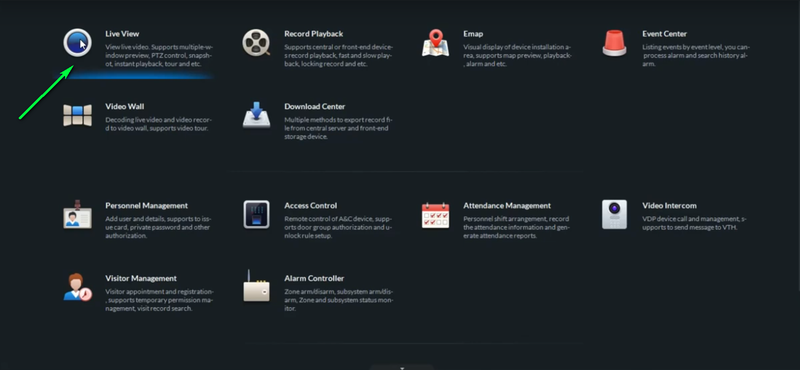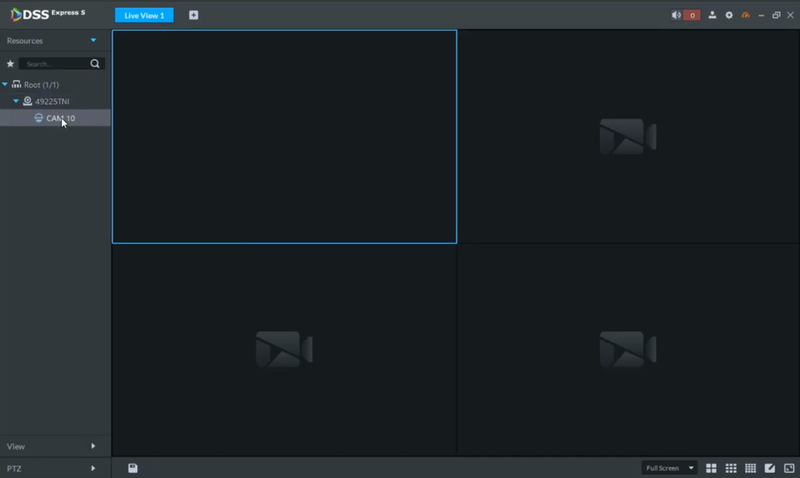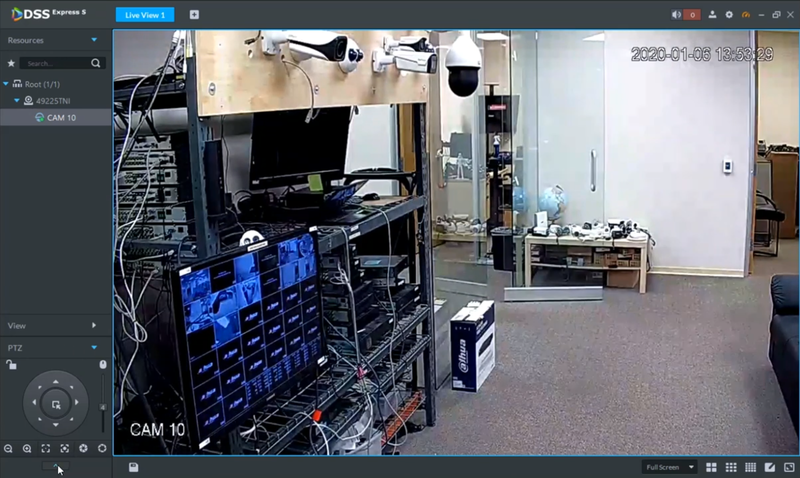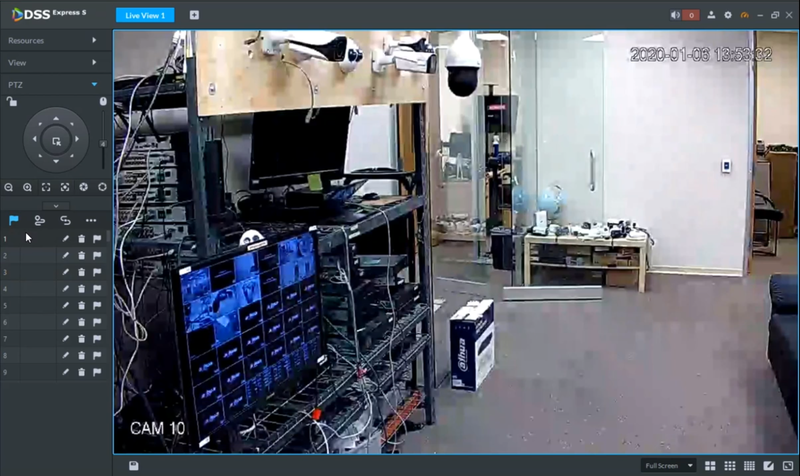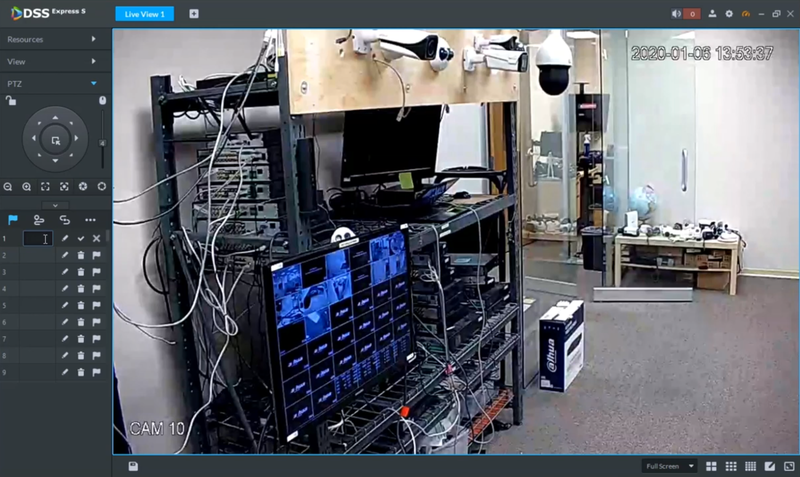Difference between revisions of "Template:PTZ Preset DSS Express"
| (3 intermediate revisions by the same user not shown) | |||
| Line 1: | Line 1: | ||
| − | ===Video Instructions | + | |
| + | ==Prerequisites== | ||
| + | |||
| + | 1. Computer with DSS Express Client installed and connected to DSS Server | ||
| + | |||
| + | 2. Dahua PTZ Added to the server directly or through a recorder. | ||
| + | |||
| + | ==Video Instructions== | ||
<embedvideo service="youtube">https://youtu.be/Bok5GEjTkFE</embedvideo> | <embedvideo service="youtube">https://youtu.be/Bok5GEjTkFE</embedvideo> | ||
| − | + | ==Step by Step Instructions== | |
1. Select live view from the Home screen on the DSS Express Client | 1. Select live view from the Home screen on the DSS Express Client | ||
Latest revision as of 19:56, 10 January 2020
Prerequisites
1. Computer with DSS Express Client installed and connected to DSS Server
2. Dahua PTZ Added to the server directly or through a recorder.
Video Instructions
Step by Step Instructions
1. Select live view from the Home screen on the DSS Express Client
2. Select your PTZ camera from the list to bring up the live view
3. Expand the PTZ menu to view preset settings
4. Move your PTZ to the desired preset location using the Arrow Wheel
5. Select the Edit Icon and enter the preset number to save the preset to the current PTZ location