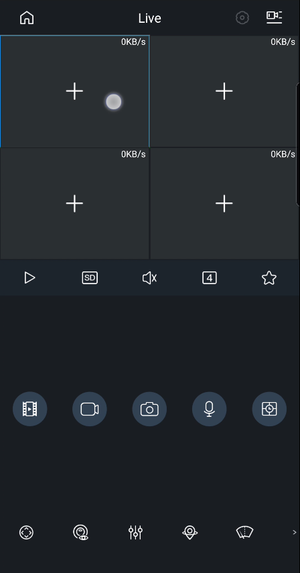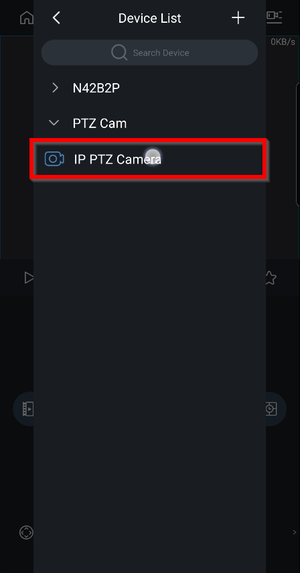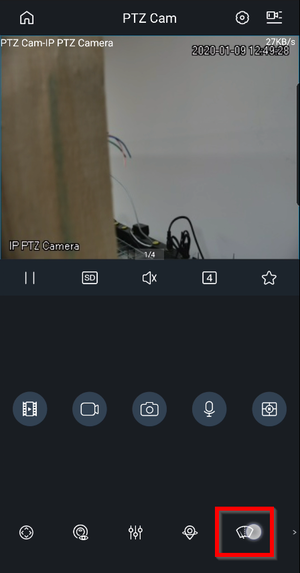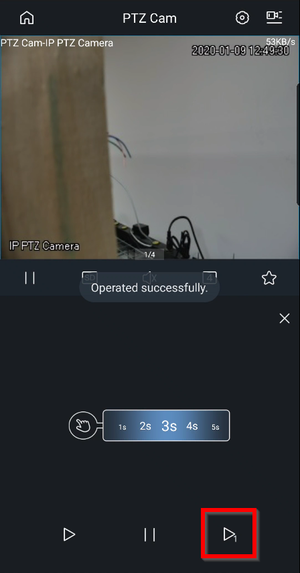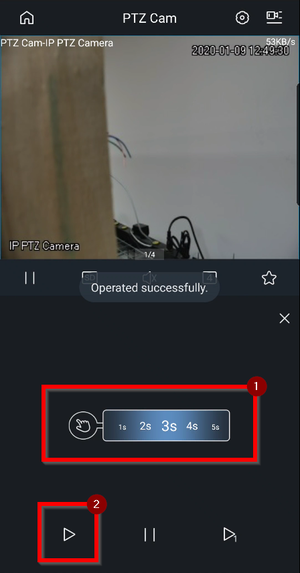Difference between revisions of "Template:PTZ Light Wiper MobileUI DMSS"
| (4 intermediate revisions by one other user not shown) | |||
| Line 1: | Line 1: | ||
| − | + | =DMSS MobileUI Light Wiper= | |
| + | |||
| + | =='''NOTICE'''== | ||
| + | [https://dahuawiki.com/Discontinuation_of_iDMSS_and_gDMSS Notice of Discontinuation of iDMSS and gDMSS] | ||
<div class="fa-2x"> | <div class="fa-2x"> | ||
| Line 5: | Line 8: | ||
</div> | </div> | ||
| − | ===Video Instructions | + | ==Prerequisites== |
| + | * Dahua PTZ with Light and/or Wiper function(s) | ||
| + | * DMSS Plus with PTZ added via IP/P2P | ||
| + | |||
| + | ==Video Instructions== | ||
<embedvideo service="youtube">https://youtu.be/u7lVpphWBB8</embedvideo> | <embedvideo service="youtube">https://youtu.be/u7lVpphWBB8</embedvideo> | ||
| − | + | ==Step by Step Instructions== | |
1. Go to live view on DMSS and click on the "+" | 1. Go to live view on DMSS and click on the "+" | ||
Latest revision as of 17:12, 2 October 2024
Contents
DMSS MobileUI Light Wiper
NOTICE
Notice of Discontinuation of iDMSS and gDMSS
NOTE: The Mobile DSS app will only support the Light Wiper if connected directly to the camera via IP/P2P. Wiper commands through the NVR/XVR is not supported as of yet. Support will be added in an upcoming update.
Prerequisites
- Dahua PTZ with Light and/or Wiper function(s)
- DMSS Plus with PTZ added via IP/P2P
Video Instructions
Step by Step Instructions
1. Go to live view on DMSS and click on the "+"
2. Select the PTZ camera
3. On the bottom bar select the Wiper icon
4. Select the Icon below to activate the wiper once.
5. Select the interval (Seconds) you want the wiper to activate continuously.