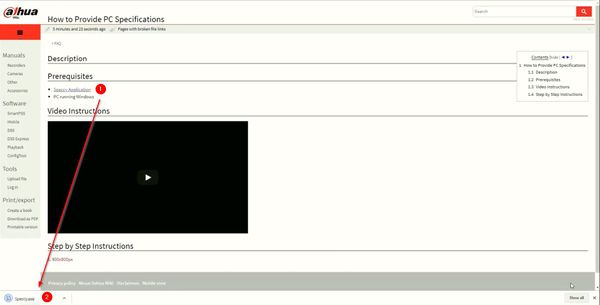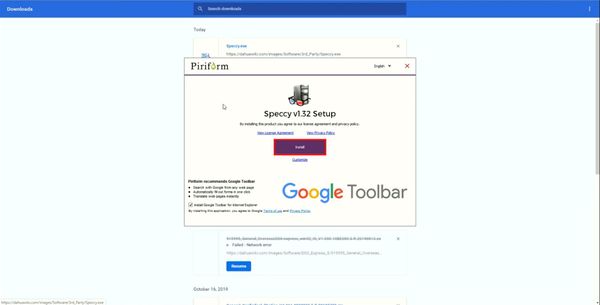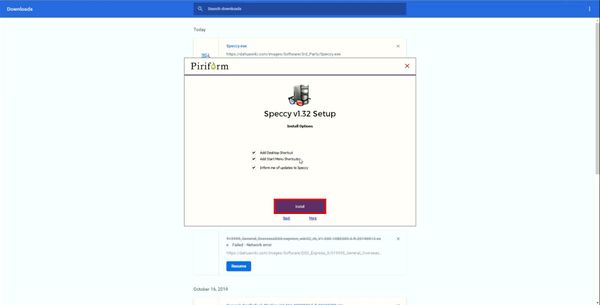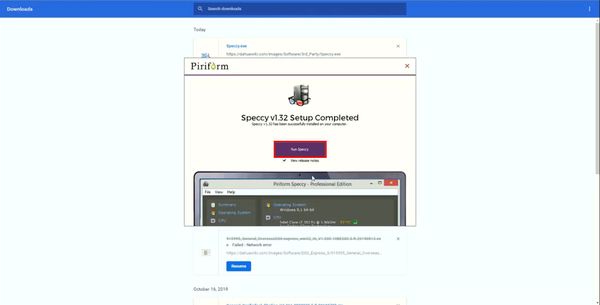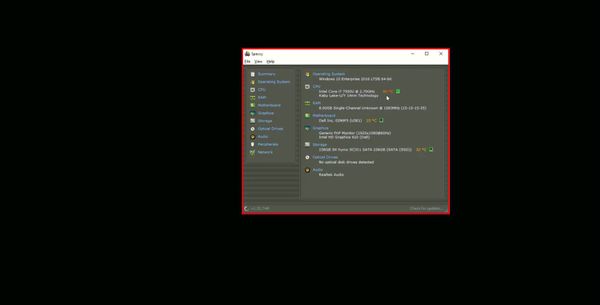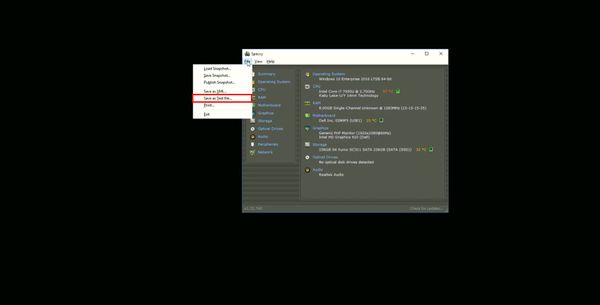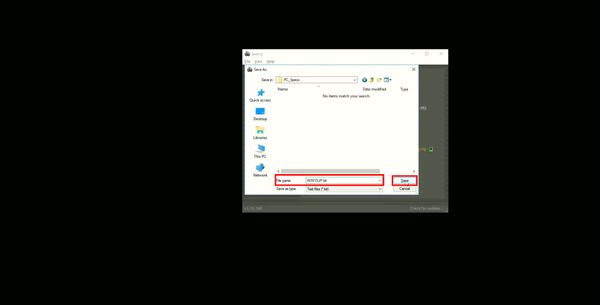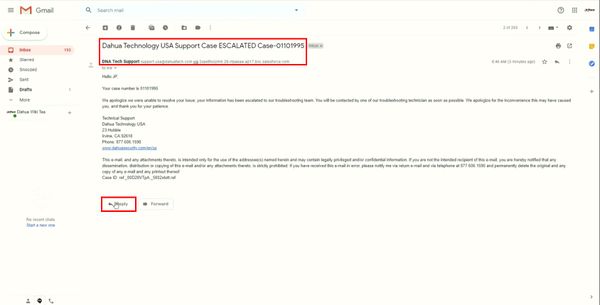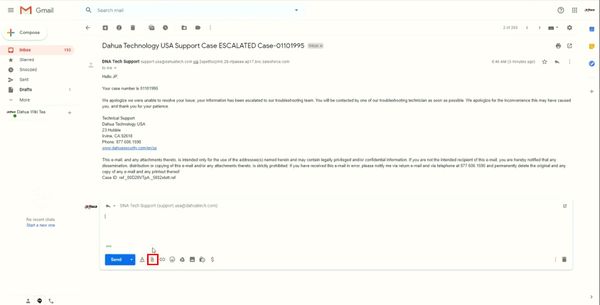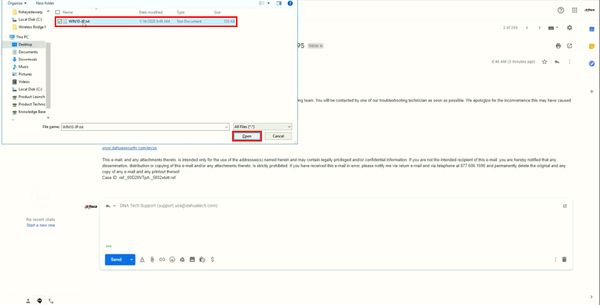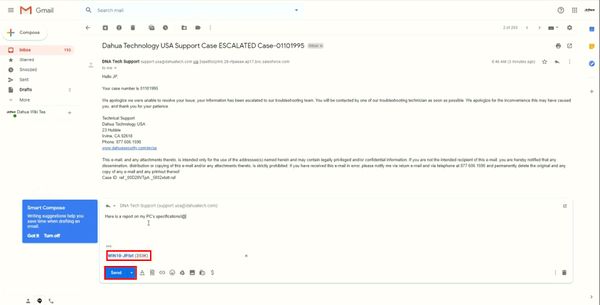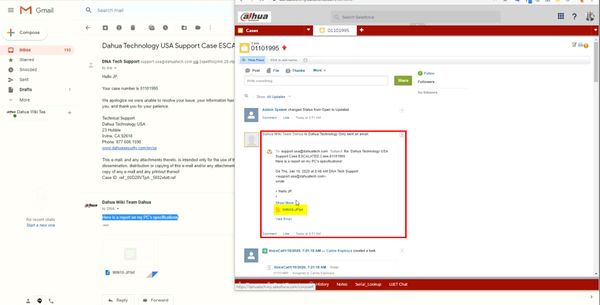Difference between revisions of "FAQ/How to Provide PC Specifications"
(→Prerequisites) |
|||
| (3 intermediate revisions by one other user not shown) | |||
| Line 1: | Line 1: | ||
=How to Provide PC Specifications= | =How to Provide PC Specifications= | ||
==Description== | ==Description== | ||
| + | If Live View or Playback is delayed or laggy, Dahua Technical Support will sometimes request a report of your PC's specifications. These instructions will show you how to create a PC Specifications Report, and submit that report to Dahua Technology USA Technical Support team. | ||
| + | |||
==Prerequisites== | ==Prerequisites== | ||
*[https://dahuawiki.com/images/Software/3rd_Party/Speccy.exe Speccy Application] | *[https://dahuawiki.com/images/Software/3rd_Party/Speccy.exe Speccy Application] | ||
| Line 6: | Line 8: | ||
==Video Instructions== | ==Video Instructions== | ||
| − | <embedvideo service="youtube">https:// | + | <embedvideo service="youtube">https://youtu.be/0pnY6bX3DZc</embedvideo> |
| + | |||
==Step by Step Instructions== | ==Step by Step Instructions== | ||
| − | 1. | + | 1. Download and install Speccy. |
| − | [[File: | + | |
| + | [[File:How_To_Provide_PC_Specifications_-_1.jpg|600px]] | ||
| + | |||
| + | [[File:How_To_Provide_PC_Specifications_-_2.jpg|600px]] | ||
| + | |||
| + | [[File:How_To_Provide_PC_Specifications_-_3.jpg|600px]] | ||
| + | |||
| + | 2. Run Speccy. | ||
| + | |||
| + | [[File:How_To_Provide_PC_Specifications_-_4.jpg|600px]] | ||
| + | |||
| + | [[File:How_To_Provide_PC_Specifications_-_5.jpg|600px]] | ||
| + | |||
| + | 3. Click, "File" and then, "Save as Text File" | ||
| + | |||
| + | [[File:How_To_Provide_PC_Specifications_-_6.jpg|600px]] | ||
| + | |||
| + | 4. Save the file to your Desktop. | ||
| + | |||
| + | [[File:How_To_Provide_PC_Specifications_-_7.jpg|600px]] | ||
| + | |||
| + | 5. Locate Dahua Technology North America Technical Support email in inbox. | ||
| + | |||
| + | [[File:How_To_Provide_PC_Specifications_-_8.jpg|600px]] | ||
| + | |||
| + | 6. Attach *.txt file you saved on your desktop earlier. | ||
| + | |||
| + | [[File:How_To_Provide_PC_Specifications_-_9.jpg|600px]] | ||
| + | |||
| + | [[File:How_To_Provide_PC_Specifications_-_10.jpg|600px]] | ||
| + | |||
| + | 7. Click, "Sent" | ||
| + | |||
| + | [[File:How_To_Provide_PC_Specifications_-_11.jpg|600px]] | ||
| + | |||
| + | 8. Technical Support Case will then be updated with your PC's specification report. | ||
| + | |||
| + | [[File:How_To_Provide_PC_Specifications_-_12.jpg|600px]] | ||
Latest revision as of 17:36, 16 January 2020
Contents
How to Provide PC Specifications
Description
If Live View or Playback is delayed or laggy, Dahua Technical Support will sometimes request a report of your PC's specifications. These instructions will show you how to create a PC Specifications Report, and submit that report to Dahua Technology USA Technical Support team.
Prerequisites
- Speccy Application
- PC running Windows
Video Instructions
Step by Step Instructions
1. Download and install Speccy.
2. Run Speccy.
3. Click, "File" and then, "Save as Text File"
4. Save the file to your Desktop.
5. Locate Dahua Technology North America Technical Support email in inbox.
6. Attach *.txt file you saved on your desktop earlier.
7. Click, "Sent"
8. Technical Support Case will then be updated with your PC's specification report.