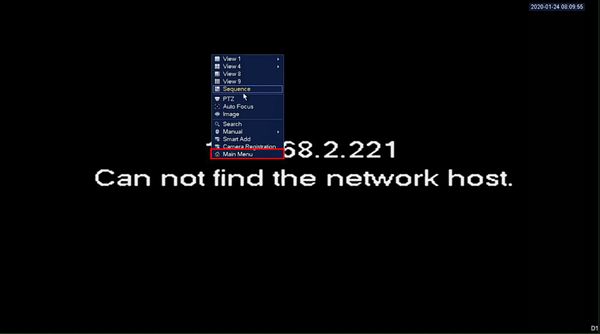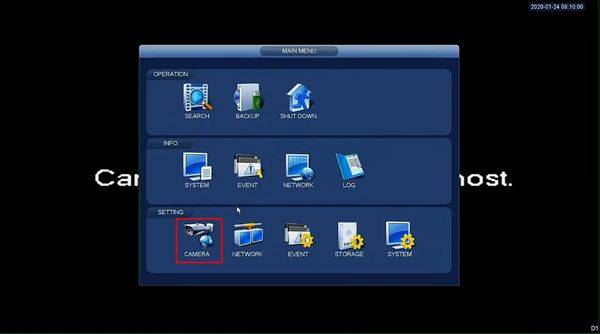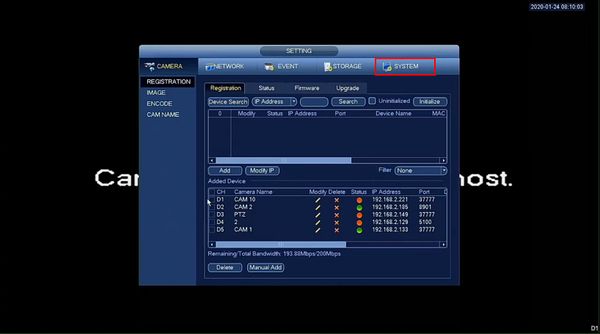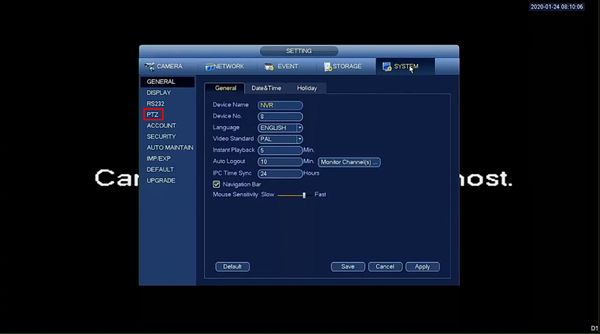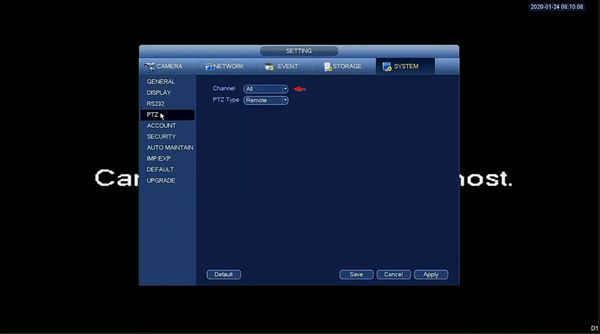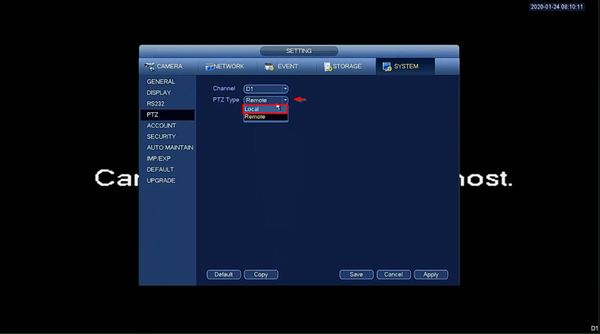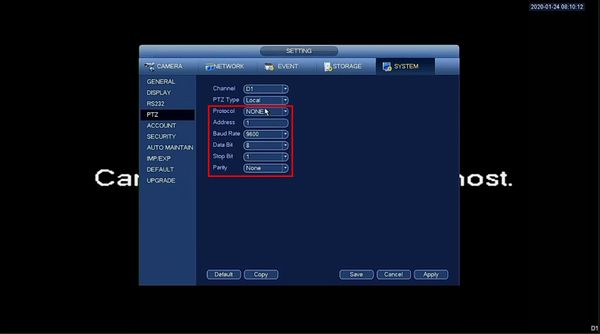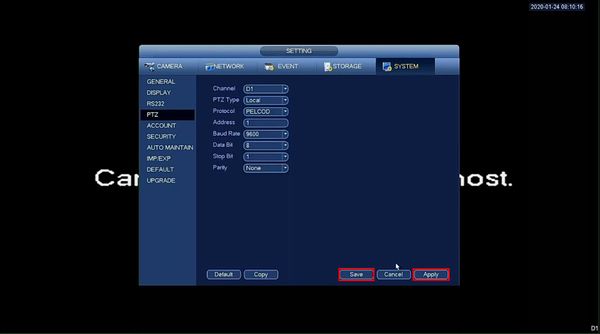Difference between revisions of "Template:RS485 SystemUI OldGUI"
(Created page with "==Prerequisites== 1. Dahua Recorder using the old GUI 2. Mouse/Monitor Connected to the device ==Video Instructions== <embedvideo service="youtube">https://youtu.be/GNNKFo...") |
|||
| (3 intermediate revisions by 2 users not shown) | |||
| Line 1: | Line 1: | ||
| + | |||
==Prerequisites== | ==Prerequisites== | ||
| + | * Dahua recorder with RS485 port | ||
| + | ==Video Instructions== | ||
| + | <embedvideo service="youtube">https://youtu.be/i3vYd5XmyVk</embedvideo> | ||
| + | ==Step by Step Instructions== | ||
| + | 1. From Live View right click | ||
| + | |||
| + | Select Main Menu | ||
| + | |||
| + | [[File:RS485_-_SystemUI_Old_-_1.jpg|600px]] | ||
| + | |||
| + | 2. Under Setting | ||
| + | |||
| + | Click Camera | ||
| + | |||
| + | [[File:RS485_-_SystemUI_Old_-_2.jpg|600px]] | ||
| + | |||
| + | 3. Click System | ||
| + | |||
| + | [[File:RS485_-_SystemUI_Old_-_3.jpg|600px]] | ||
| + | |||
| + | 4. Click PTZ | ||
| + | |||
| + | [[File:RS485_-_SystemUI_Old_-_4.jpg|600px]] | ||
| + | |||
| + | 5. Use the dropdown box to select the Channel | ||
| + | |||
| + | [[File:RS485_-_SystemUI_Old_-_5.jpg|600px]] | ||
| + | |||
| + | 6. Use the dropdown box to change PTZ Type to Local | ||
| + | |||
| + | [[File:RS485_-_SystemUI_Old_-_6.jpg|600px]] | ||
| − | + | 7. Enter the desired settings for the RS485 communication | |
| − | + | * Protocol | |
| + | * Address | ||
| + | * Baud Rate | ||
| + | * Data Bit | ||
| + | * Stop Bit | ||
| + | * Parity | ||
| − | + | [[File:RS485_-_SystemUI_Old_-_7.jpg|600px]] | |
| − | + | 8. Click Apply then Save to save the settings | |
| − | + | [[File:RS485_-_SystemUI_Old_-_8.jpg|600px]] | |
Latest revision as of 19:36, 24 January 2020
Prerequisites
- Dahua recorder with RS485 port
Video Instructions
Step by Step Instructions
1. From Live View right click
Select Main Menu
2. Under Setting
Click Camera
3. Click System
4. Click PTZ
5. Use the dropdown box to select the Channel
6. Use the dropdown box to change PTZ Type to Local
7. Enter the desired settings for the RS485 communication
- Protocol
- Address
- Baud Rate
- Data Bit
- Stop Bit
- Parity
8. Click Apply then Save to save the settings