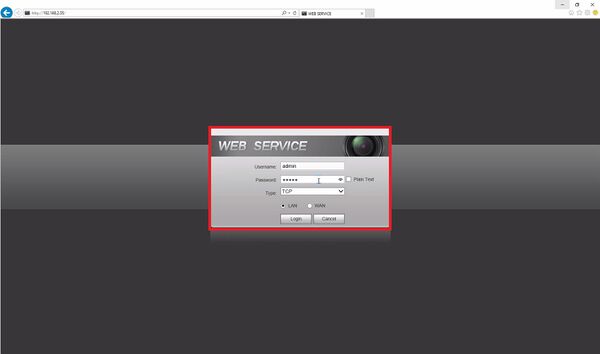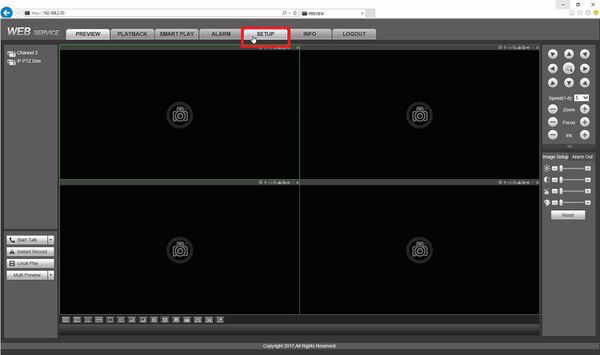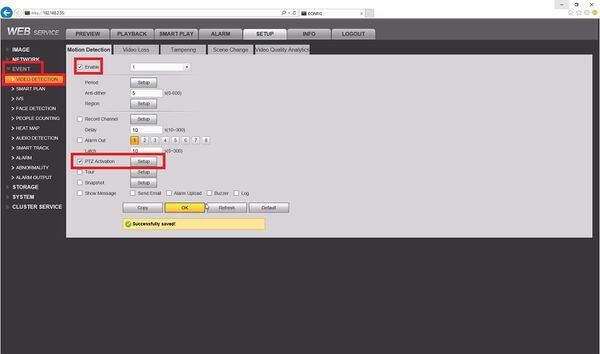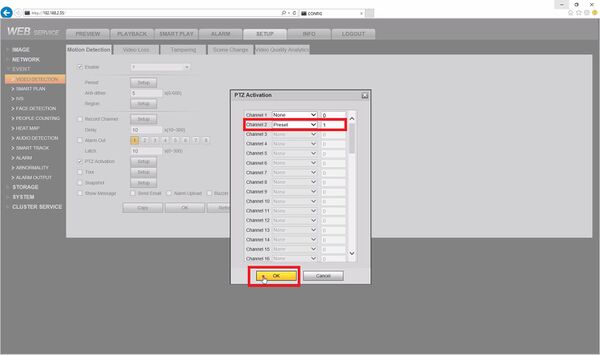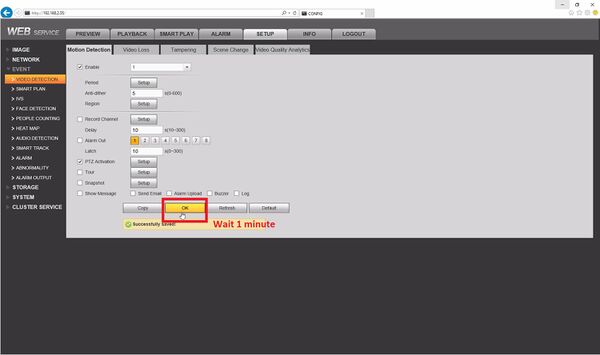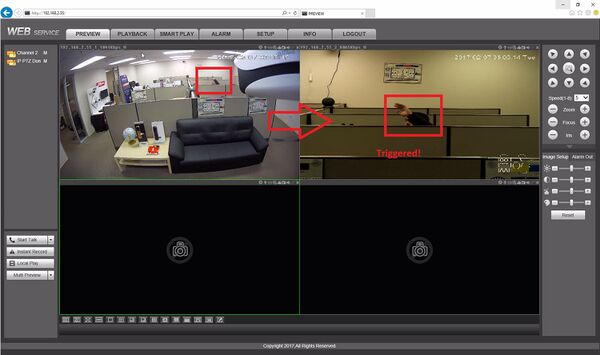Notice: Firmware Links Under Maintenance We are currently undergoing maintenance on all firmware links. If any links are inaccessible, please email or contact Tech Support for the firmware. We appreciate your patience during the maintenance, thank you for your understanding.
Difference between revisions of "Template:Preset Trigger WebUI Old"
(→Video Instructions) |
|||
| (One intermediate revision by the same user not shown) | |||
| Line 5: | Line 5: | ||
* Dahua Network PTZ (with at least 1 preset) | * Dahua Network PTZ (with at least 1 preset) | ||
==Video Instructions== | ==Video Instructions== | ||
| − | <embedvideo service="youtube"><embedvideo service="youtube">https://youtu.be/RGXBGp3T-Zg</embedvideo> | + | <embedvideo service="youtube"><embedvideo service="youtube">https://youtu.be/RGXBGp3T-Zg</embedvideo> |
| + | |||
==Step by Step Instructions== | ==Step by Step Instructions== | ||
1. Log into the NVR. | 1. Log into the NVR. | ||
Latest revision as of 16:49, 24 January 2020
Prerequisites
- Dahua IP camera (motion detection capability)
- Dahua NVR or HDCVI DVR (both cameras added)
- Dahua Network PTZ (with at least 1 preset)
Video Instructions
Step by Step Instructions
1. Log into the NVR.
2. Select setup.
3. Select Event -> Video Detection then select the Enable checkbox. Make sure period and region are set up correctly and trigger appropriately. Now check PTZ Activation and then select setup.
4. On the channel with the PTZ select the preset function and then type in the preset and then select OK.
5. Now select OK to Successfully saved! and wait 1 minute.
6. Go ahead and test this solution!