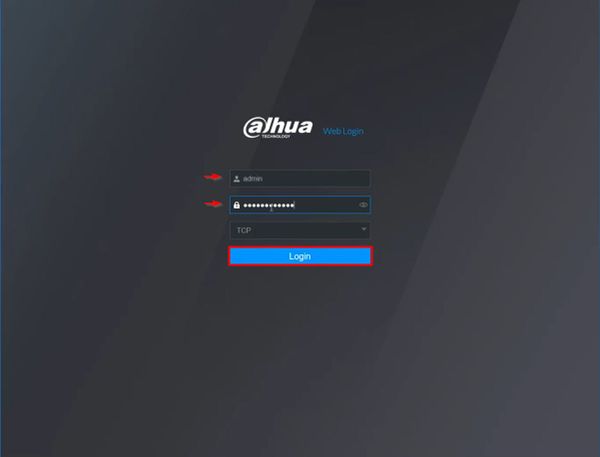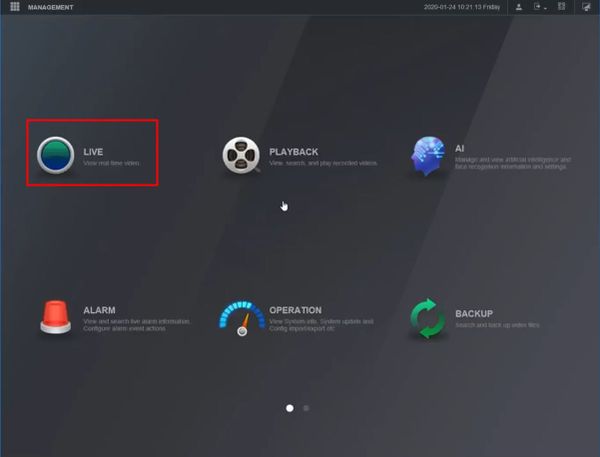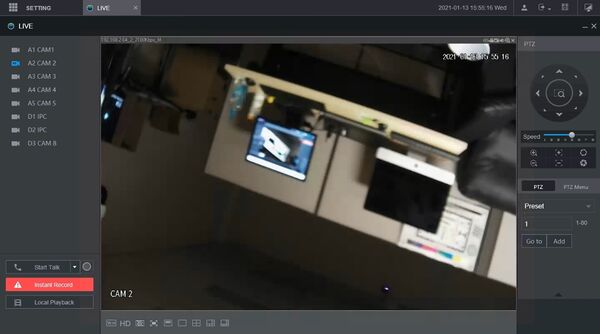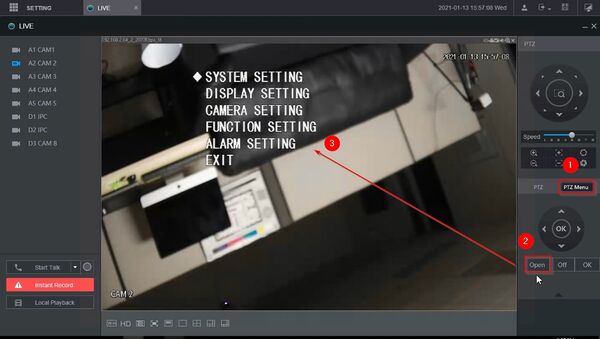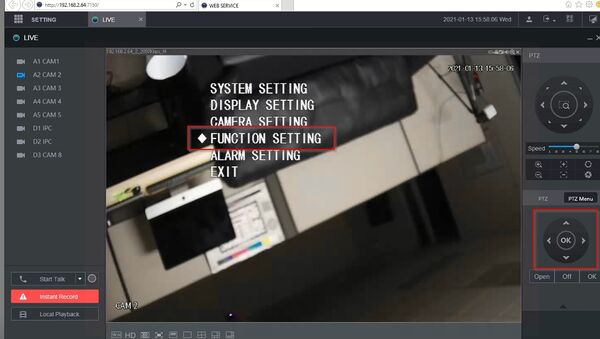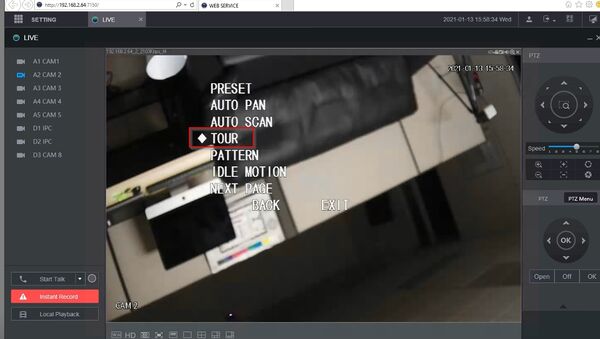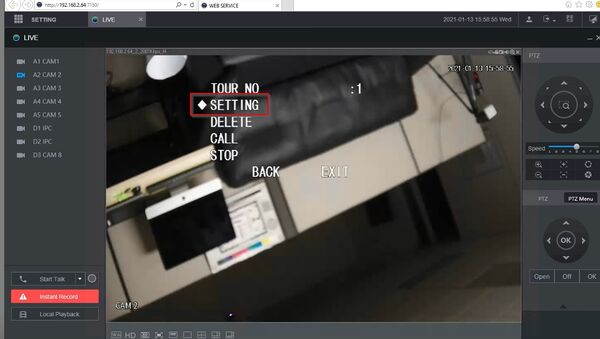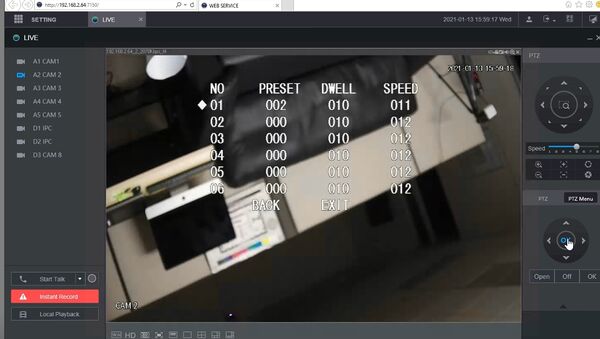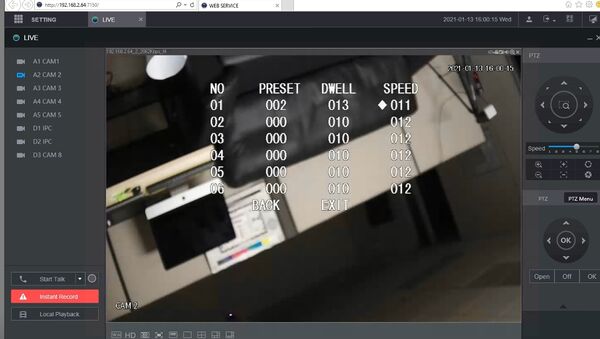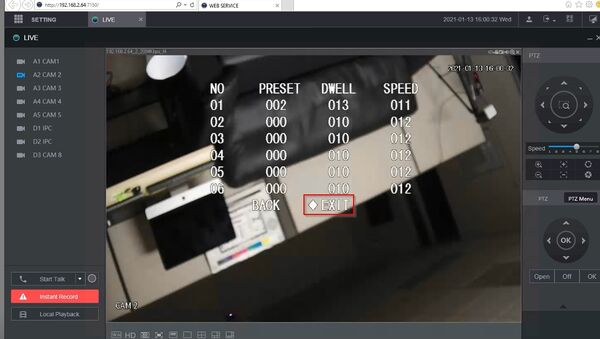Difference between revisions of "Template:PTZ OSD WebUI New"
(→Step by Step Instructions) |
|||
| (2 intermediate revisions by the same user not shown) | |||
| Line 8: | Line 8: | ||
<embedvideo service="youtube">https://youtu.be/0QL855sx-Uc</embedvideo> | <embedvideo service="youtube">https://youtu.be/0QL855sx-Uc</embedvideo> | ||
===Step by Step Instructions=== | ===Step by Step Instructions=== | ||
| − | 1. | + | 1. Enter the IP of the device into a browser |
| + | |||
| + | At the Web Login | ||
| + | |||
| + | Enter the Username and Password | ||
| + | |||
| + | Click Login | ||
[[File:OSD_-_WebUI_New_-_1.jpg|600px]] | [[File:OSD_-_WebUI_New_-_1.jpg|600px]] | ||
| + | |||
| + | 2. Click Live | ||
[[File:OSD_-_WebUI_New_-_2.jpg|600px]] | [[File:OSD_-_WebUI_New_-_2.jpg|600px]] | ||
| − | [[File: | + | 3. Left click the camera from the channel list on the left side of the screen to load it into live view |
| + | |||
| + | [[File:HDCVI_PTZ_Tour_OSD_Setup_1.jpg|600px]] | ||
| + | |||
| + | 4. Click PTZ Menu | ||
| + | |||
| + | [[File:HDCVI_PTZ_Tour_OSD_Setup_2.jpg|600px]] | ||
| − | [[File: | + | [[File:HDCVI_PTZ_Tour_OSD_Setup_3.jpg|600px]] |
| − | [[File: | + | [[File:HDCVI_PTZ_Tour_OSD_Setup_4.jpg|600px]] |
| − | [[File: | + | [[File:HDCVI_PTZ_Tour_OSD_Setup_5.jpg|600px]] |
| − | [[File: | + | [[File:HDCVI_PTZ_Tour_OSD_Setup_6.jpg|600px]] |
| − | [[File: | + | [[File:HDCVI_PTZ_Tour_OSD_Setup_7.jpg|600px]] |
| − | [[File: | + | [[File:HDCVI_PTZ_Tour_OSD_Setup_8.jpg|600px]] |
Latest revision as of 00:02, 14 January 2021
On Screen Display
Prerequisites
- Dahua HDCVI PTZ
- Dahua Recorder
- Network connection for recorder
Video Instructions
Step by Step Instructions
1. Enter the IP of the device into a browser
At the Web Login
Enter the Username and Password
Click Login
2. Click Live
3. Left click the camera from the channel list on the left side of the screen to load it into live view
4. Click PTZ Menu