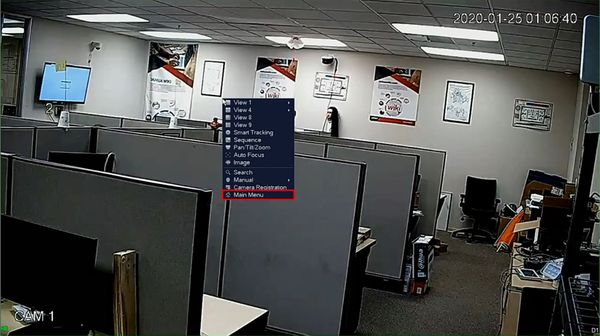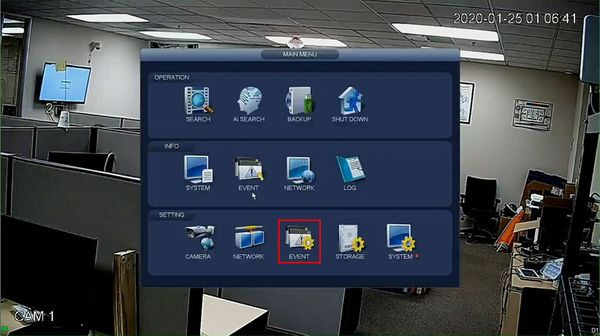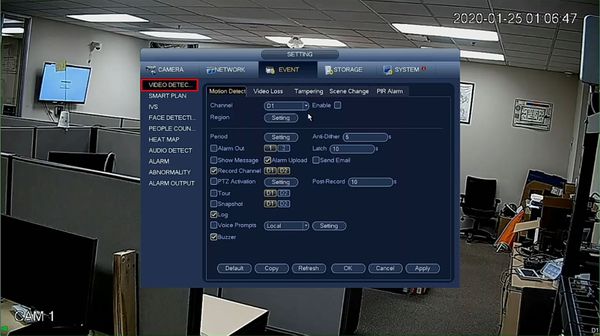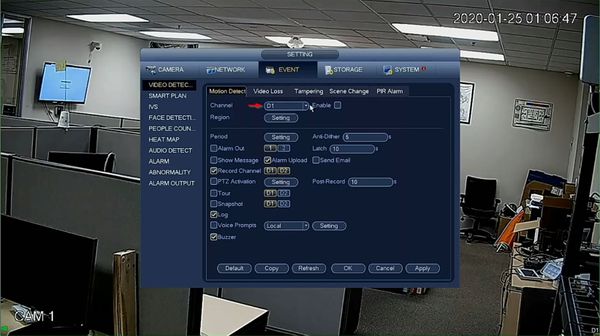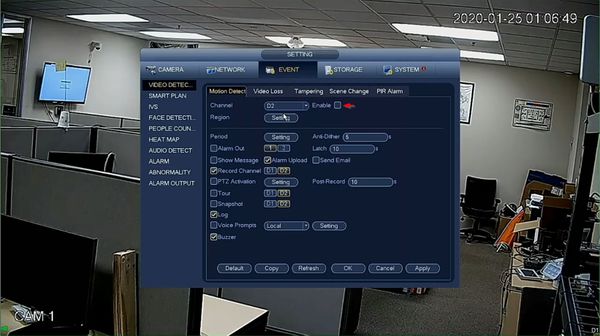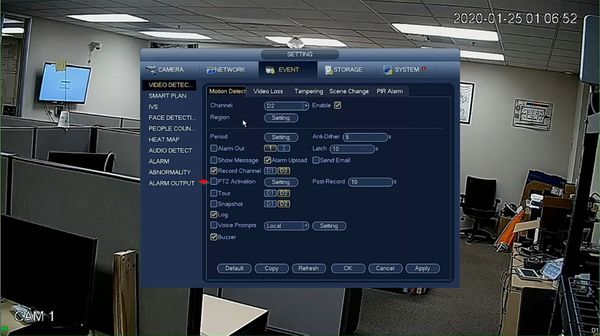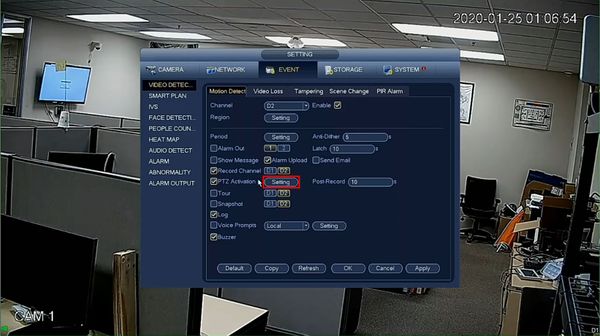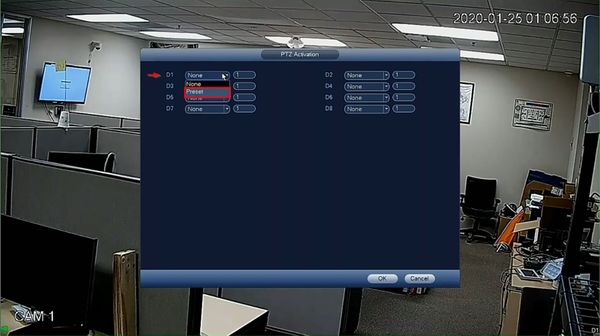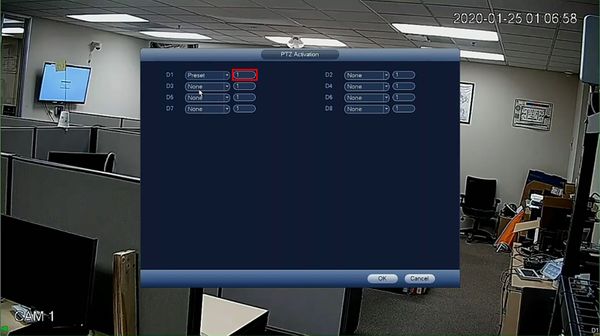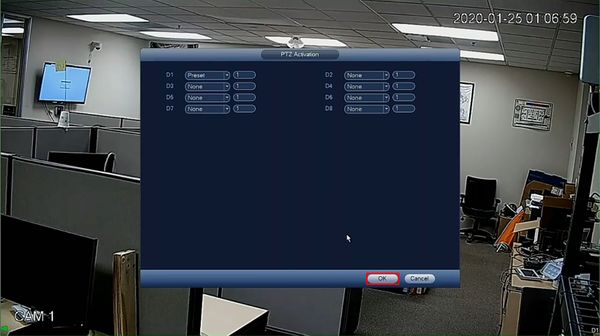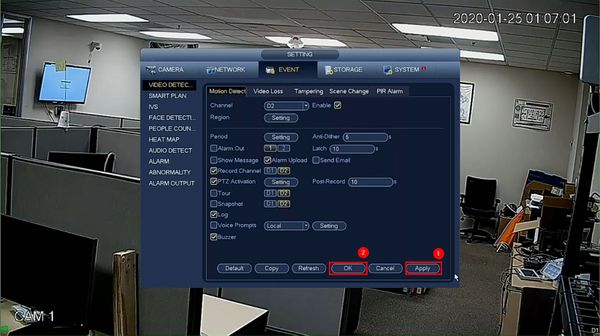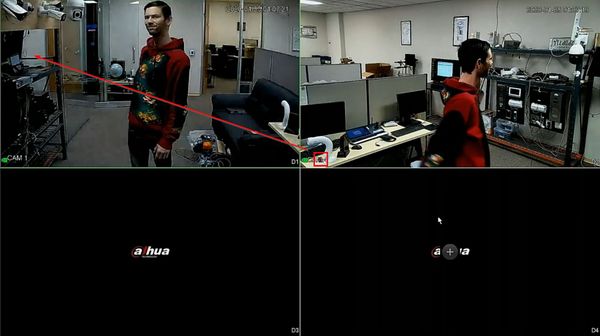Difference between revisions of "Template:Preset Trigger SystemUI OldGUI"
| (2 intermediate revisions by the same user not shown) | |||
| Line 7: | Line 7: | ||
<embedvideo service="youtube">https://youtu.be/uD37Ny9eU-Y</embedvideo> | <embedvideo service="youtube">https://youtu.be/uD37Ny9eU-Y</embedvideo> | ||
==Step by Step Instructions== | ==Step by Step Instructions== | ||
| + | 1. From Live View | ||
| + | |||
| + | Right click select Main Menu | ||
| + | |||
| + | [[File:Preset_Trigger_-_SystemUI_Old_-_1.jpg|600px]] | ||
| + | |||
| + | 2. Under Setting | ||
| + | |||
| + | Click Event | ||
| + | |||
| + | [[File:Preset_Trigger_-_SystemUI_Old_-_2.jpg|600px]] | ||
| + | |||
| + | 3. Click Video Detection | ||
| + | |||
| + | [[File:Preset_Trigger_-_SystemUI_Old_-_3.jpg|600px]] | ||
| + | |||
| + | 4. Use the dropdown box to select the Channel the fixed camera is added to | ||
| + | |||
| + | [[File:Preset_Trigger_-_SystemUI_Old_-_4.jpg|600px]] | ||
| + | |||
| + | 5. Check the box to enable | ||
| + | |||
| + | [[File:Preset_Trigger_-_SystemUI_Old_-_5.jpg|600px]] | ||
| + | |||
| + | 6. Check the box next to PTZ Activation to enable | ||
| + | |||
| + | [[File:Preset_Trigger_-_SystemUI_Old_-_6.jpg|600px]] | ||
| + | |||
| + | 7. Click Setting to configure the parameters of the trigger | ||
| + | |||
| + | [[File:Preset_Trigger_-_SystemUI_Old_-_7.jpg|600px]] | ||
| + | |||
| + | 8. Use the dropdown box next to the corresponding channel that the PTZ camera is added to and select Preset | ||
| + | |||
| + | [[File:Preset_Trigger_-_SystemUI_Old_-_8.jpg|600px]] | ||
| + | |||
| + | 9. Enter the Preset number | ||
| + | |||
| + | [[File:Preset_Trigger_-_SystemUI_Old_-_9.jpg|600px]] | ||
| + | |||
| + | 10. Click OK | ||
| + | |||
| + | [[File:Preset_Trigger_-_SystemUI_Old_-_10.jpg|600px]] | ||
| + | |||
| + | 11. Click Apply then OK to save all settings | ||
| + | |||
| + | [[File:Preset_Trigger_-_SystemUI_Old_-_11.jpg|600px]] | ||
| + | |||
| + | 12. When the fixed camera detects motion it will send the PTZ command to the PTZ camera | ||
| + | |||
| + | [[File:Preset_Trigger_-_SystemUI_Old_-_12.jpg|600px]] | ||
Latest revision as of 20:57, 24 January 2020
Prerequisites
- Dahua IP camera
- Dahua Network PTZ (with at least 1 preset)
- Dahua NVR or HDCVI DVR (both cameras added)
Video Instructions
Step by Step Instructions
1. From Live View
Right click select Main Menu
2. Under Setting
Click Event
3. Click Video Detection
4. Use the dropdown box to select the Channel the fixed camera is added to
5. Check the box to enable
6. Check the box next to PTZ Activation to enable
7. Click Setting to configure the parameters of the trigger
8. Use the dropdown box next to the corresponding channel that the PTZ camera is added to and select Preset
9. Enter the Preset number
10. Click OK
11. Click Apply then OK to save all settings
12. When the fixed camera detects motion it will send the PTZ command to the PTZ camera