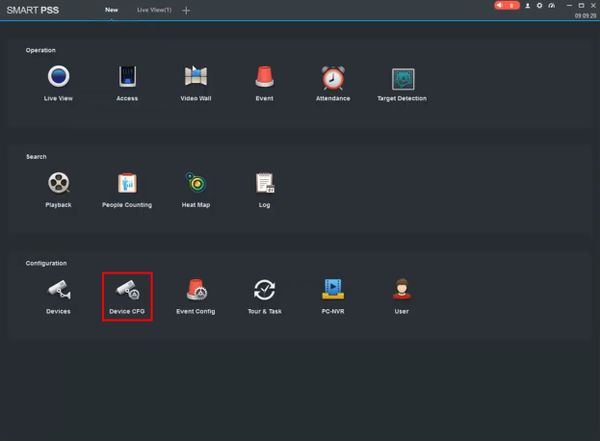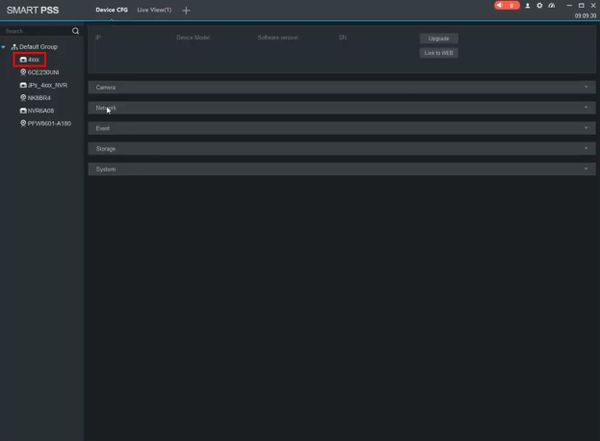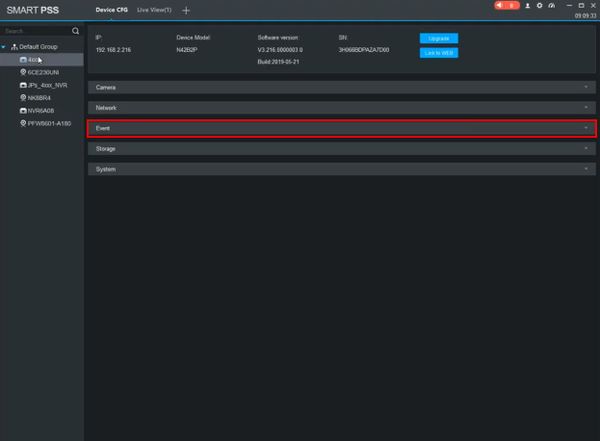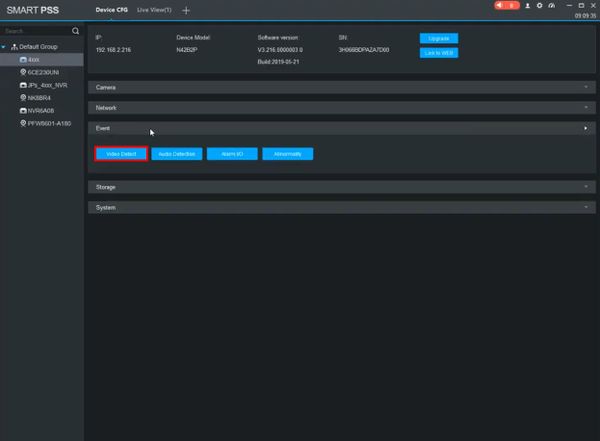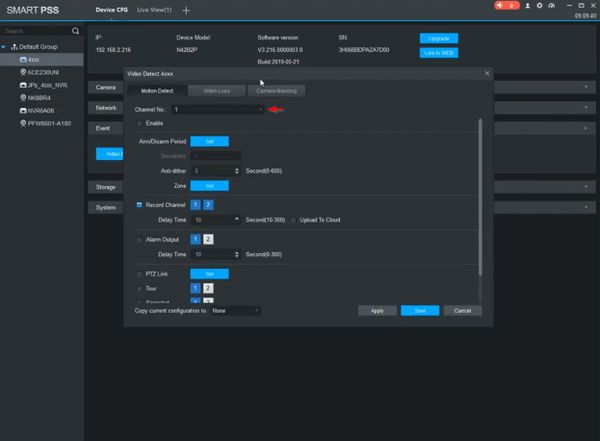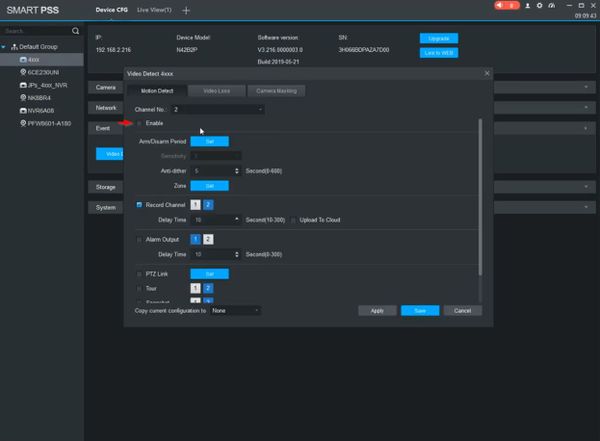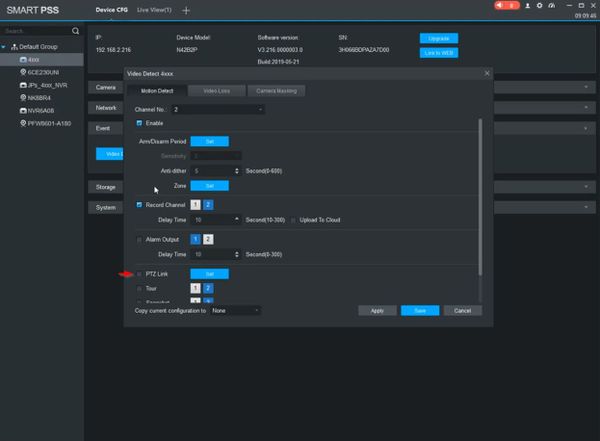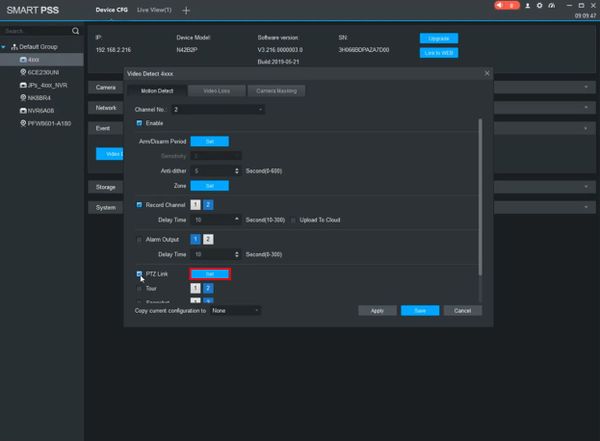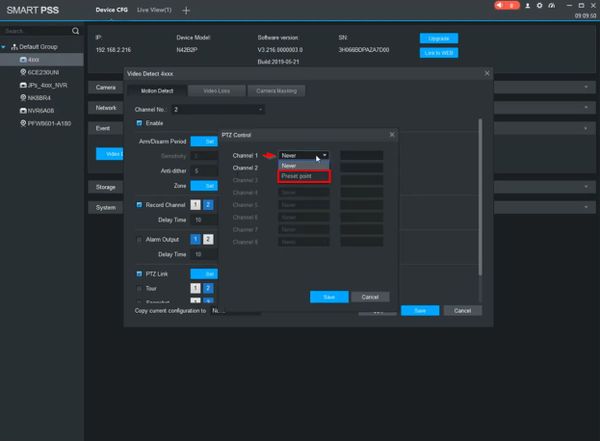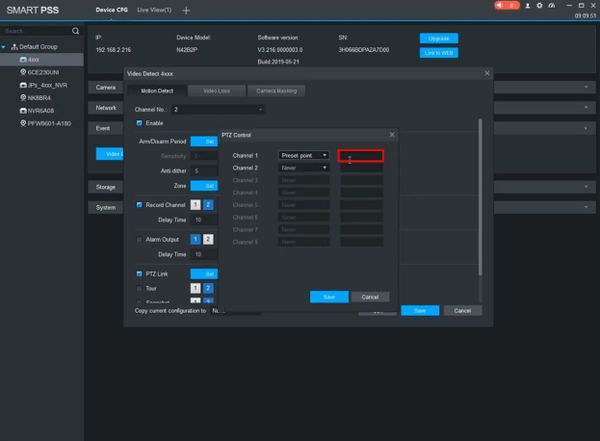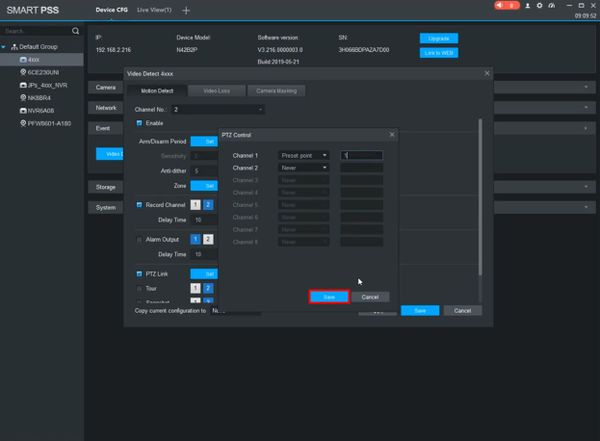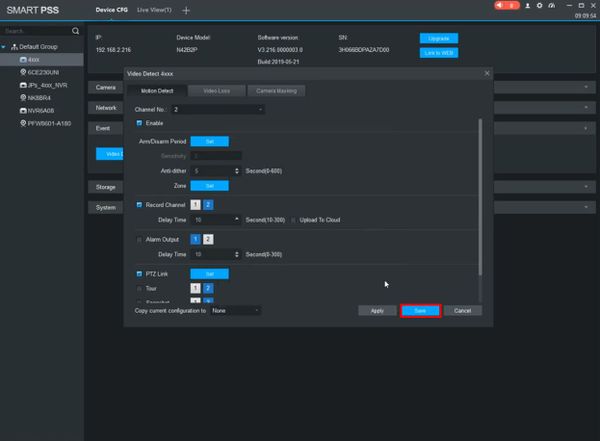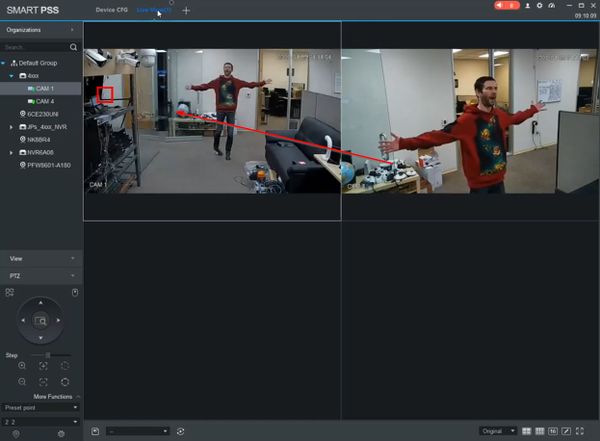Difference between revisions of "Template:Preset Trigger SmartPSS"
| (One intermediate revision by the same user not shown) | |||
| Line 8: | Line 8: | ||
<embedvideo service="youtube">https://youtu.be/_Zg6OamSPaM</embedvideo> | <embedvideo service="youtube">https://youtu.be/_Zg6OamSPaM</embedvideo> | ||
==Step by Step Instructions== | ==Step by Step Instructions== | ||
| + | 1. From the Main Menu | ||
| + | |||
| + | Click Device CFG | ||
| + | |||
| + | [[File:Preset_Trigger_-_SmartPSS_-_1.jpg|600px]] | ||
| + | |||
| + | 2. Left click the recorder in the device list on the left side of the screen | ||
| + | |||
| + | [[File:Preset_Trigger_-_SmartPSS_-_2.jpg|600px]]] | ||
| + | |||
| + | 3. Click to expand the Event section | ||
| + | |||
| + | [[File:Preset_Trigger_-_SmartPSS_-_3.jpg|600px]]] | ||
| + | |||
| + | 4. Click Video Detect | ||
| + | |||
| + | [[File:Preset_Trigger_-_SmartPSS_-_4.jpg|600px]]] | ||
| + | |||
| + | 5. Use the dropdown box to select the Channel | ||
| + | |||
| + | [[File:Preset_Trigger_-_SmartPSS_-_5.jpg|600px]]] | ||
| + | |||
| + | 6. Check the box to enable | ||
| + | |||
| + | [[File:Preset_Trigger_-_SmartPSS_-_6.jpg|600px]]] | ||
| + | |||
| + | 7. Check the box next to PTZ Link to enable the function | ||
| + | |||
| + | [[File:Preset_Trigger_-_SmartPSS_-_7.jpg|600px]]] | ||
| + | |||
| + | 8. Click Set next to PTZ Link | ||
| + | |||
| + | [[File:Preset_Trigger_-_SmartPSS_-_7-1.jpg|600px]]] | ||
| + | |||
| + | 9. Use the dropdown box next to the corresponding channel that the PTZ camera is added to and select Preset point | ||
| + | |||
| + | [[File:Preset_Trigger_-_SmartPSS_-_8.jpg|600px]]] | ||
| + | |||
| + | 10. Enter the Preset number | ||
| + | |||
| + | [[File:Preset_Trigger_-_SmartPSS_-_9.jpg|600px]]] | ||
| + | |||
| + | 11. Click Save | ||
| + | |||
| + | [[File:Preset_Trigger_-_SmartPSS_-_10.jpg|600px]]] | ||
| + | |||
| + | 12. Click Save | ||
| + | |||
| + | [[File:Preset_Trigger_-_SmartPSS_-_11.jpg|600px]]] | ||
| + | |||
| + | 13. When the fixed camera detects motion it will send the PTZ command to the PTZ camera | ||
| + | |||
| + | [[File:Preset_Trigger_-_SmartPSS_-_12.jpg|600px]]] | ||
Latest revision as of 22:34, 24 January 2020
Prerequisites
- Dahua IP camera
- Dahua Network PTZ (with at least 1 preset)
- Dahua NVR or HDCVI DVR (both cameras added)
- Dahua recorder with cameras added to SmartPSS
Video Instructions
Step by Step Instructions
1. From the Main Menu
Click Device CFG
2. Left click the recorder in the device list on the left side of the screen
3. Click to expand the Event section
4. Click Video Detect
5. Use the dropdown box to select the Channel
6. Check the box to enable
7. Check the box next to PTZ Link to enable the function
8. Click Set next to PTZ Link
9. Use the dropdown box next to the corresponding channel that the PTZ camera is added to and select Preset point
10. Enter the Preset number
11. Click Save
12. Click Save
13. When the fixed camera detects motion it will send the PTZ command to the PTZ camera