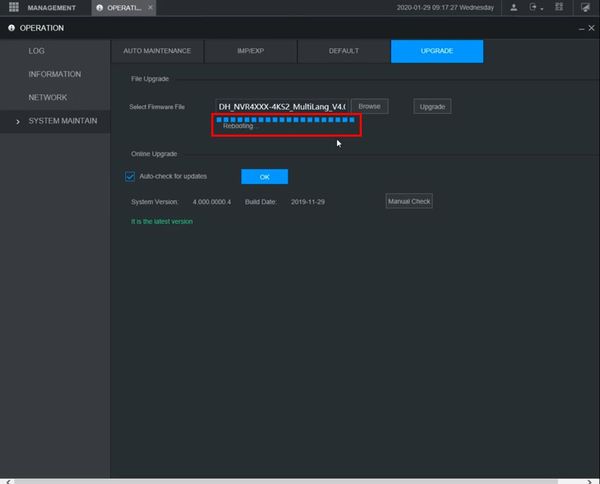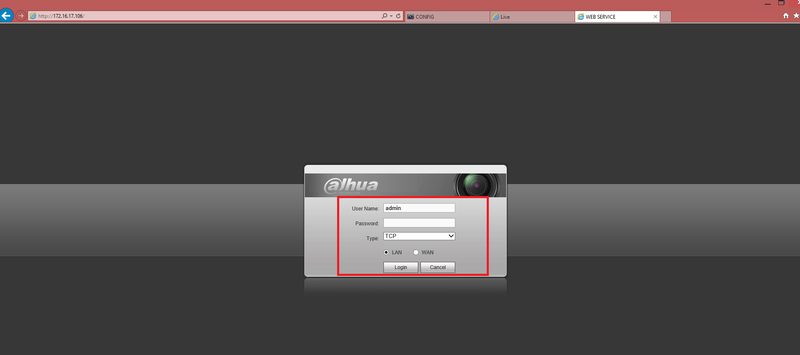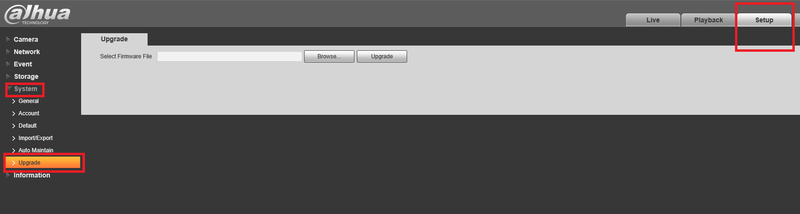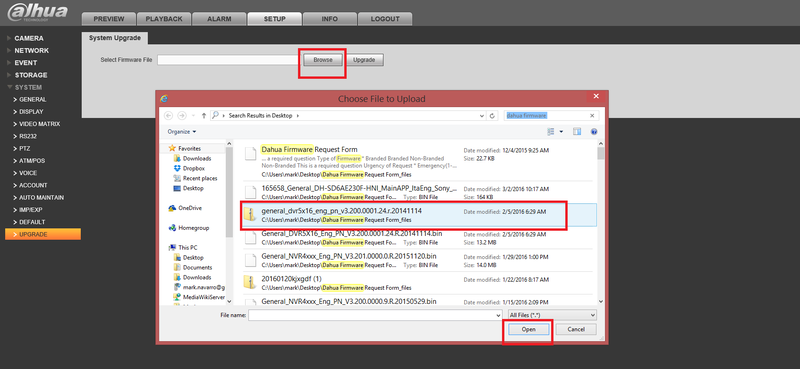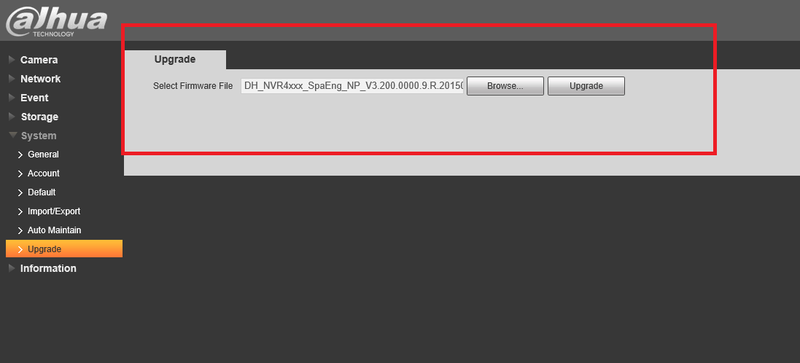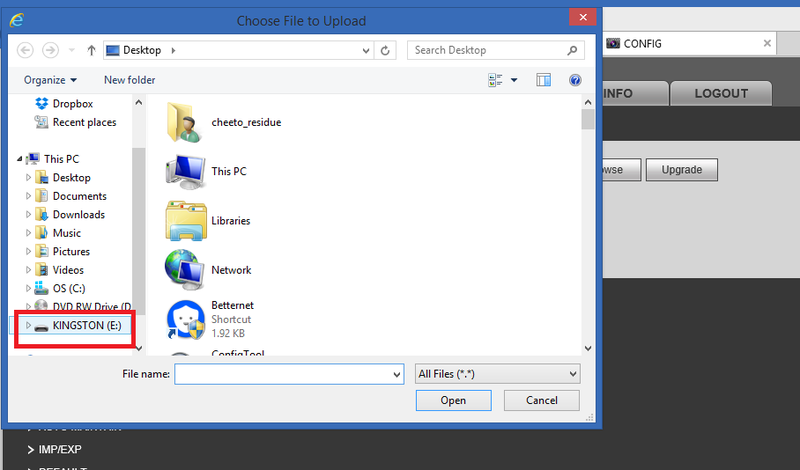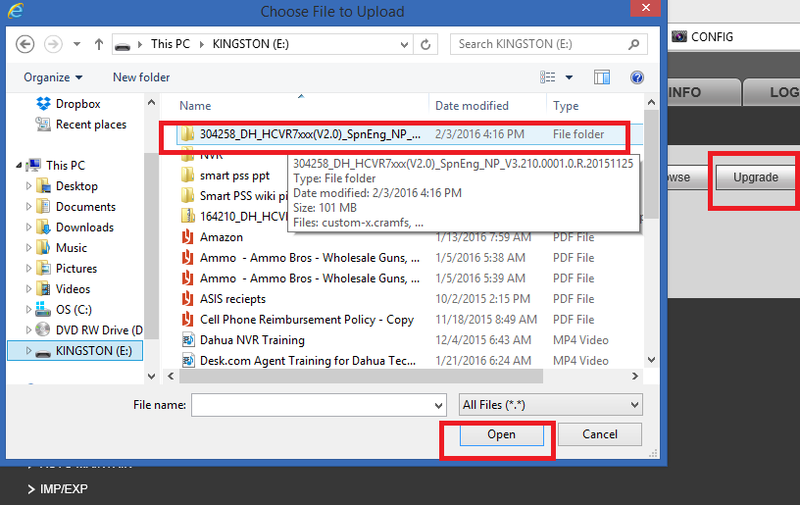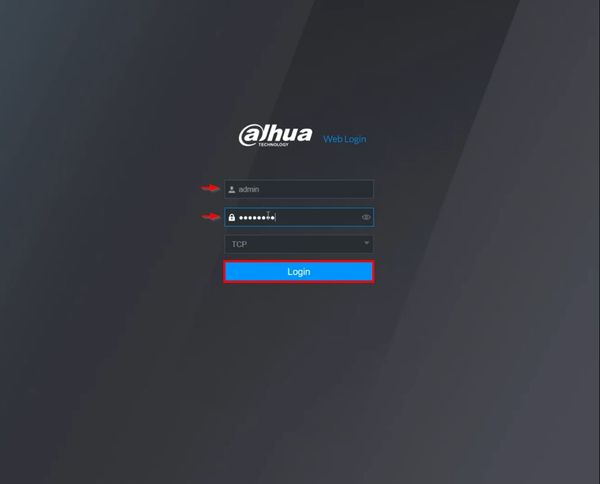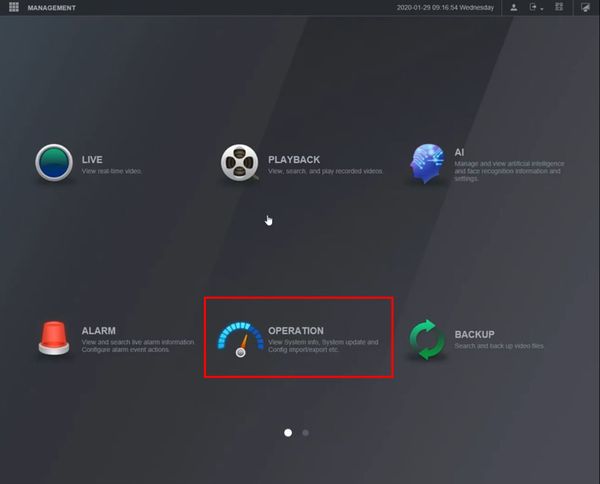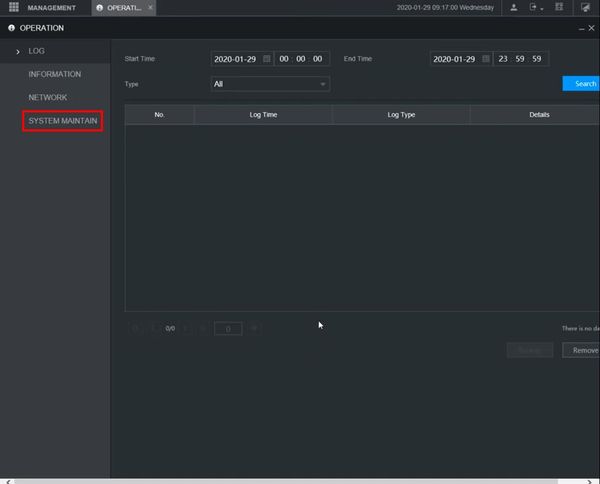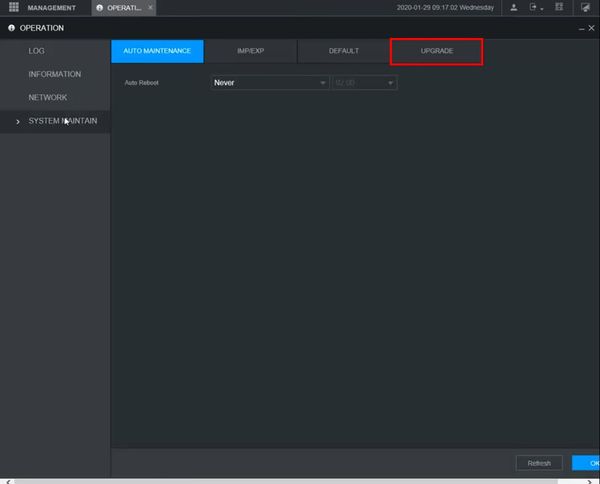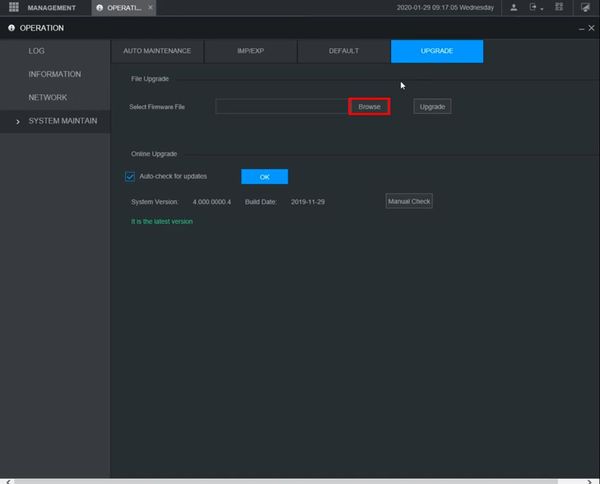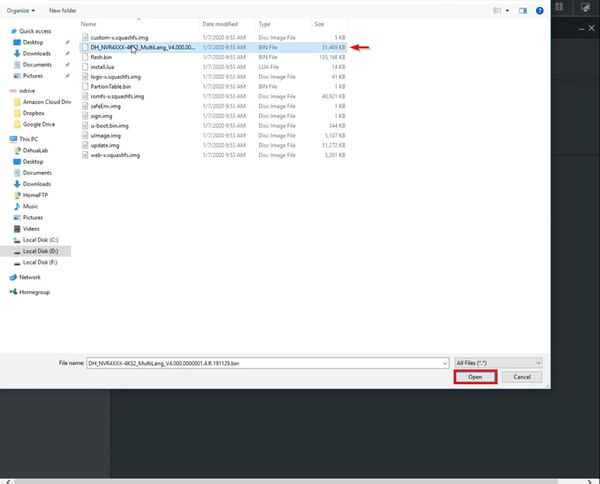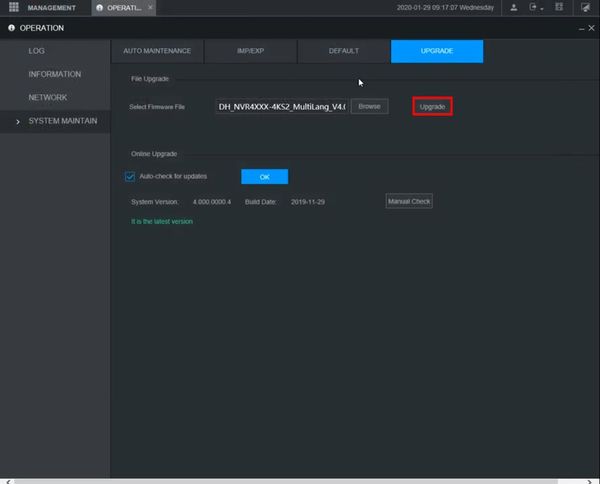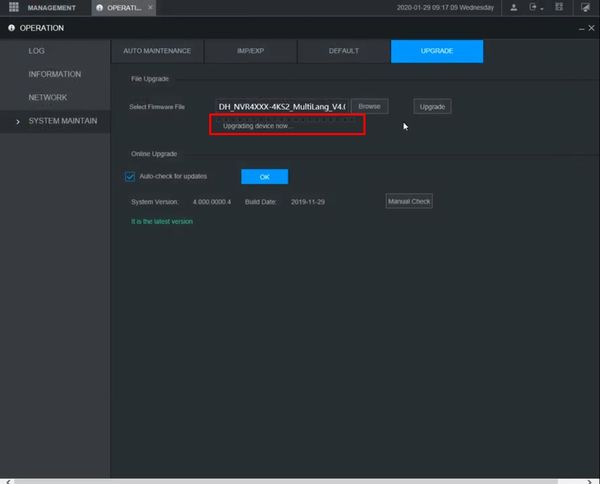Difference between revisions of "Firmware Update/Firmware Update via WebUI"
| (One intermediate revision by the same user not shown) | |||
| Line 5: | Line 5: | ||
'''Note''': All devices should be "Factory Reset" once the firmware update is complete. | '''Note''': All devices should be "Factory Reset" once the firmware update is complete. | ||
==Prerequisites== | ==Prerequisites== | ||
| + | * Dahua device with network connection | ||
| + | * Local Windows computer | ||
| + | * Firmware file for device downloaded to computer - [[Firmware by Device]] | ||
==Instructions== | ==Instructions== | ||
<div class="toccolours mw-collapsible mw-collapsed"> | <div class="toccolours mw-collapsible mw-collapsed"> | ||
Latest revision as of 20:56, 29 January 2020
Contents
Firmware Update via WebUI
Description
This page will show you how to update the firmware of your Dahua device via the WebUI
Note: All devices should be "Factory Reset" once the firmware update is complete.
Prerequisites
- Dahua device with network connection
- Local Windows computer
- Firmware file for device downloaded to computer - Firmware by Device
Instructions
Prerequisites
- Computer
- Internet
- Compatible Browser (Internet Explorer)
- NVR/HCVR/IPC
Video Instructions
Step by Step Instructions
Step 1: From IE(Internet Explorer) type in the devices IP address on the IE address bar → login with credentials.
Step2: Setup → System → Upgrade
Step 3: Click on "Browse" → Select correct firmware
- Click on "Upgrade"
- Device will reboot after upgrade is finished.
USB firmware Upgrade via web.
If firmware is on USB Device → Click on browse → Navigate to USB location → Select firmware → Open → Upgrade.
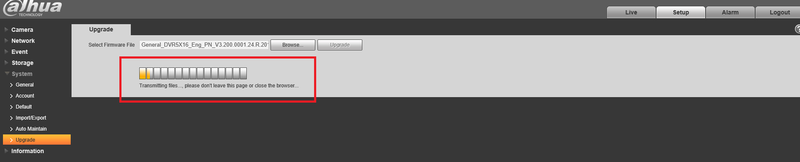
Prerequisites
- Dahua device with network connection
- Local windows computer
- Firmware file for device downloaded to computer
Video Instructions
Step by Step Instructions
1. Enter the IP of the device into a browser
At the Web Login
Enter the Username and Password
Click Login
2. Click Operation
3. Click System Maintain
4. Click Upgrade
5. Click Browser
6. Locate the firmware file
Click Open
7. Click Upgrade to begin the update process
8. A message will appear to confirm the upgrade process
9. When the upgrade is complete the device will reboot