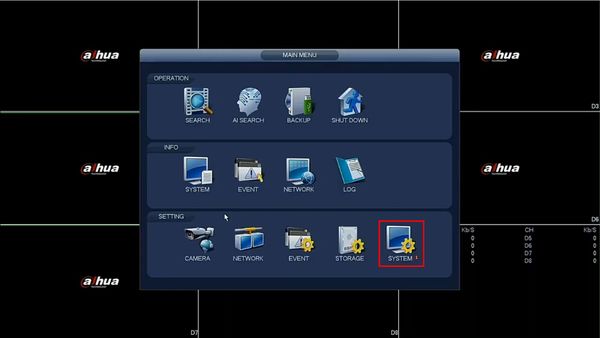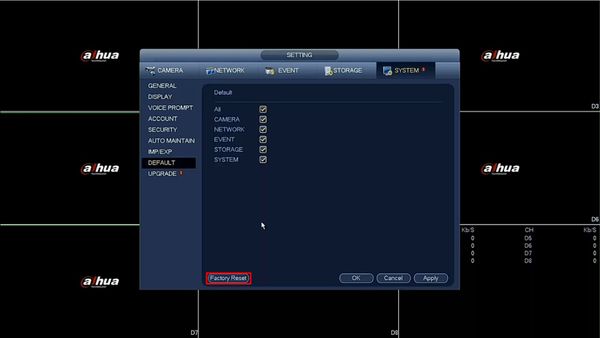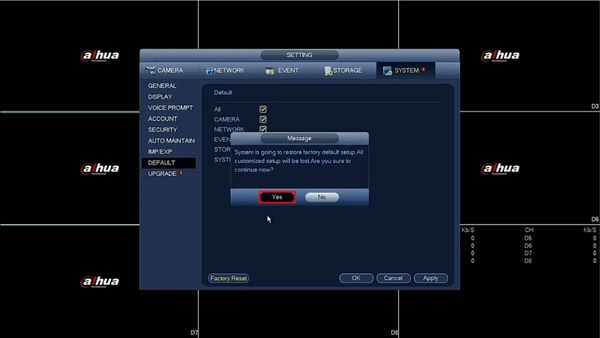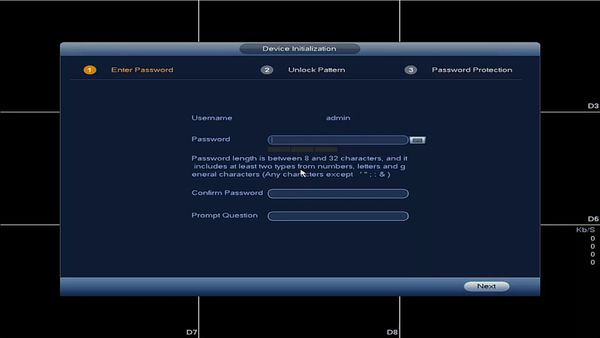Difference between revisions of "Template:Factory Reset SystemUI OldGUI"
(→Video Instructions) |
|||
| (One intermediate revision by the same user not shown) | |||
| Line 5: | Line 5: | ||
==Step by Step Instructions== | ==Step by Step Instructions== | ||
| + | 1. From Live View | ||
| + | |||
| + | Right click select Main Menu | ||
| + | |||
| + | [[File:Factory_Reset_-_SystemUI_Old_-_1.jpg|600px]] | ||
| + | |||
| + | 2. Under Setting | ||
| + | |||
| + | Click System | ||
| + | |||
| + | [[File:Factory_Reset_-_SystemUI_Old_-_2.jpg|600px]] | ||
| + | |||
| + | 3. Click Default | ||
| + | |||
| + | [[File:Factory_Reset_-_SystemUI_Old_-_3.jpg|600px]] | ||
| + | |||
| + | 4. Click Factory Reset | ||
| + | |||
| + | [[File:Factory_Reset_-_SystemUI_Old_-_4.jpg|600px]] | ||
| + | |||
| + | 5. A prompt will appear to confirm the factory default | ||
| + | |||
| + | Click Yes | ||
| + | |||
| + | [[File:Factory_Reset_-_SystemUI_Old_-_5.jpg|600px]] | ||
| + | |||
| + | 6. The unit will default and reboot | ||
| + | |||
| + | [[File:Factory_Reset_-_SystemUI_Old_-_6.jpg|600px]] | ||
| + | |||
| + | 7. When the device has booted back up it will be factory reset and is now ready for device initialization | ||
| + | |||
| + | [[File:Factory_Reset_-_SystemUI_Old_-_7.jpg|600px]] | ||
Latest revision as of 22:18, 30 January 2020
Prerequisites
Video Instructions
Step by Step Instructions
1. From Live View
Right click select Main Menu
2. Under Setting
Click System
3. Click Default
4. Click Factory Reset
5. A prompt will appear to confirm the factory default
Click Yes
6. The unit will default and reboot
7. When the device has booted back up it will be factory reset and is now ready for device initialization