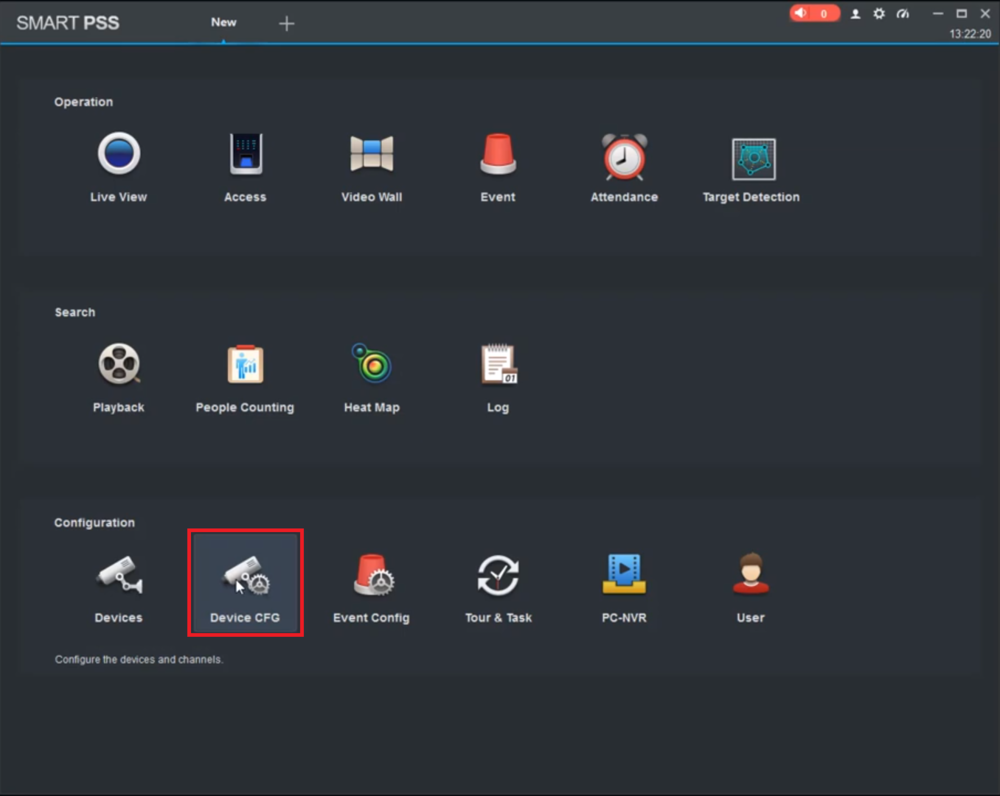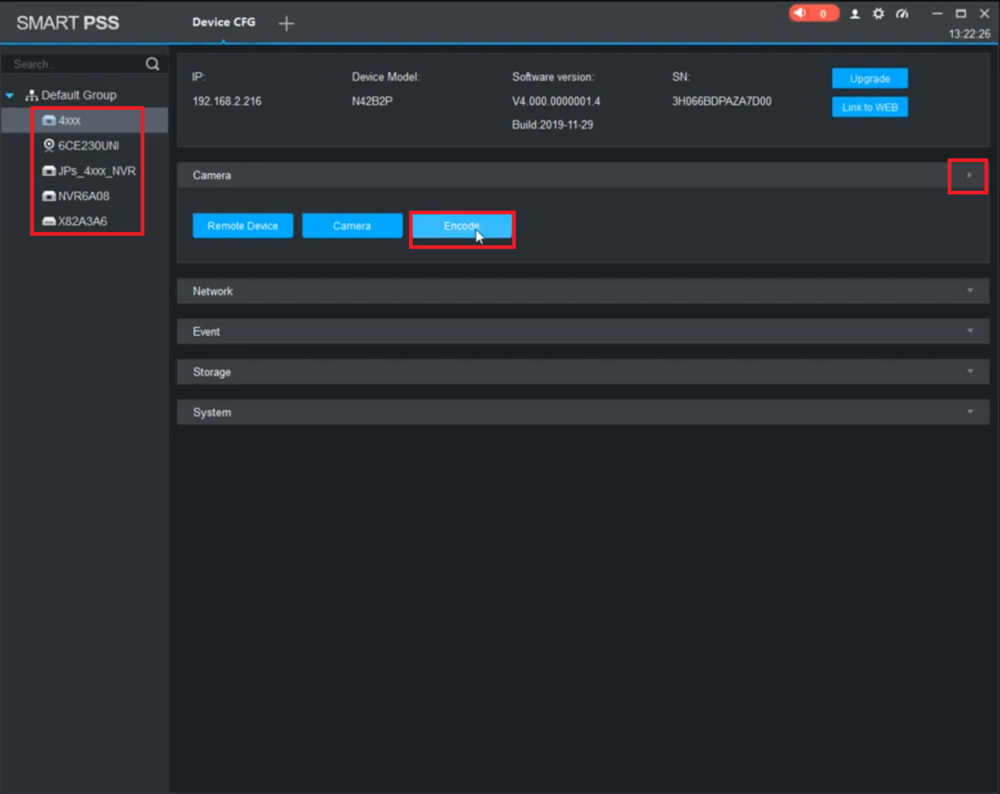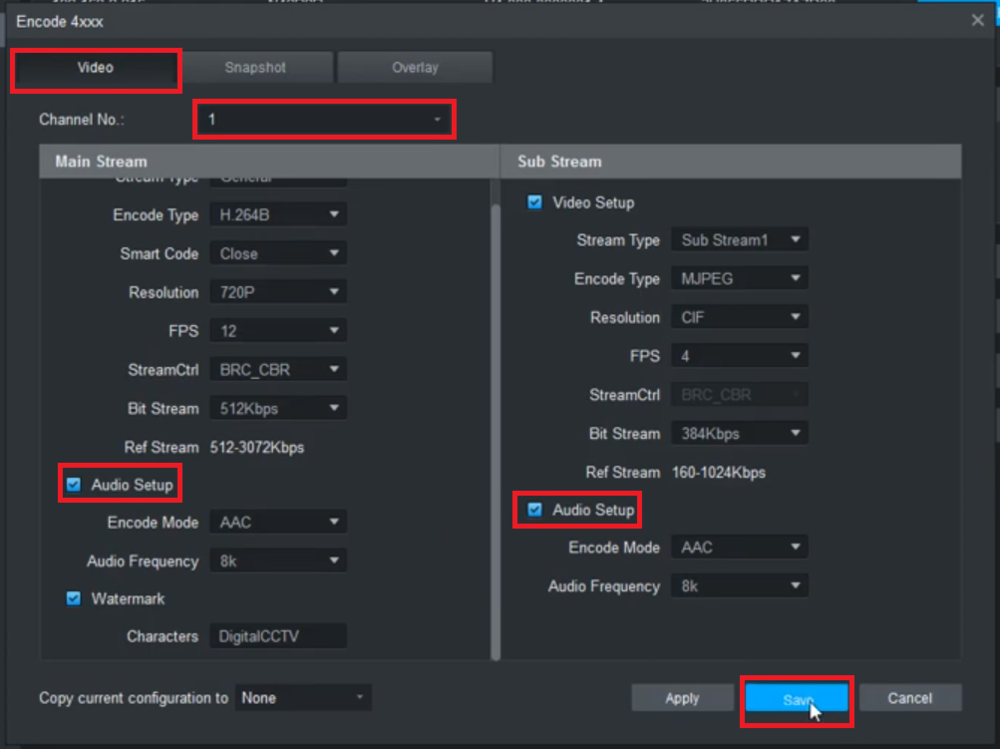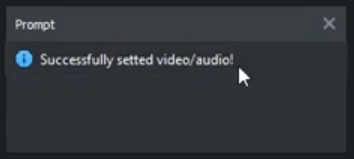Difference between revisions of "Template:Audio Record SmartPSS"
(Created page with " ==Prerequisites== ==Video Instructions== <embedvideo service="youtube">https://youtu.be/fx0d4sjDEoU</embedvideo> ==Step by Step Instructions==") |
|||
| Line 1: | Line 1: | ||
==Prerequisites== | ==Prerequisites== | ||
| + | *Dahua Camera with Audio Input | ||
| + | *Dahua Recorder | ||
| + | *A Computer connected to the same network as the Dahua Recorder | ||
| + | |||
==Video Instructions== | ==Video Instructions== | ||
<embedvideo service="youtube">https://youtu.be/fx0d4sjDEoU</embedvideo> | <embedvideo service="youtube">https://youtu.be/fx0d4sjDEoU</embedvideo> | ||
| + | |||
==Step by Step Instructions== | ==Step by Step Instructions== | ||
| + | 1. From the Main Menu, select "Device CFG" | ||
| + | |||
| + | [[File:AudioRecordingSmartPSS1.png|1000px]] | ||
| + | |||
| + | 2. Select the recorder from the list on the left. | ||
| + | <br>Click on the arrow to the right of "Camera" to expand the Camera section. | ||
| + | <br>Select "Encode" | ||
| + | |||
| + | [[File:AudioRecordingSmartPSS2.png|1000px]] | ||
| + | |||
| + | 3. Select the "Video" tab at the top. | ||
| + | <br>Then select the channel the camera with audio is on next to "Channel". | ||
| + | <br>Check the box next to "Audio Setup" in the Main Stream section on the left. | ||
| + | <br>Check the box next to "Audio Setup" in the Sub Stream section on the right. | ||
| + | <br>Select "Save" at the bottom | ||
| + | |||
| + | [[File:AudioRecordingSmartPSS3.png|1000px]] | ||
| + | |||
| + | 4. You will see the mesagge"Successfully setted video/audio!" when the changes are saved successfully | ||
| + | |||
| + | [[File:AudioRecordingSmartPSS4.png|400px]] | ||
Latest revision as of 01:47, 6 February 2020
Prerequisites
- Dahua Camera with Audio Input
- Dahua Recorder
- A Computer connected to the same network as the Dahua Recorder
Video Instructions
Step by Step Instructions
1. From the Main Menu, select "Device CFG"
2. Select the recorder from the list on the left.
Click on the arrow to the right of "Camera" to expand the Camera section.
Select "Encode"
3. Select the "Video" tab at the top.
Then select the channel the camera with audio is on next to "Channel".
Check the box next to "Audio Setup" in the Main Stream section on the left.
Check the box next to "Audio Setup" in the Sub Stream section on the right.
Select "Save" at the bottom
4. You will see the mesagge"Successfully setted video/audio!" when the changes are saved successfully