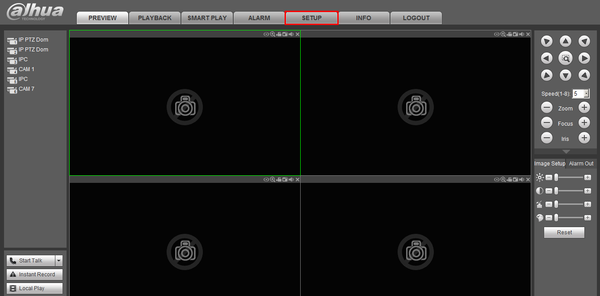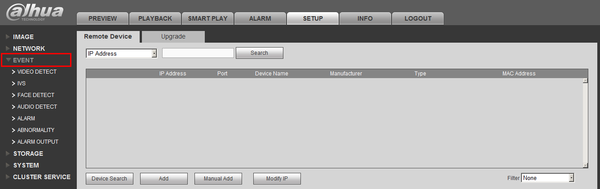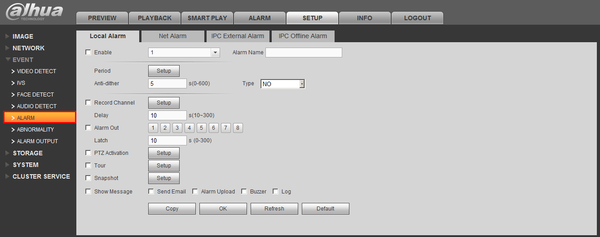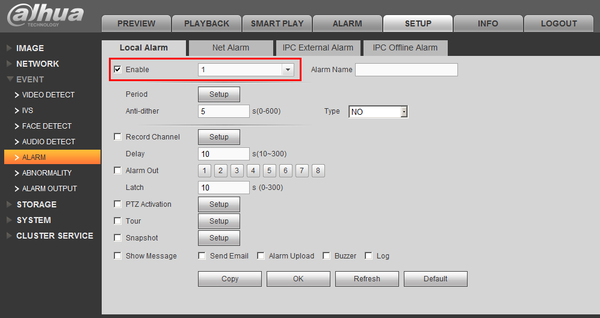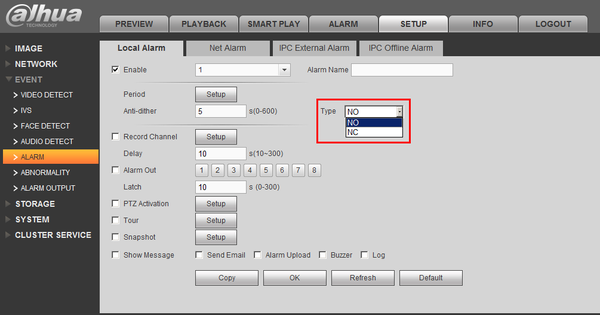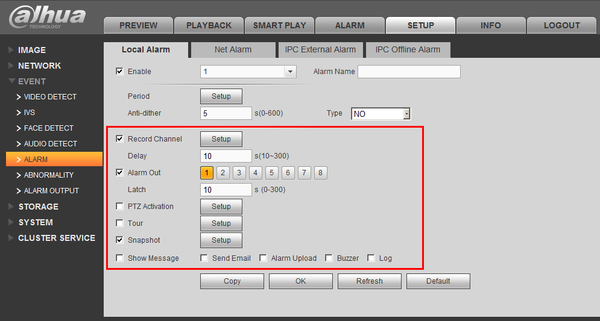Difference between revisions of "Template:Alarm Record WebUI Old"
(→Step by Step Instructions) |
|||
| Line 9: | Line 9: | ||
===Step by Step Instructions=== | ===Step by Step Instructions=== | ||
| − | 1. Identify which alarm out block you wish to use to connect your physical alarm. For this example we are going to use, "Alarm | + | 1. Identify which alarm out block you wish to use to connect your physical alarm. For this example we are going to use, "Alarm In Channel 1" |
[[file:PhysicalAlarmRecordSetup14.JPG|600px]] | [[file:PhysicalAlarmRecordSetup14.JPG|600px]] | ||
Latest revision as of 17:44, 5 February 2020
Contents
How To Setup Alarm Record
Prerequisites
- Dahua device that supports Alarm Input recording
- Physical alarm devices wired into Dahua devices - How To Connect A Physical Alarm To A Dahua Device
Video Instructions
Step by Step Instructions
1. Identify which alarm out block you wish to use to connect your physical alarm. For this example we are going to use, "Alarm In Channel 1"
2. Connect the cable to your physical alarm.
3. Connect the cable to the alarm block on the ports labeled, "IN1" and "Ground"
4. Login to the NVR, and click, "Setup"
5. Click, "Event"
6. Click, "Alarm"
7. Select the Channel, and enable, "Local Alarm"
8. Select either, "NO" or "NC"
9. Next select what actions you want the system to perform, when the alarm is activated.
10. Click, "OK"